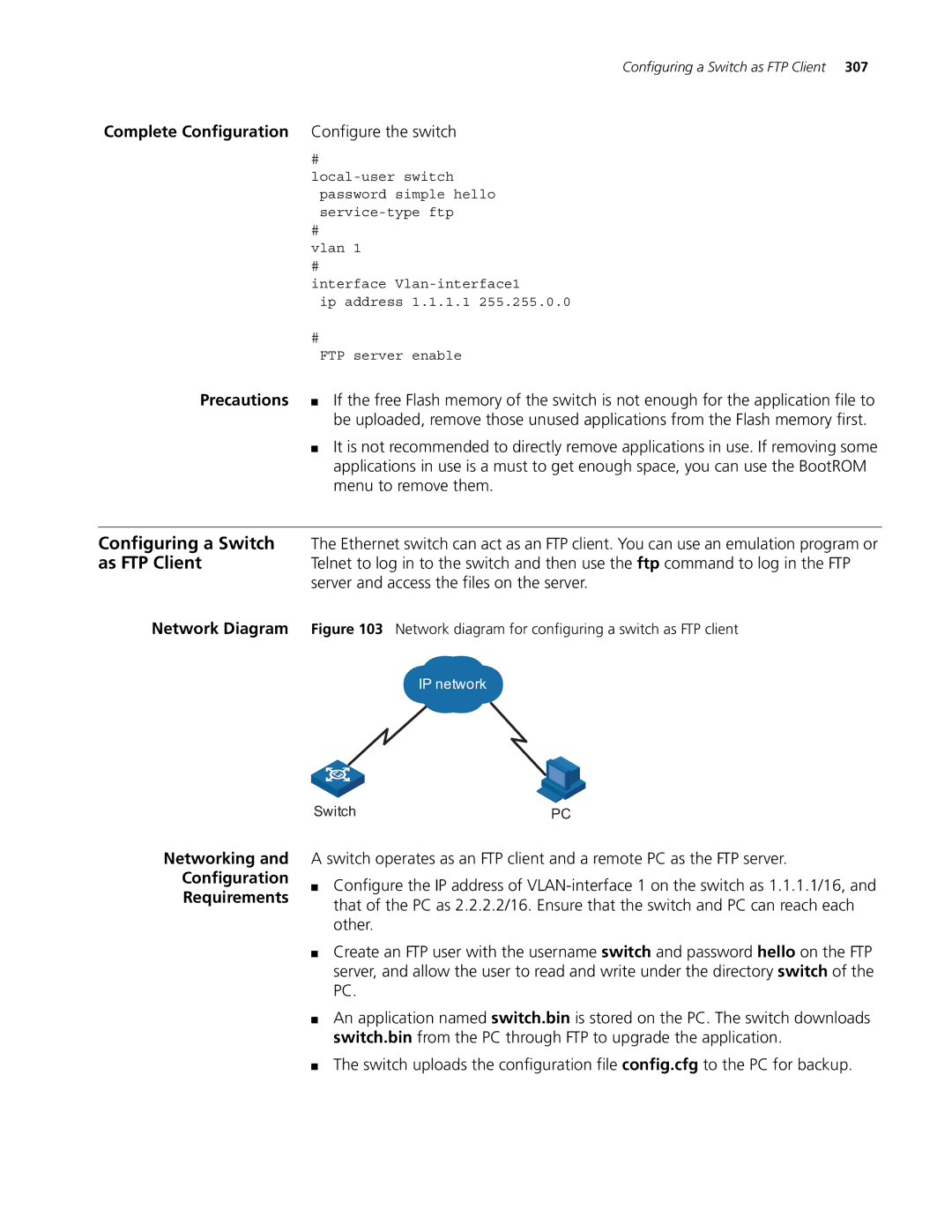Configuring a Switch as FTP Client 307
Complete Configuration Configure the switch
#
#
vlan 1
#
interface
ip address 1.1.1.1 255.255.0.0
#
FTP server enable
Precautions ■ If the free Flash memory of the switch is not enough for the application file to be uploaded, remove those unused applications from the Flash memory first.
■It is not recommended to directly remove applications in use. If removing some applications in use is a must to get enough space, you can use the BootROM menu to remove them.
Configuring a Switch The Ethernet switch can act as an FTP client. You can use an emulation program or
as FTP ClientTelnet to log in to the switch and then use the ftp command to log in the FTP server and access the files on the server.
Network Diagram Figure 103 Network diagram for configuring a switch as FTP client
IP network
Networking and
Configuration
Requirements
Switch | PC |
A switch operates as an FTP client and a remote PC as the FTP server.
■Configure the IP address of
■Create an FTP user with the username switch and password hello on the FTP server, and allow the user to read and write under the directory switch of the PC.
■An application named switch.bin is stored on the PC. The switch downloads switch.bin from the PC through FTP to upgrade the application.
■The switch uploads the configuration file config.cfg to the PC for backup.