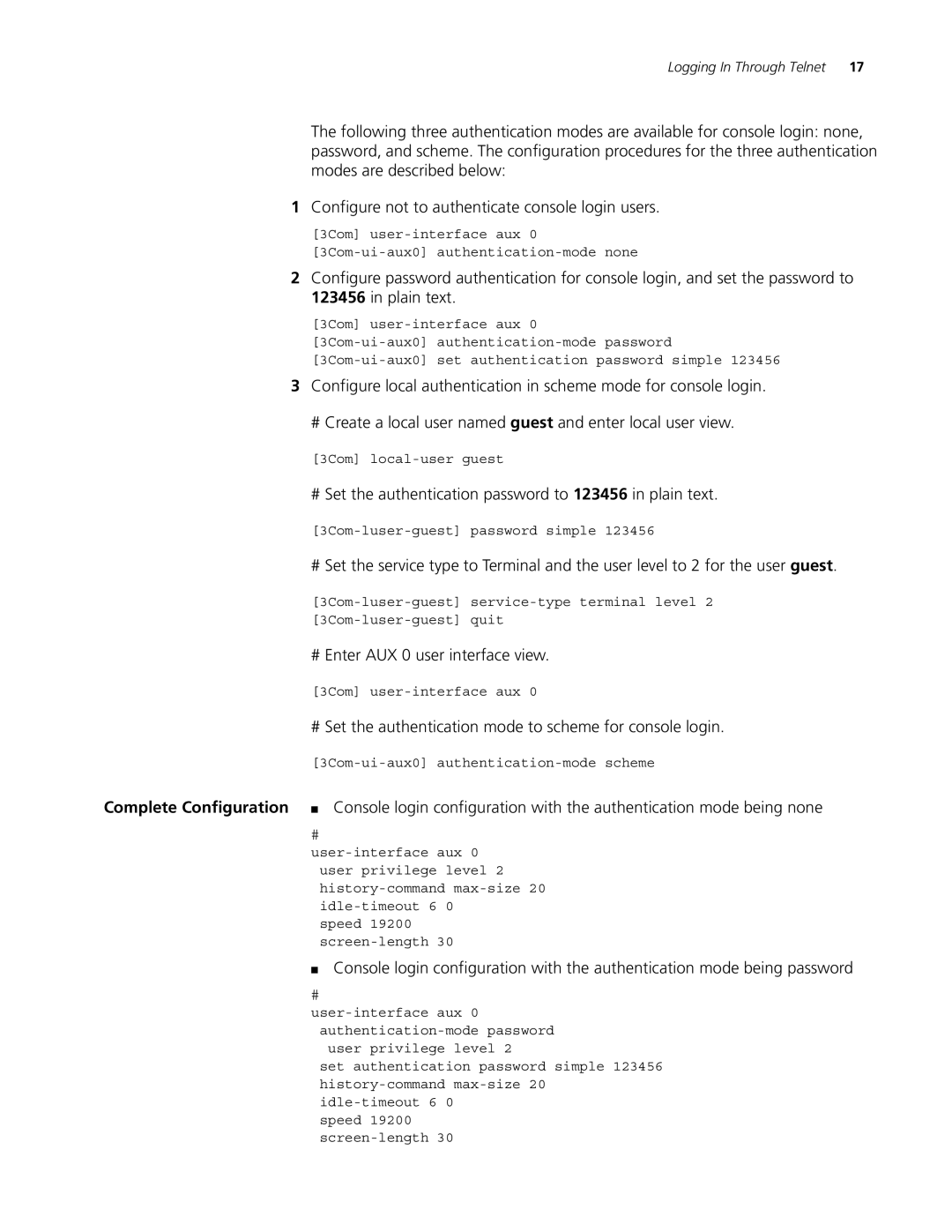Logging In Through Telnet | 17 |
The following three authentication modes are available for console login: none, password, and scheme. The configuration procedures for the three authentication modes are described below:
1Configure not to authenticate console login users.
[3Com]
2Configure password authentication for console login, and set the password to 123456 in plain text.
[3Com]
3Configure local authentication in scheme mode for console login.
# Create a local user named guest and enter local user view.
[3Com]
# Set the authentication password to 123456 in plain text.
# Set the service type to Terminal and the user level to 2 for the user guest.
# Enter AUX 0 user interface view.
[3Com]
# Set the authentication mode to scheme for console login.
Complete Configuration ■ Console login configuration with the authentication mode being none
#
speed 19200
■Console login configuration with the authentication mode being password
#
set authentication password simple 123456
speed 19200