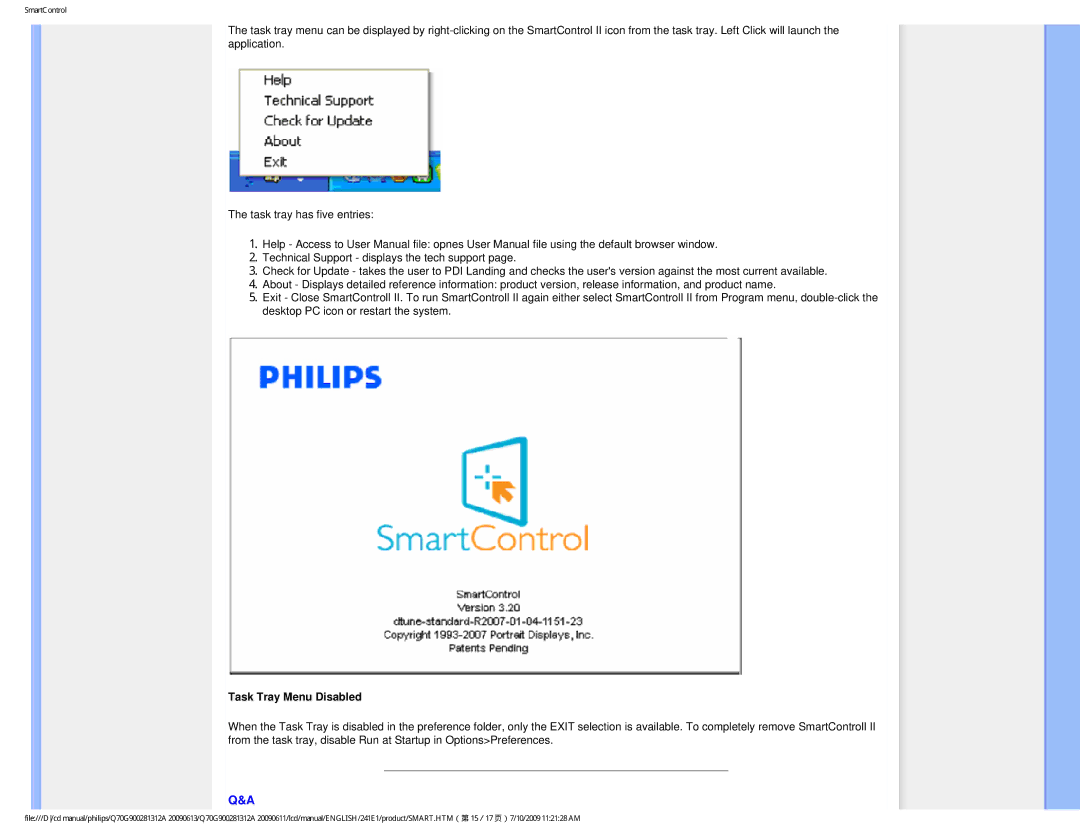SmartControl
The task tray menu can be displayed by
The task tray has five entries:
1.Help - Access to User Manual file: opnes User Manual file using the default browser window.
2.Technical Support - displays the tech support page.
3.Check for Update - takes the user to PDI Landing and checks the user's version against the most current available.
4.About - Displays detailed reference information: product version, release information, and product name.
5.Exit - Close SmartControll II. To run SmartControll II again either select SmartControll II from Program menu,
Task Tray Menu Disabled
When the Task Tray is disabled in the preference folder, only the EXIT selection is available. To completely remove SmartControll II from the task tray, disable Run at Startup in Options>Preferences.
Q&A
file:///D/cd manual/philips/Q70G900281312A 20090613/Q70G900281312A 20090611/lcd/manual/ENGLISH/241E1/product/SMART.HTM(第 15/17 页)7/10/2009 11:21:28 AM