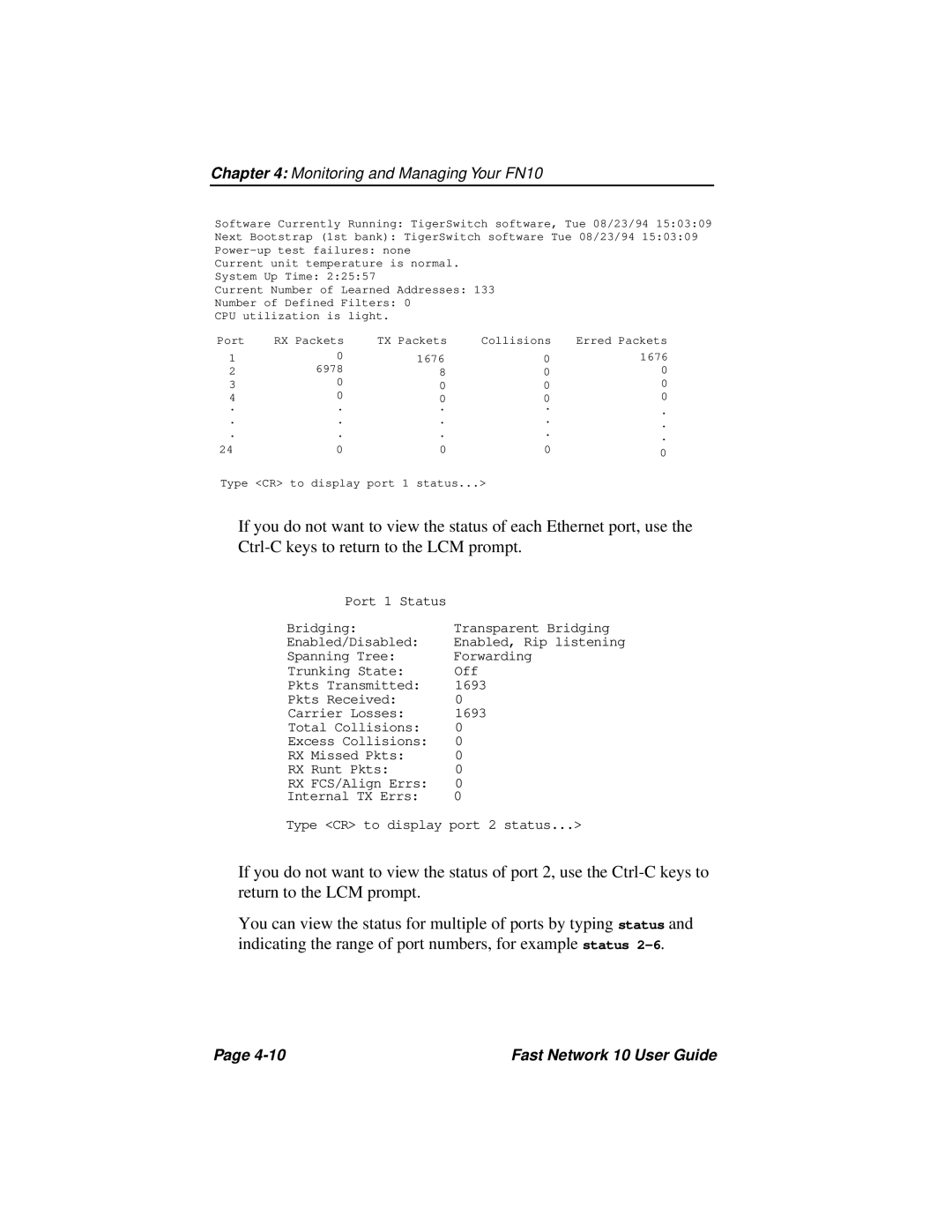Chapter 4: Monitoring and Managing Your FN10
Software Currently Running: TigerSwitch software, Tue 08/23/94 15:03:09
Next Bootstrap (1st bank): TigerSwitch software Tue 08/23/94 15:03:09
Current Number of Learned Addresses: 133
Number of Defined Filters: 0 CPU utilization is light.
Port | RX Packets | TX Packets | Collisions | Erred Packets | |
1 | 0 | 1676 | 0 | 1676 | |
2 | 6978 | 8 | 0 | 0 | |
3 | 0 | 0 | 0 | 0 | |
4 | 0 | 0 | 0 | 0 | |
. | . | . | . | . | |
. | . | . | . | ||
. | |||||
. | . | . | . | ||
. | |||||
|
|
|
| ||
24 | 0 | 0 | 0 | 0 | |
|
|
|
|
Type <CR> to display port 1 status...>
If you do not want to view the status of each Ethernet port, use the
Port 1 Status |
|
Bridging: | Transparent Bridging |
Enabled/Disabled: | Enabled, Rip listening |
Spanning Tree: | Forwarding |
Trunking State: | Off |
Pkts Transmitted: | 1693 |
Pkts Received: | 0 |
Carrier Losses: | 1693 |
Total Collisions: | 0 |
Excess Collisions: | 0 |
RX Missed Pkts: | 0 |
RX Runt Pkts: | 0 |
RX FCS/Align Errs: | 0 |
Internal TX Errs: | 0 |
Type <CR> to display port 2 status...>
If you do not want to view the status of port 2, use the
You can view the status for multiple of ports by typing status and indicating the range of port numbers, for example status
Page | Fast Network 10 User Guide |