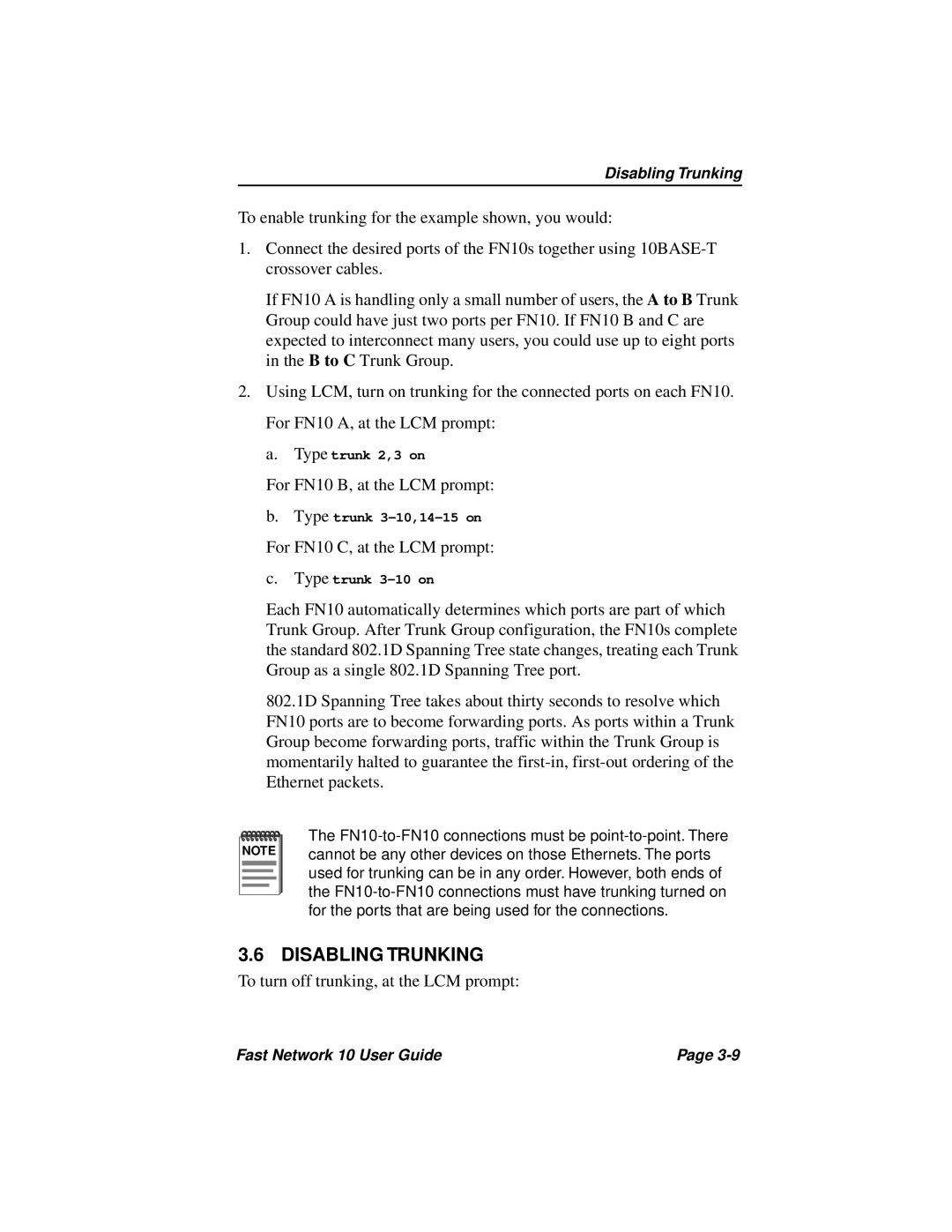Disabling Trunking
To enable trunking for the example shown, you would:
1.Connect the desired ports of the FN10s together using
If FN10 A is handling only a small number of users, the A to B Trunk Group could have just two ports per FN10. If FN10 B and C are expected to interconnect many users, you could use up to eight ports in the B to C Trunk Group.
2.Using LCM, turn on trunking for the connected ports on each FN10. For FN10 A, at the LCM prompt:
a. Type trunk 2,3 on
For FN10 B, at the LCM prompt:
b.Type trunk
For FN10 C, at the LCM prompt:
c.Type trunk
Each FN10 automatically determines which ports are part of which Trunk Group. After Trunk Group configuration, the FN10s complete the standard 802.1D Spanning Tree state changes, treating each Trunk Group as a single 802.1D Spanning Tree port.
802.1D Spanning Tree takes about thirty seconds to resolve which FN10 ports are to become forwarding ports. As ports within a Trunk Group become forwarding ports, traffic within the Trunk Group is momentarily halted to guarantee the
NOTE |
The
3.6 DISABLING TRUNKING
To turn off trunking, at the LCM prompt:
Fast Network 10 User Guide | Page |