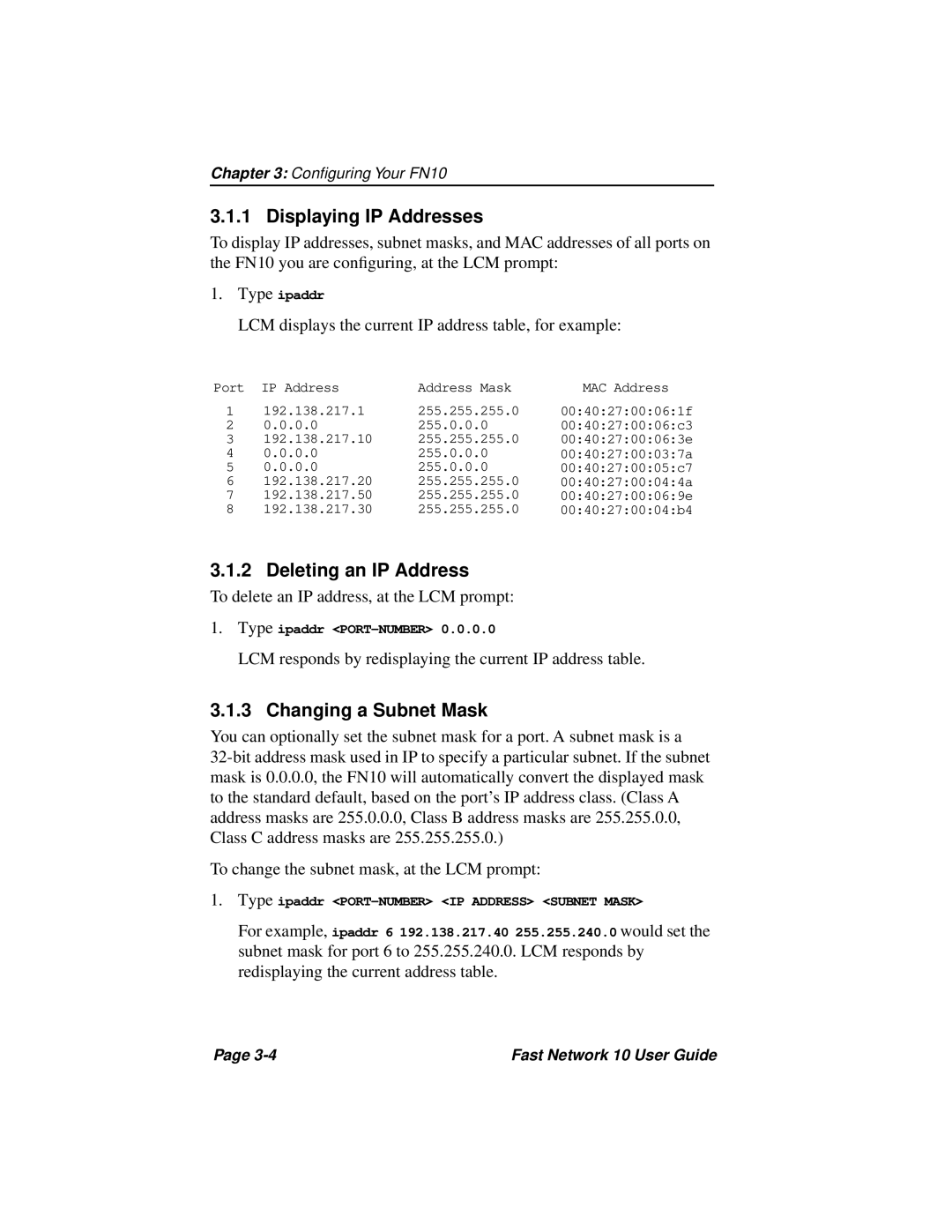Chapter 3: Configuring Your FN10
3.1.1 Displaying IP Addresses
To display IP addresses, subnet masks, and MAC addresses of all ports on the FN10 you are configuring, at the LCM prompt:
1.Type ipaddr
LCM displays the current IP address table, for example:
Port | IP Address | Address Mask | MAC Address |
1 | 192.138.217.1 | 255.255.255.0 | 00:40:27:00:06:1f |
2 | 0.0.0.0 | 255.0.0.0 | 00:40:27:00:06:c3 |
3 | 192.138.217.10 | 255.255.255.0 | 00:40:27:00:06:3e |
4 | 0.0.0.0 | 255.0.0.0 | 00:40:27:00:03:7a |
5 | 0.0.0.0 | 255.0.0.0 | 00:40:27:00:05:c7 |
6 | 192.138.217.20 | 255.255.255.0 | 00:40:27:00:04:4a |
7 | 192.138.217.50 | 255.255.255.0 | 00:40:27:00:06:9e |
8 | 192.138.217.30 | 255.255.255.0 | 00:40:27:00:04:b4 |
3.1.2 Deleting an IP Address
To delete an IP address, at the LCM prompt:
1.Type ipaddr
LCM responds by redisplaying the current IP address table.
3.1.3 Changing a Subnet Mask
You can optionally set the subnet mask for a port. A subnet mask is a
To change the subnet mask, at the LCM prompt:
1.Type ipaddr
For example, ipaddr 6 192.138.217.40 255.255.240.0 would set the subnet mask for port 6 to 255.255.240.0. LCM responds by redisplaying the current address table.
Page | Fast Network 10 User Guide |