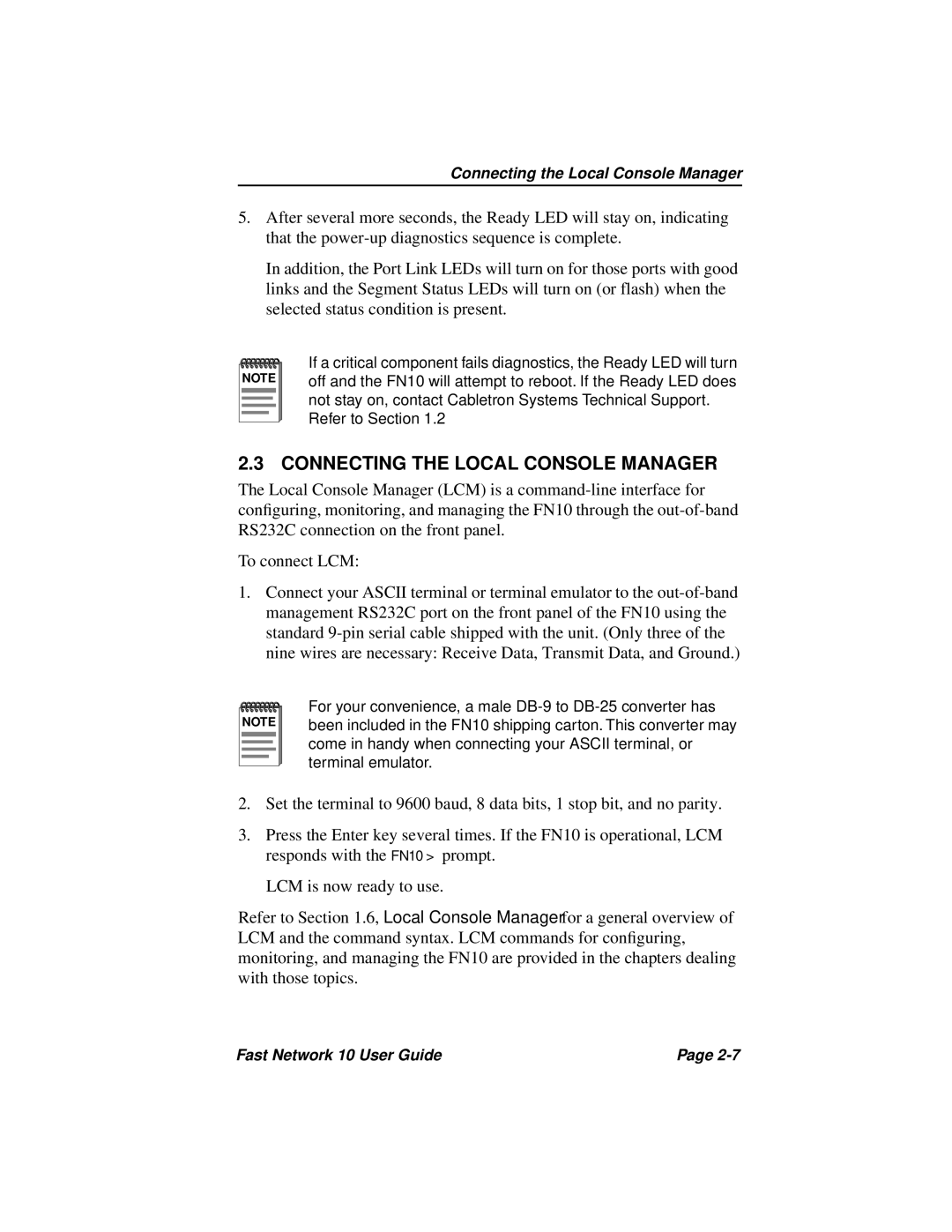Connecting the Local Console Manager
5.After several more seconds, the Ready LED will stay on, indicating that the
In addition, the Port Link LEDs will turn on for those ports with good links and the Segment Status LEDs will turn on (or flash) when the selected status condition is present.
NOTE |
If a critical component fails diagnostics, the Ready LED will turn off and the FN10 will attempt to reboot. If the Ready LED does not stay on, contact Cabletron Systems Technical Support.
Refer to Section 1.2
2.3 CONNECTING THE LOCAL CONSOLE MANAGER
The Local Console Manager (LCM) is a
To connect LCM:
1.Connect your ASCII terminal or terminal emulator to the
NOTE |
For your convenience, a male
2.Set the terminal to 9600 baud, 8 data bits, 1 stop bit, and no parity.
3.Press the Enter key several times. If the FN10 is operational, LCM responds with the FN10 > prompt.
LCM is now ready to use.
Refer to Section 1.6, Local Console Manager for a general overview of LCM and the command syntax. LCM commands for configuring, monitoring, and managing the FN10 are provided in the chapters dealing with those topics.
Fast Network 10 User Guide | Page |