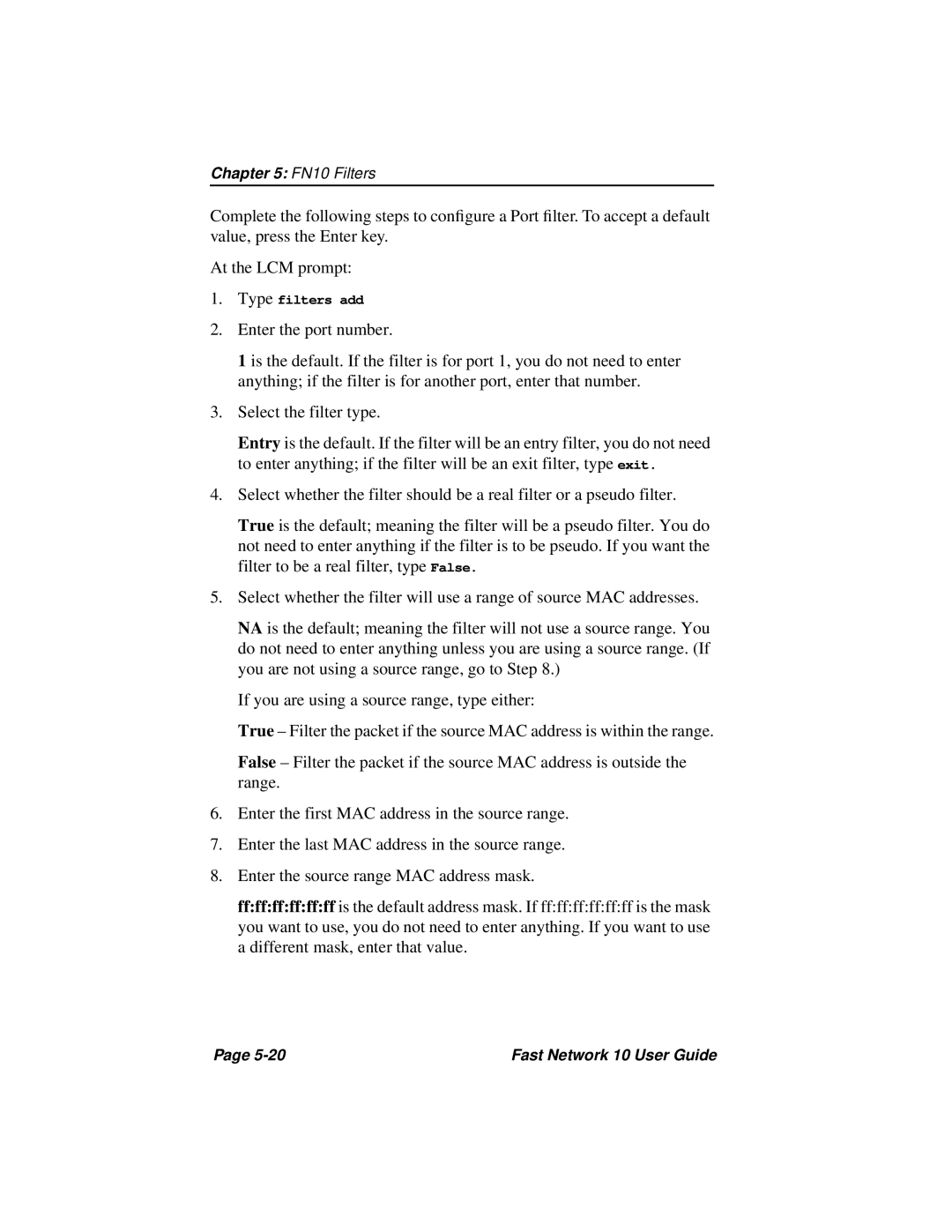Chapter 5: FN10 Filters
Complete the following steps to configure a Port filter. To accept a default value, press the Enter key.
At the LCM prompt:
1.Type filters add
2.Enter the port number.
1 is the default. If the filter is for port 1, you do not need to enter anything; if the filter is for another port, enter that number.
3.Select the filter type.
Entry is the default. If the filter will be an entry filter, you do not need to enter anything; if the filter will be an exit filter, type exit.
4.Select whether the filter should be a real filter or a pseudo filter.
True is the default; meaning the filter will be a pseudo filter. You do not need to enter anything if the filter is to be pseudo. If you want the filter to be a real filter, type False.
5.Select whether the filter will use a range of source MAC addresses.
NA is the default; meaning the filter will not use a source range. You do not need to enter anything unless you are using a source range. (If you are not using a source range, go to Step 8.)
If you are using a source range, type either:
True – Filter the packet if the source MAC address is within the range.
False – Filter the packet if the source MAC address is outside the range.
6.Enter the first MAC address in the source range.
7.Enter the last MAC address in the source range.
8.Enter the source range MAC address mask.
ff:ff:ff:ff:ff:ff is the default address mask. If ff:ff:ff:ff:ff:ff is the mask you want to use, you do not need to enter anything. If you want to use a different mask, enter that value.
Page | Fast Network 10 User Guide |