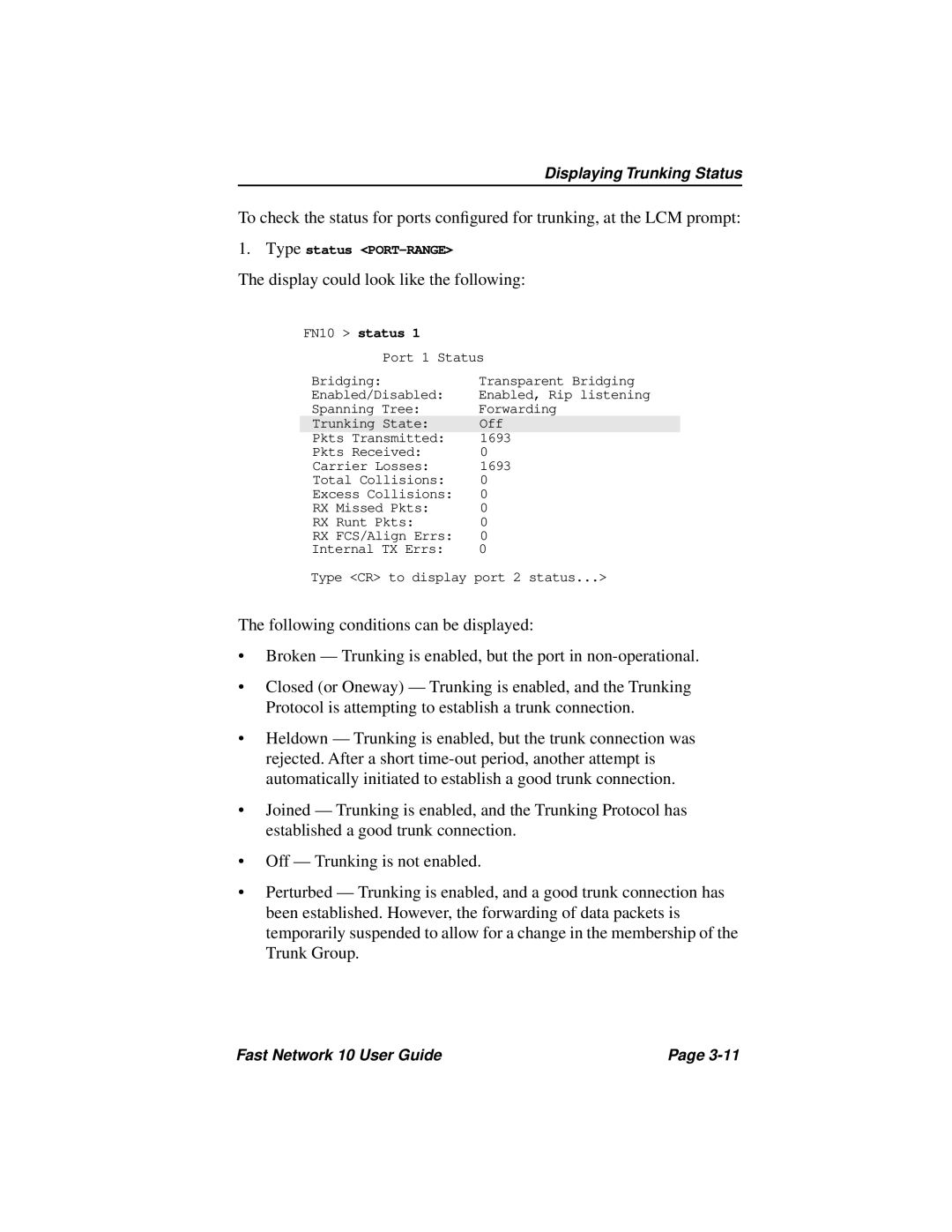Displaying Trunking Status
To check the status for ports configured for trunking, at the LCM prompt:
1.Type status
The display could look like the following:
FN10 > status 1
Port 1 Status
Bridging: | Transparent Bridging |
Enabled/Disabled: | Enabled, Rip listening |
Spanning Tree: | Forwarding |
Trunking State: | Off |
Pkts Transmitted: | 1693 |
Pkts Received: | 0 |
Carrier Losses: | 1693 |
Total Collisions: | 0 |
Excess Collisions: | 0 |
RX Missed Pkts: | 0 |
RX Runt Pkts: | 0 |
RX FCS/Align Errs: | 0 |
Internal TX Errs: | 0 |
Type <CR> to display port 2 status...>
The following conditions can be displayed:
•Broken — Trunking is enabled, but the port in
•Closed (or Oneway) — Trunking is enabled, and the Trunking Protocol is attempting to establish a trunk connection.
•Heldown — Trunking is enabled, but the trunk connection was rejected. After a short
•Joined — Trunking is enabled, and the Trunking Protocol has established a good trunk connection.
•Off — Trunking is not enabled.
•Perturbed — Trunking is enabled, and a good trunk connection has been established. However, the forwarding of data packets is temporarily suspended to allow for a change in the membership of the Trunk Group.
Fast Network 10 User Guide | Page |