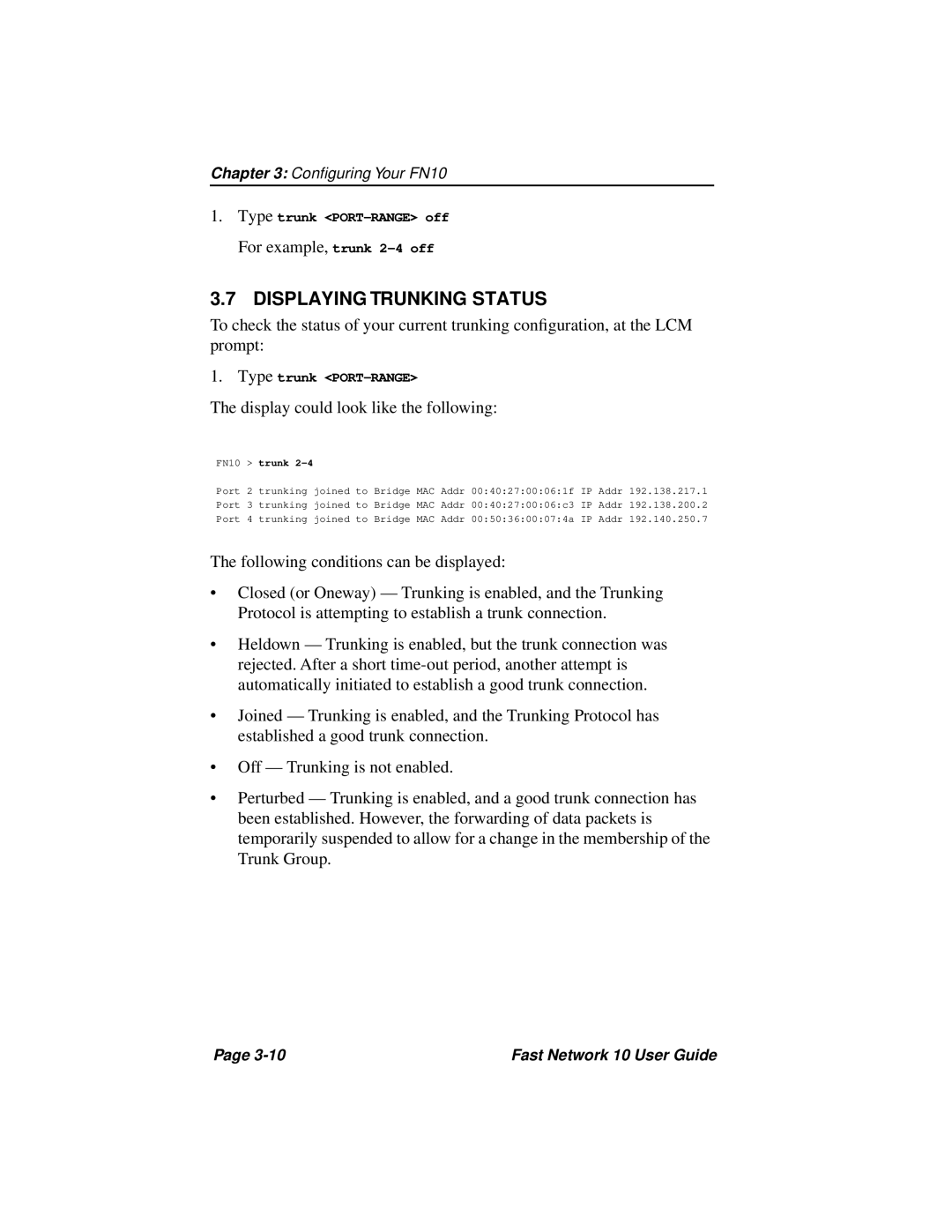Chapter 3: Configuring Your FN10
1.Type trunk
For example, trunk
3.7 DISPLAYING TRUNKING STATUS
To check the status of your current trunking configuration, at the LCM prompt:
1.Type trunk
The display could look like the following:
FN10 > trunk 2-4
Port 2 trunking joined to Bridge MAC Addr 00:40:27:00:06:1f IP Addr 192.138.217.1 Port 3 trunking joined to Bridge MAC Addr 00:40:27:00:06:c3 IP Addr 192.138.200.2 Port 4 trunking joined to Bridge MAC Addr 00:50:36:00:07:4a IP Addr 192.140.250.7
The following conditions can be displayed:
•Closed (or Oneway) — Trunking is enabled, and the Trunking Protocol is attempting to establish a trunk connection.
•Heldown — Trunking is enabled, but the trunk connection was rejected. After a short
•Joined — Trunking is enabled, and the Trunking Protocol has established a good trunk connection.
•Off — Trunking is not enabled.
•Perturbed — Trunking is enabled, and a good trunk connection has been established. However, the forwarding of data packets is temporarily suspended to allow for a change in the membership of the Trunk Group.
Page | Fast Network 10 User Guide |