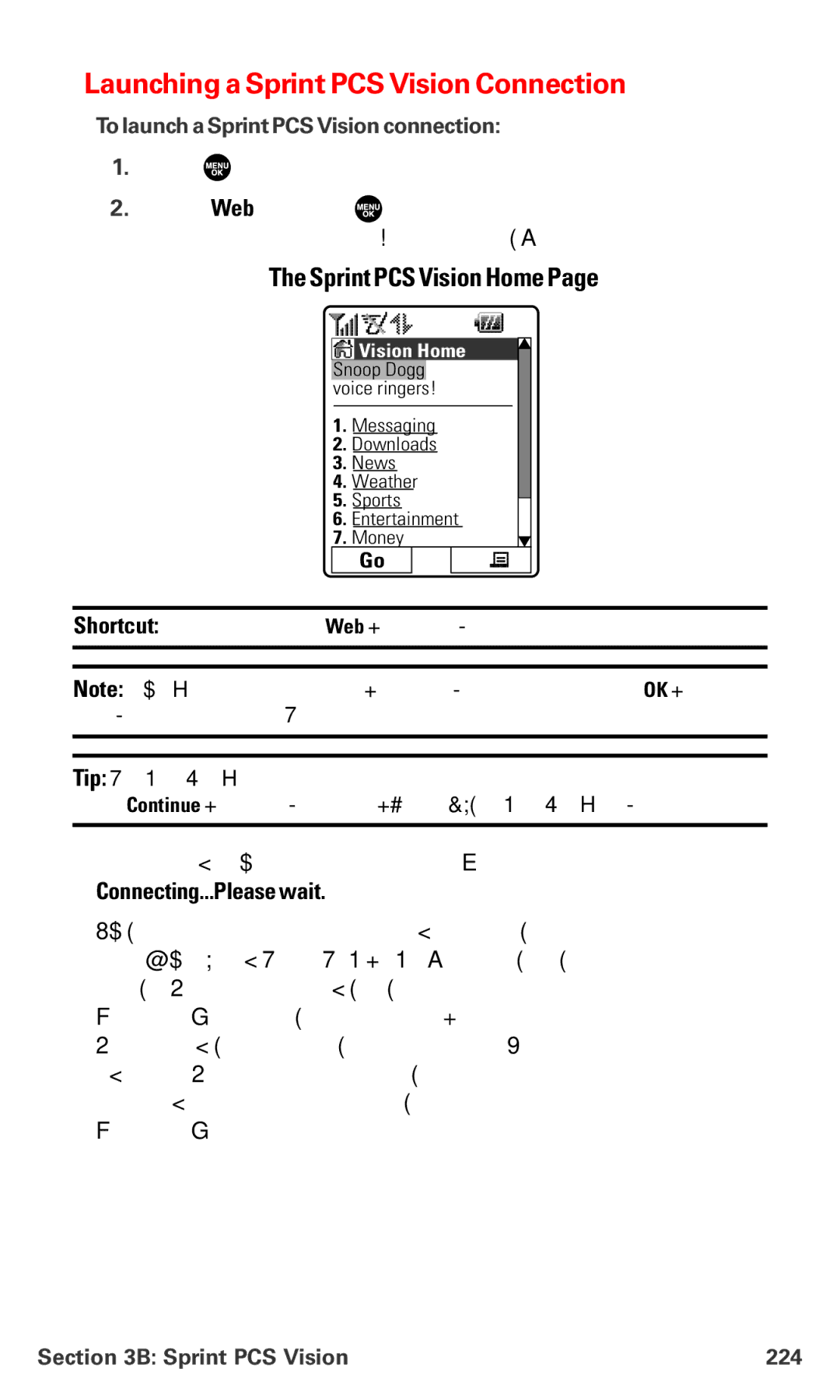Launching a Sprint PCS Vision Connection
To launcha Sprint PCS Vision connection:
1.Press ![]() to access the main menu.
to access the main menu.
2.Select Web and press ![]() . (Your Sprint PCS Vision connection will launch and the Sprint PCS Vision Home page will display.)
. (Your Sprint PCS Vision connection will launch and the Sprint PCS Vision Home page will display.)
The Sprint PCS Vision Home Page
![]() Vision Home Snoop Dogg voice ringers!
Vision Home Snoop Dogg voice ringers!
1.Messaging
2.Downloads
3.News
4.Weather
5.Sports
6.Entertainment
7. Money
Go
Shortcut: You can also press Web (right softkey) in standby mode.
Note: If Net Guard is enabled and displayed (see next page), press OK (left softkey) to continue and launch the Web.
Tip: When Ready Link Guard is set to on, a warning message will appear. Press Continue (left softkey) to continue. (See page 158 for Ready Link Guard.)
While connecting, the following will appear on the screen:
Connecting...Please wait..
If you had a previous Sprint PCS Vision connection, the last page you visited (for example, Email or ESPN Top News) will display when you launch your browser. When this occurs, you may not see the “Connecting...” message when you launch the session. Though the browser is open, you are not currently in an active data session - that is, no data is being sent or received. As soon as you navigate to another page, the active session will launch and you will see the “Connecting...” message.
Section 3B: Sprint PCS Vision | 224 |