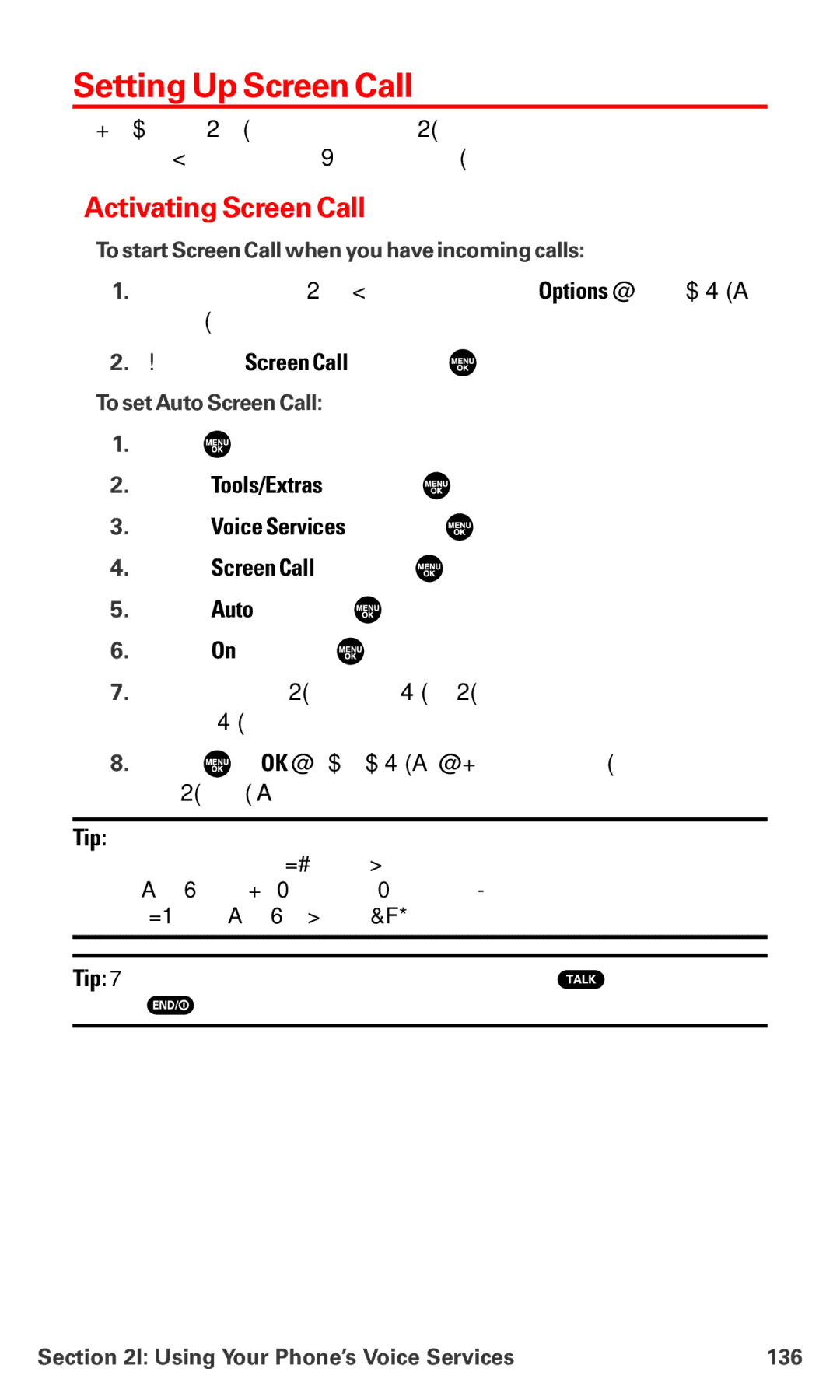Setting Up Screen Call
This feature enables you to screen incoming calls by using a recorded announcement, either one that is
Activating Screen Call
To start Screen Call when you have incoming calls:
1.When the phone rings or vibrates, press Options (right softkey) to display the options.
2.Highlight Screen Call and press ![]() .
.
To set Auto Screen Call:
1.Press ![]() to access the main menu.
to access the main menu.
2.Select Tools/Extras and press ![]() .
.
3.Select Voice Services and press ![]() .
.
4.Select Screen Call and press ![]() .
.
5.Select Auto and press ![]() .
.
6.Select On and press ![]() .
.
7.Set the answering time by using numeric keys or by pressing the navigation key up or down.
8.Press ![]() or OK (left softkey). (The
or OK (left softkey). (The ![]() icon is displayed on the standby display.)
icon is displayed on the standby display.)
Tip: If a new caller’s message is waiting, the ![]() icon appears on the display. The memos recorded while activating “Screen Call” are shown with the
icon appears on the display. The memos recorded while activating “Screen Call” are shown with the ![]() or
or ![]() icon in the Voice Memo list (
icon in the Voice Memo list (![]() : once played,
: once played, ![]() : not played yet). To listen to the message, see “Reviewing Voice Memos” on page 134.
: not played yet). To listen to the message, see “Reviewing Voice Memos” on page 134.
Tip: While the caller’s message is being recorded, press ![]() to answer the call,
to answer the call,
or press ![]() to stop recording and disconnects the call.
to stop recording and disconnects the call.
Section 2I: Using Your Phone’s Voice Services | 136 |