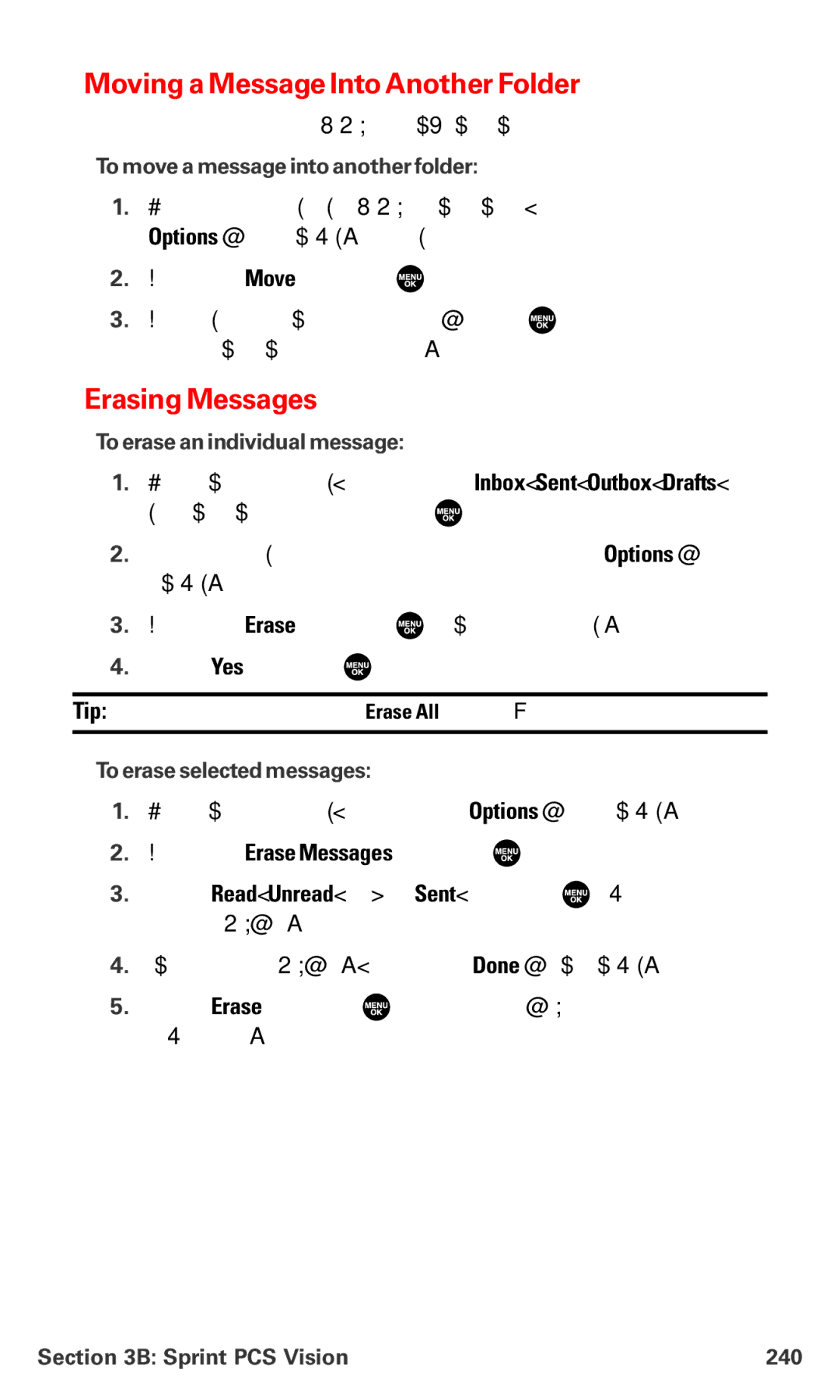Moving a Message Into Another Folder
You can move incoming messages to the Inbox or a
To move a message into another folder:
1.From the message display in your Inbox or defined folder, press Options (right softkey) to display the message options.
2.Highlight Move and press ![]() .
.
3.Highlight your desired folder and press ![]() . (You must have at least one defined folder to move a message.)
. (You must have at least one defined folder to move a message.)
Erasing Messages
To erase an individual message:
1.From the folder list display, select Inbox, Sent, Outbox, Drafts, or your defined folder and press ![]() .
.
2.Select the message you want to erase and press Options (right softkey).
3.Highlight Erase and press ![]() . (A confirmation will display.)
. (A confirmation will display.)
4.Select Yes and press ![]() .
.
Tip: To erase all messages, select Erase All during step 3 above.
To erase selected messages:
1.From the folder list display, press Options (right softkey).
2.Highlight Erase Messages and press ![]() .
.
3.Select Read, Unread, and/or Sent, and press ![]() to check the appropriate box(es).
to check the appropriate box(es).
4.After selecting the box(es), press Done (left softkey).
5.Select Erase and press ![]() to erase selected messages (except locked messages).
to erase selected messages (except locked messages).
Section 3B: Sprint PCS Vision | 240 |