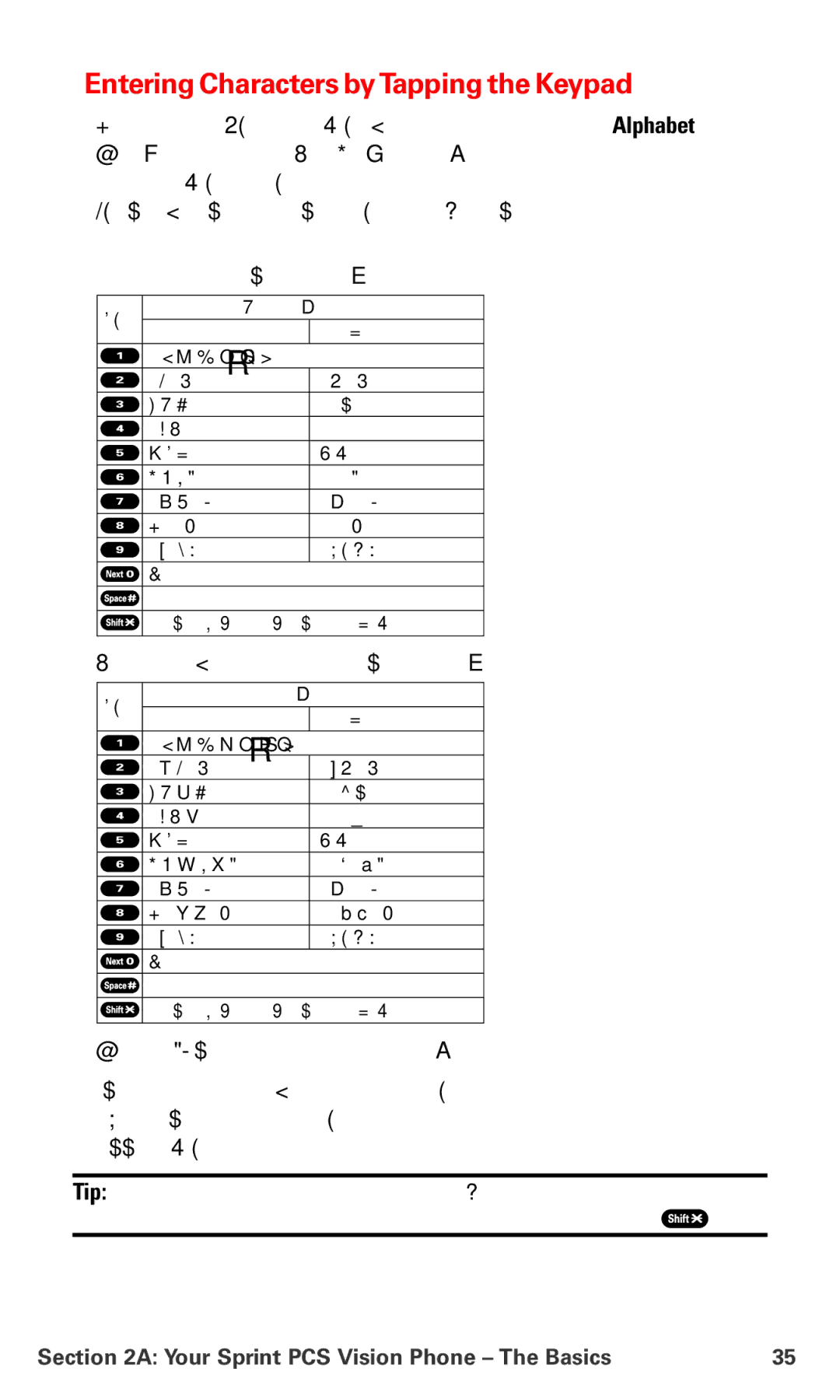Entering Characters byTapping the Keypad
To enter characters by tapping the keypad, select the Alphabet mode (see “Selecting a Character Input Mode” on page 33). Press the corresponding key repeatedly until the desired character appears. By default, the first letter of an entry is capitalized and following letters are lowercase.
Characters scroll in the following order:
Key | English Sequence |
| |
| Lower Case | ||
Upper Case | |||
. , @ 1 ? ! * # / | a b c 2 |
| |
A B C 2 |
|
| |
D E F 3 |
| d e f 3 |
|
G H I 4 |
| g h i 4 |
|
J K L 5 |
| j k l 5 |
|
M N O 6 |
| m n o 6 |
|
P Q R S 7 |
| p q r s 7 |
|
T U V 8 |
| t u v 8 |
|
W X Y Z 9 | w x y z 9 |
| |
0 |
|
|
|
Space |
|
|
|
Unshifted | Caps Lock | ||
In Spanish mode, characters scroll in the following order:
Spanish Sequence |
| |
Key | Lower Case | |
Upper Case | ||
. , @ 1 ¿ ? ¡ ! * # / | a á b c 2 |
|
A Á B C 2 |
| |
D E É F 3 | d e é f 3 |
|
G H I Í 4 | g h i í 4 |
|
J K L 5 | j k l 5 |
|
M N Ñ O Ó 6 | m n ñ o ó 6 | |
P Q R S 7 | p q r s 7 |
|
T U Ú Ü V 8 | t u ú ü v 8 | |
W X Y Z 9 | w x y z 9 |
|
0 |
|
|
Space |
|
|
Unshifted | Caps Lock | |
(See page 67 for changing to Spanish language mode.)
After a character is entered, the cursor automatically advances to the next space after two seconds or when you enter a character on a different key.
Tip: The beginning of the word after the space is changed to upper/lower case
depending on shift mode. You can change the shift mode by pressing ![]() .
.
Section 2A: Your Sprint PCS Vision Phone – The Basics | 35 |