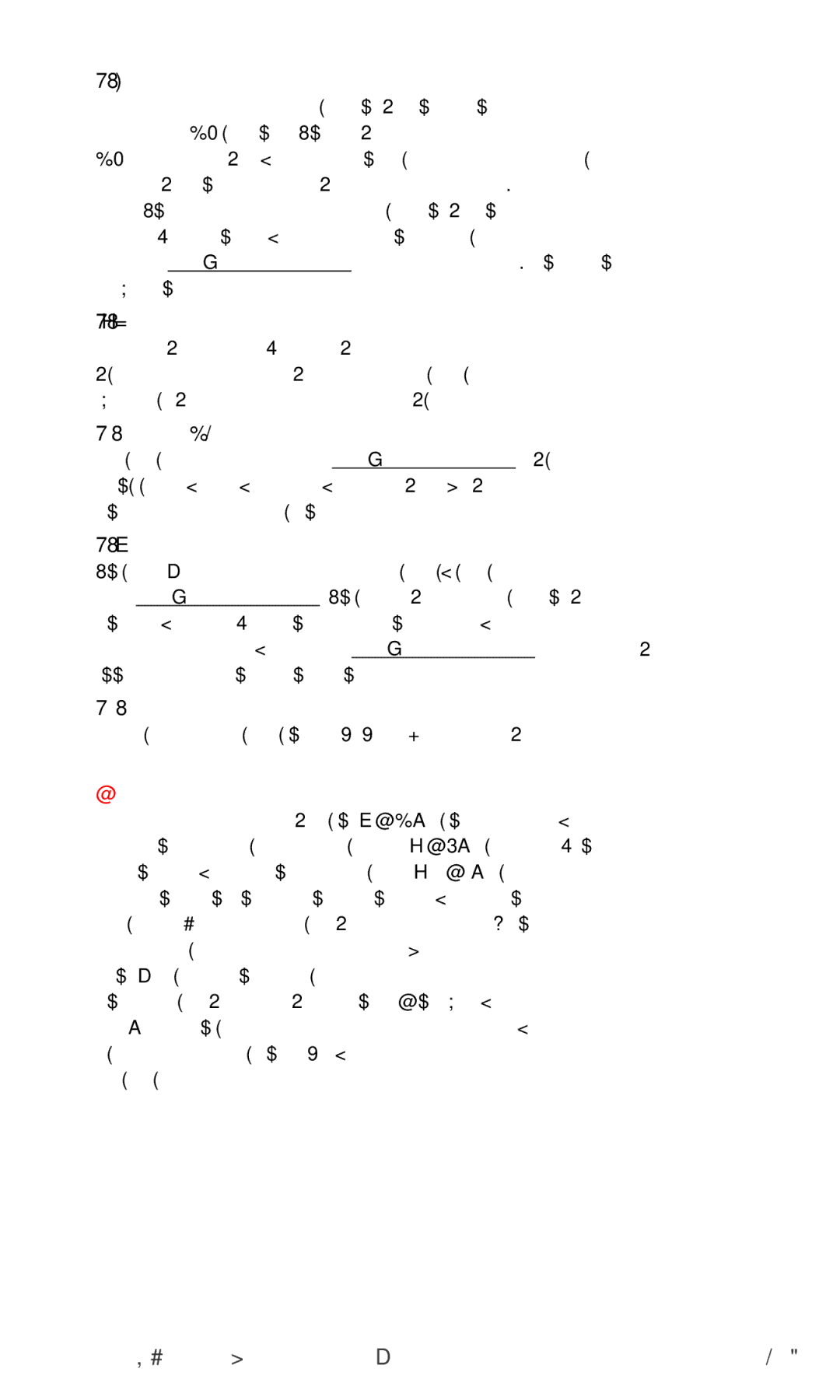(i) Children
Sprint does not intend to collect personally identifiable information from individuals under 18 years of age. If Sprint becomes aware that a user who is under 18 is using a Sprint Website, Sprint will specifically instruct that individual that they are not to submit information on Sprint Websites without a parent or guardian’s consent. If a child has provided Sprint with personally identifiable information without the knowledge of Sprint, a parent or guardian of the child may contact Sprint at privacy@mail.sprint.com and Sprint will delete the child’s information from our existing files.
(j) Links
Some Sprint Websites contain links to other Websites that are owned and operated by parties other than Sprint. Please be aware that this Privacy Policy does not extend to any Websites other than those owned and controlled by Sprint.
(k) Account Information
You may always contact us at privacy@mail.sprint.com or by telephone or mail to verify your name, address, email address, telephone number and/or billing information. Sprint will correct any information that is inaccurate.
(l) Questions
If you have questions or comments regarding this Privacy Policy, you may contact us at privacy@mail.sprint.com. If you have submitted personally identifiable information, and would like that information deleted from our records, please contact us at our email address, privacy@mail.sprint.com. We will use reasonable efforts to delete that information from our files.
(m) Updates
Sprint may amend this Privacy Policy from
9. Usage and Storage
We and our suppliers assume no responsibility for: (1) any full or partial loss, deletion or failure to store your pictures or any other data; (2) any notice or lack of notice of such loss, deletion or failure to store your data; or (3) any correct or erroneous informing of or failure to inform user of such loss, deletion or failure to store your data. From time to time we may establish an upper limit on the size of data storage that you are permitted to use on the Service and/or an upper limit on the frequency or amount of usage that you are permitted on the Service or related software. We may establish a reasonable period of time (for example, three months) such that if you do not use the Service at least once during such period, we may terminate the Service to you for
Section 4B: Terms & Conditions / Warranty | 301 |