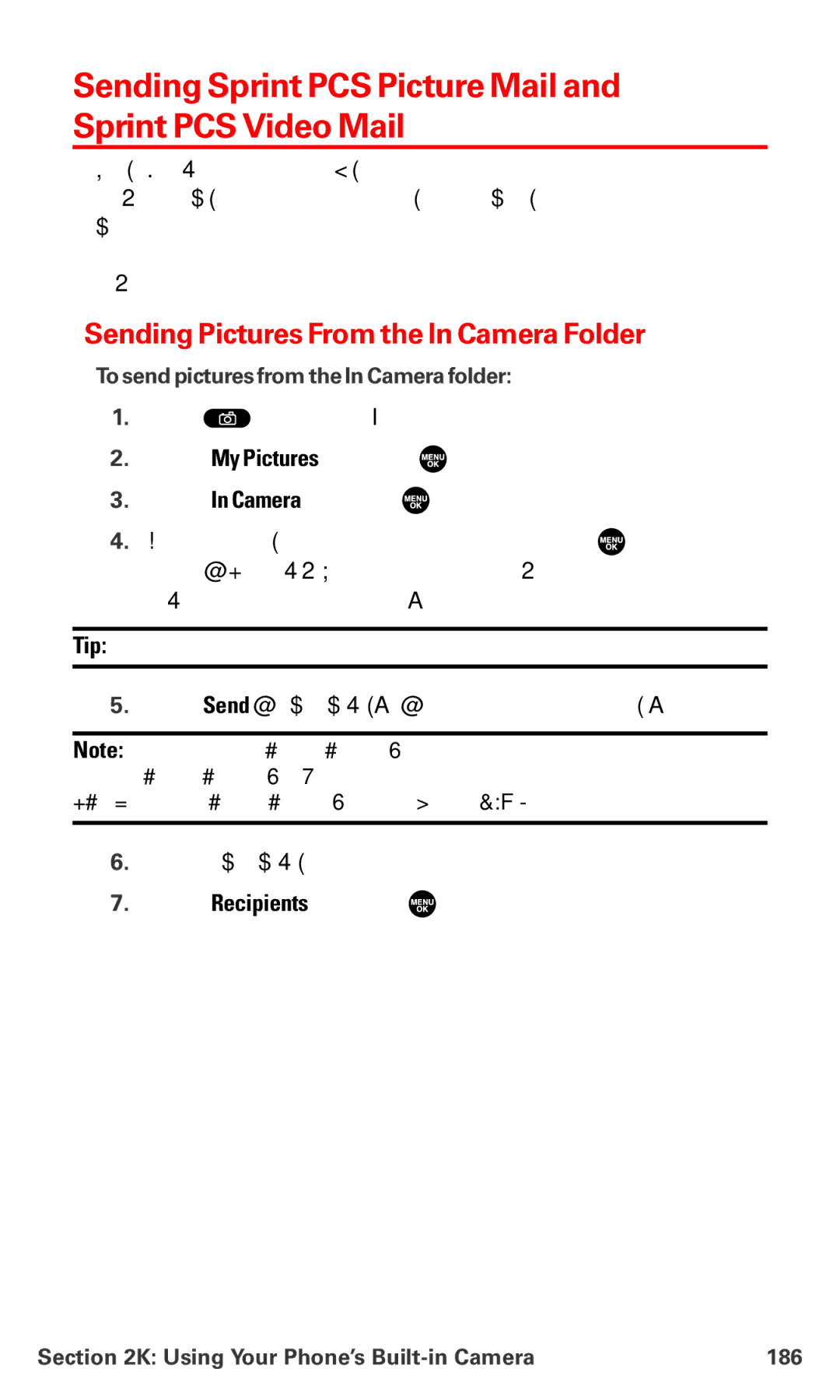Sending Sprint PCS Picture Mail and Sprint PCS Video Mail
Once you’ve taken a picture or a video, you can use the messaging capabilities of your Sprint PCS Phone to instantly send it to family and friends. You can send pictures and videos to up to ten people at a time using their email addresses or their Sprint PCS Vision Phone numbers.
Sending Pictures From the In Camera Folder
To send pictures from the In Camera folder:
1.Press ![]() to access the Picture & Video menu.
to access the Picture & Video menu.
2.Select My Pictures and press ![]() .
.
3.Select In Camera and press ![]() .
.
4.Highlight a picture you wish to send and press ![]() to select a picture. (The check box on the lower right corner will be
to select a picture. (The check box on the lower right corner will be
marked. You can select multiple pictures.)
Tip: If there is no selected picture, the currently highlighted picture will be selected.
5.Press Send (left softkey). (You will see messages on the display.)
Note: The first time you send Sprint PCS Picture Mail, you will be prompted to establish a Sprint PCS Picture Mail Website account and password.
(See “Creating Your Sprint PCS Picture Mail Password” on page 163.)
6.Press the left softkey to continue.
7.Select Recipients and press ![]() .
.
Section 2K: Using Your Phone’s | 186 |