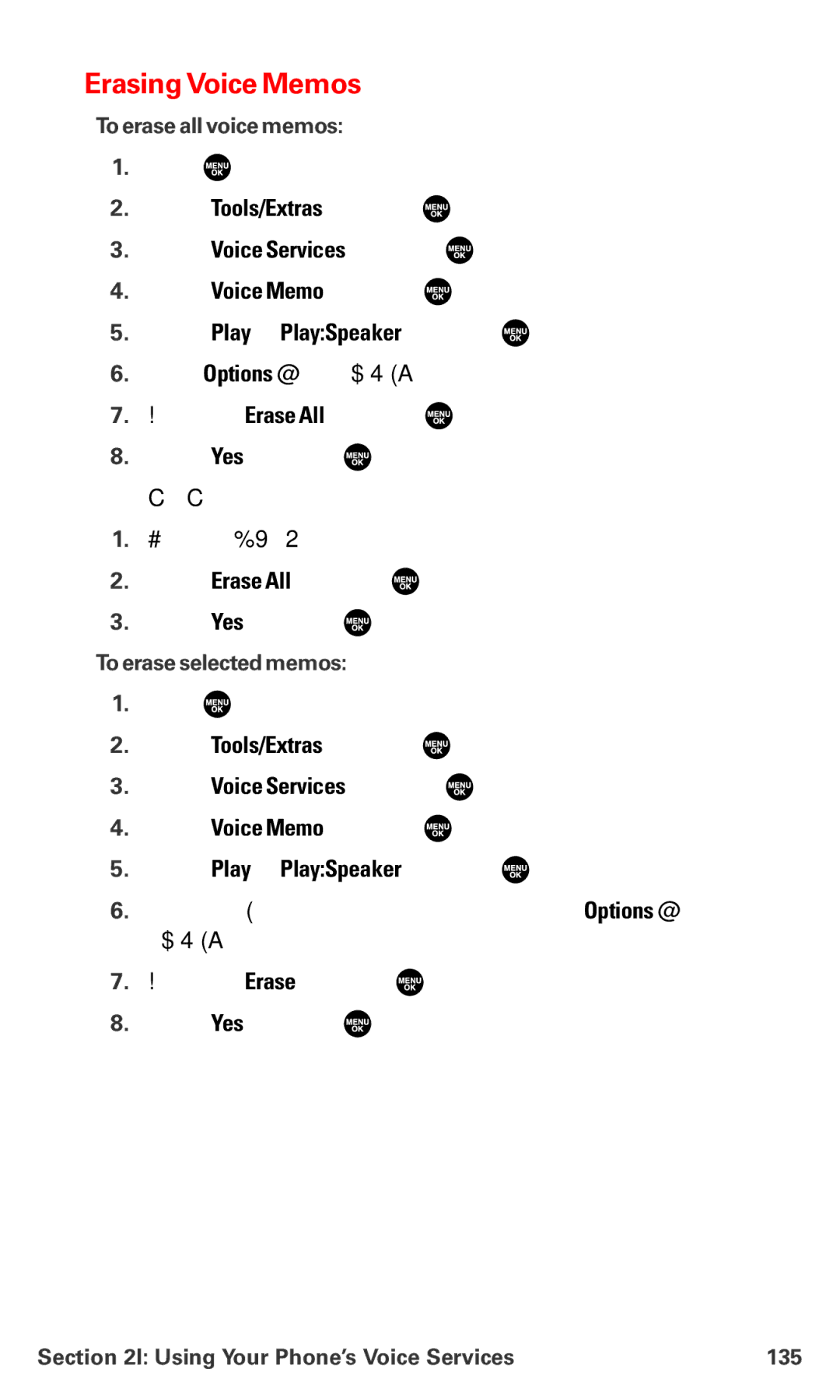ErasingVoice Memos
To erase all voice memos:
1.Press ![]() to access the main menu.
to access the main menu.
2.Select Tools/Extras and press ![]() .
.
3.Select Voice Services and press ![]() .
.
4.Select Voice Memo and press ![]() .
.
5.Select Play or Play:Speaker and press ![]() .
.
6.Press Options (right softkey).
7.Highlight Erase All and press ![]() .
.
8.Select Yes and press ![]() .
.
– or –
1.Follow steps
2.Select Erase All and press ![]() .
.
3.Select Yes and press ![]() .
.
To erase selected memos:
1.Press ![]() to access the main menu.
to access the main menu.
2.Select Tools/Extras and press ![]() .
.
3.Select Voice Services and press ![]() .
.
4.Select Voice Memo and press ![]() .
.
5.Select Play or Play:Speaker and press ![]() .
.
6.Select the memo you want to erase and press Options (right softkey).
7.Highlight Erase and press ![]() .
.
8.Select Yes and press ![]() .
.
Section 2I: Using Your Phone’s Voice Services | 135 |