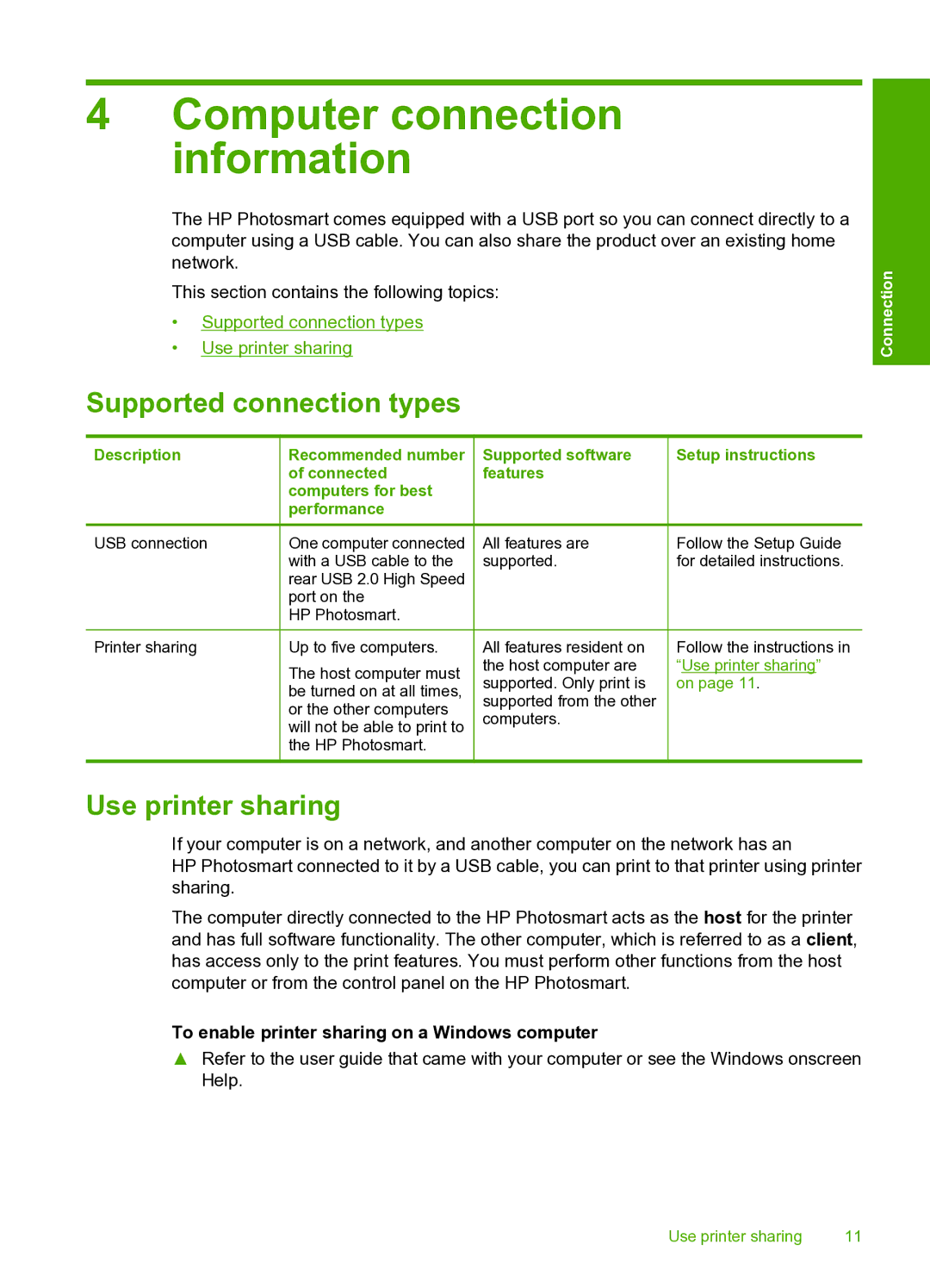4Computer connection information
The HP Photosmart comes equipped with a USB port so you can connect directly to a computer using a USB cable. You can also share the product over an existing home network.
This section contains the following topics:
•Supported connection types
•Use printer sharing
Supported connection types
Description | Recommended number | Supported software | Setup instructions | |||
|
| of connected | features |
| ||
|
| computers for best |
|
|
| |
|
| performance |
|
|
| |
USB connection | One computer connected | All features are | Follow the Setup Guide | |||
|
| with a USB cable to the | supported. | for detailed instructions. | ||
|
| rear USB 2.0 High Speed |
|
|
| |
|
| port on the |
|
|
| |
|
| HP Photosmart. |
|
|
| |
|
|
|
|
|
|
|
Printer sharing | Up to five computers. | All features resident on | Follow the instructions in | |||
|
| The host computer must | the host computer are | “Use printer sharing” | ||
|
| supported. Only print is | on page 11. | |||
|
| be turned on at all times, | ||||
|
| supported from the other |
| |||
|
| or the other computers |
| |||
|
| computers. |
| |||
|
| will not be able to print to |
| |||
|
|
|
|
| ||
|
| the HP Photosmart. |
|
|
| |
|
|
|
|
|
|
|
Use printer sharing
If your computer is on a network, and another computer on the network has an
HP Photosmart connected to it by a USB cable, you can print to that printer using printer sharing.
The computer directly connected to the HP Photosmart acts as the host for the printer and has full software functionality. The other computer, which is referred to as a client, has access only to the print features. You must perform other functions from the host computer or from the control panel on the HP Photosmart.
To enable printer sharing on a Windows computer
▲Refer to the user guide that came with your computer or see the Windows onscreen Help.
Connection
Use printer sharing | 11 |