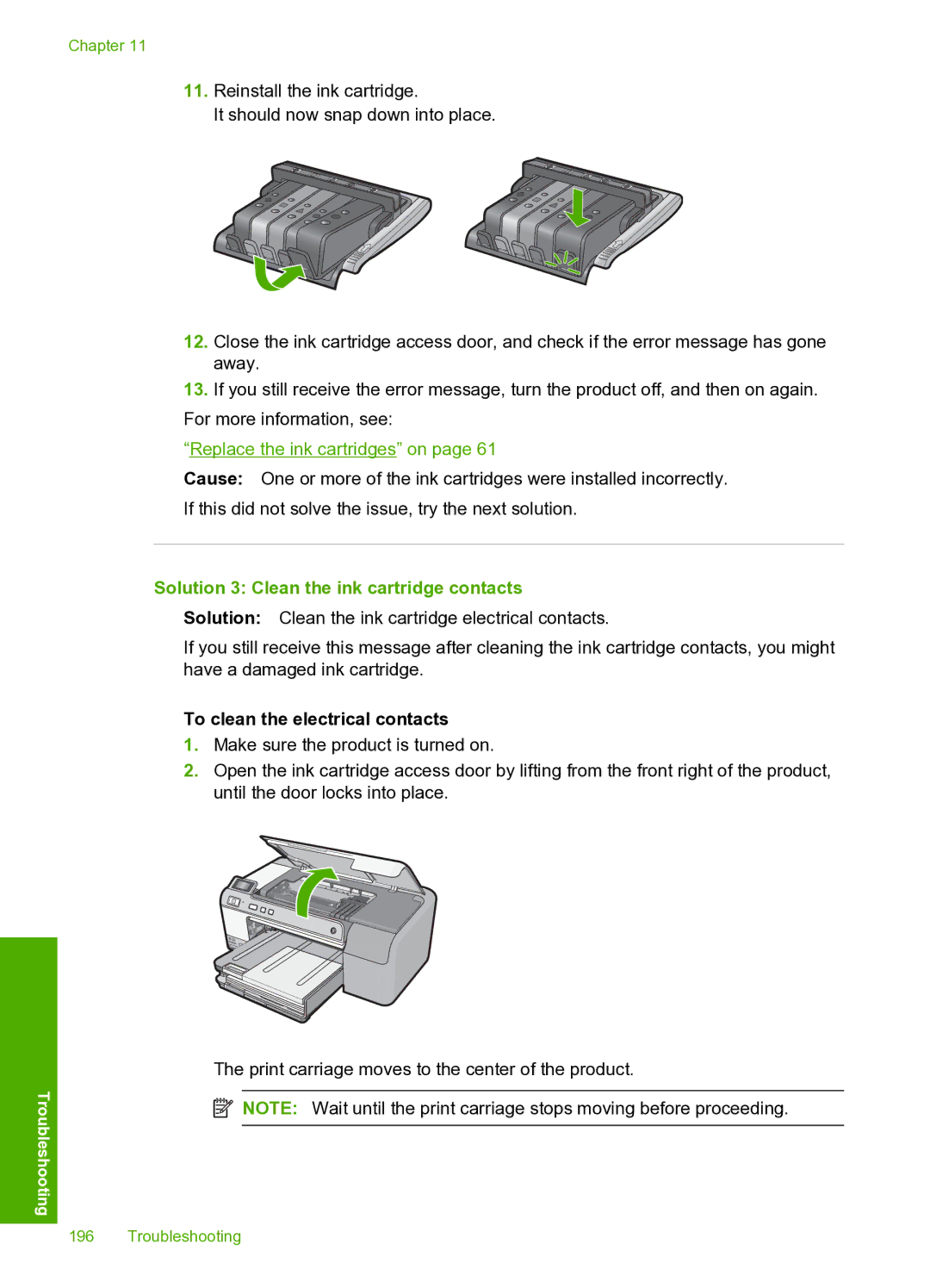Chapter 11
11.Reinstall the ink cartridge.
It should now snap down into place.
12.Close the ink cartridge access door, and check if the error message has gone away.
13.If you still receive the error message, turn the product off, and then on again.
For more information, see:
“Replace the ink cartridges” on page 61
Cause: One or more of the ink cartridges were installed incorrectly.
If this did not solve the issue, try the next solution.
Solution 3: Clean the ink cartridge contacts
Solution: Clean the ink cartridge electrical contacts.
If you still receive this message after cleaning the ink cartridge contacts, you might have a damaged ink cartridge.
Troubleshooting
To clean the electrical contacts
1.Make sure the product is turned on.
2.Open the ink cartridge access door by lifting from the front right of the product, until the door locks into place.
The print carriage moves to the center of the product.
![]() NOTE: Wait until the print carriage stops moving before proceeding.
NOTE: Wait until the print carriage stops moving before proceeding.
196 Troubleshooting