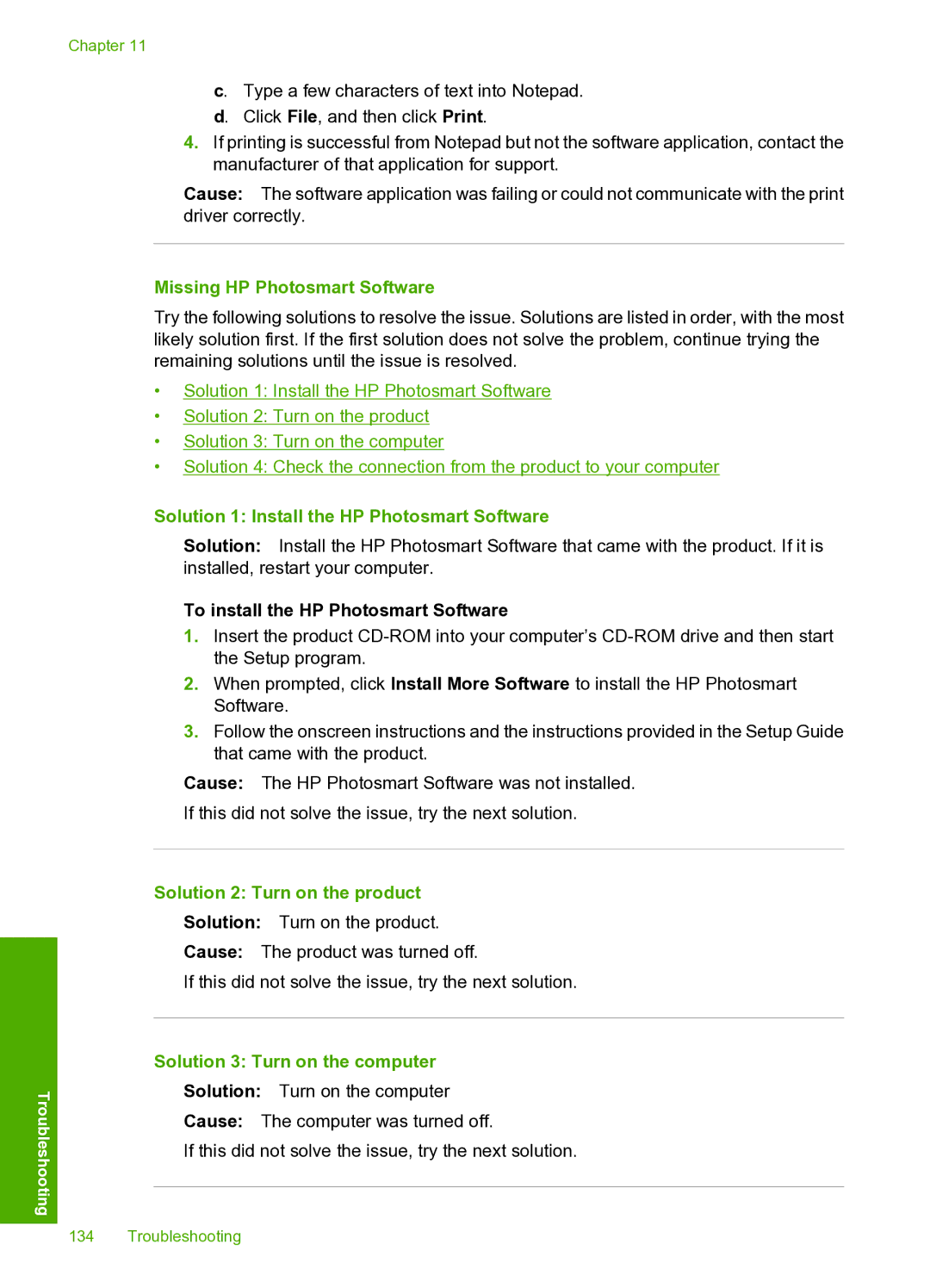Chapter 11
c. Type a few characters of text into Notepad. d. Click File, and then click Print.
4.If printing is successful from Notepad but not the software application, contact the manufacturer of that application for support.
Cause: The software application was failing or could not communicate with the print driver correctly.
Missing HP Photosmart Software
Try the following solutions to resolve the issue. Solutions are listed in order, with the most likely solution first. If the first solution does not solve the problem, continue trying the remaining solutions until the issue is resolved.
•Solution 1: Install the HP Photosmart Software
•Solution 2: Turn on the product
•Solution 3: Turn on the computer
•Solution 4: Check the connection from the product to your computer
Troubleshooting
Solution 1: Install the HP Photosmart Software
Solution: Install the HP Photosmart Software that came with the product. If it is installed, restart your computer.
To install the HP Photosmart Software
1.Insert the product
2.When prompted, click Install More Software to install the HP Photosmart Software.
3.Follow the onscreen instructions and the instructions provided in the Setup Guide that came with the product.
Cause: The HP Photosmart Software was not installed.
If this did not solve the issue, try the next solution.
Solution 2: Turn on the product
Solution: Turn on the product.
Cause: The product was turned off.
If this did not solve the issue, try the next solution.
Solution 3: Turn on the computer
Solution: Turn on the computer
Cause: The computer was turned off.
If this did not solve the issue, try the next solution.
134 Troubleshooting