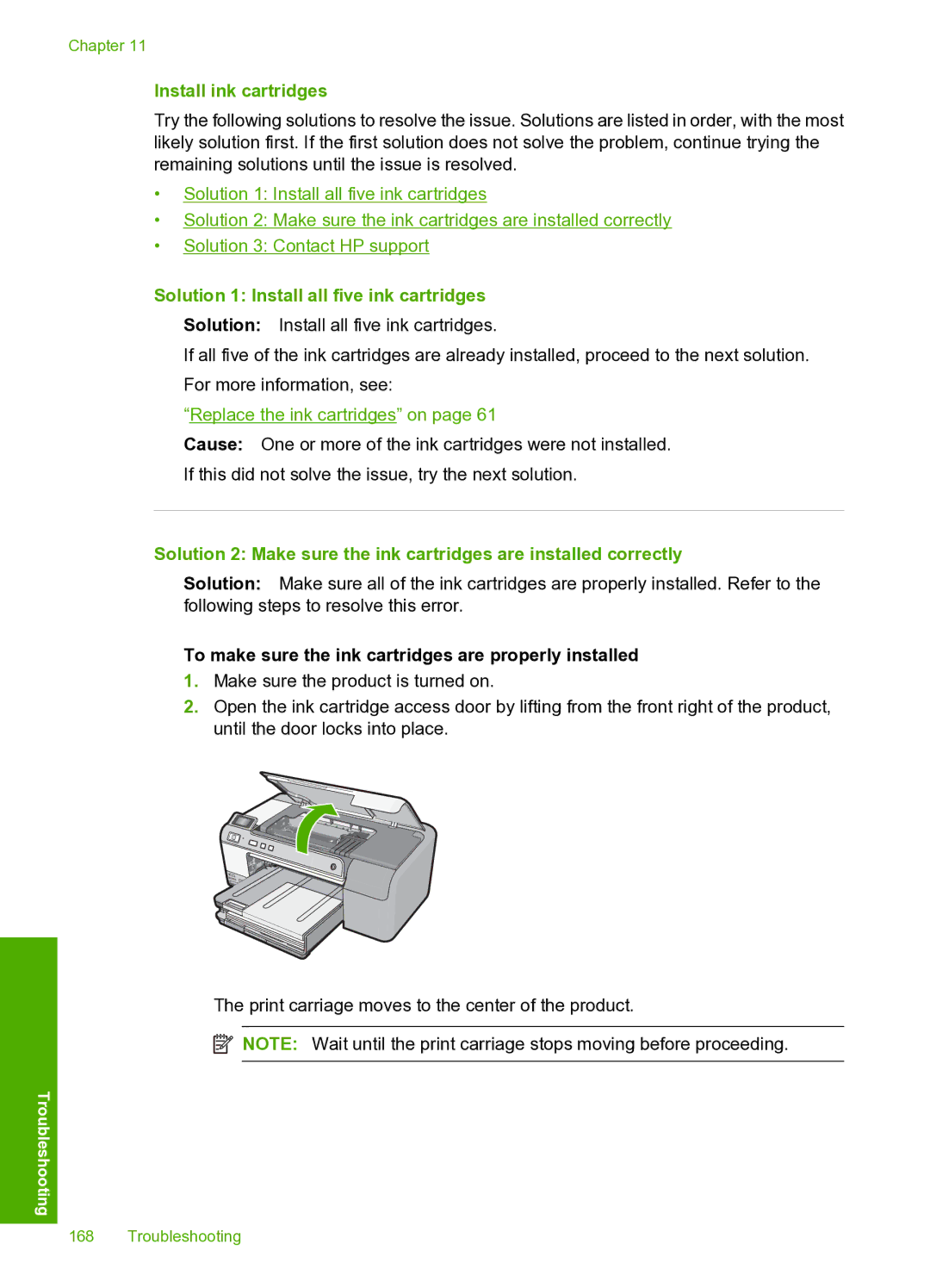Chapter 11
Install ink cartridges
Try the following solutions to resolve the issue. Solutions are listed in order, with the most likely solution first. If the first solution does not solve the problem, continue trying the remaining solutions until the issue is resolved.
•Solution 1: Install all five ink cartridges
•Solution 2: Make sure the ink cartridges are installed correctly
•Solution 3: Contact HP support
Solution 1: Install all five ink cartridges
Solution: Install all five ink cartridges.
If all five of the ink cartridges are already installed, proceed to the next solution. For more information, see:
“Replace the ink cartridges” on page 61
Cause: One or more of the ink cartridges were not installed.
If this did not solve the issue, try the next solution.
Solution 2: Make sure the ink cartridges are installed correctly
Solution: Make sure all of the ink cartridges are properly installed. Refer to the following steps to resolve this error.
To make sure the ink cartridges are properly installed
1.Make sure the product is turned on.
2.Open the ink cartridge access door by lifting from the front right of the product, until the door locks into place.
The print carriage moves to the center of the product.
![]() NOTE: Wait until the print carriage stops moving before proceeding.
NOTE: Wait until the print carriage stops moving before proceeding.
Troubleshooting
168 Troubleshooting