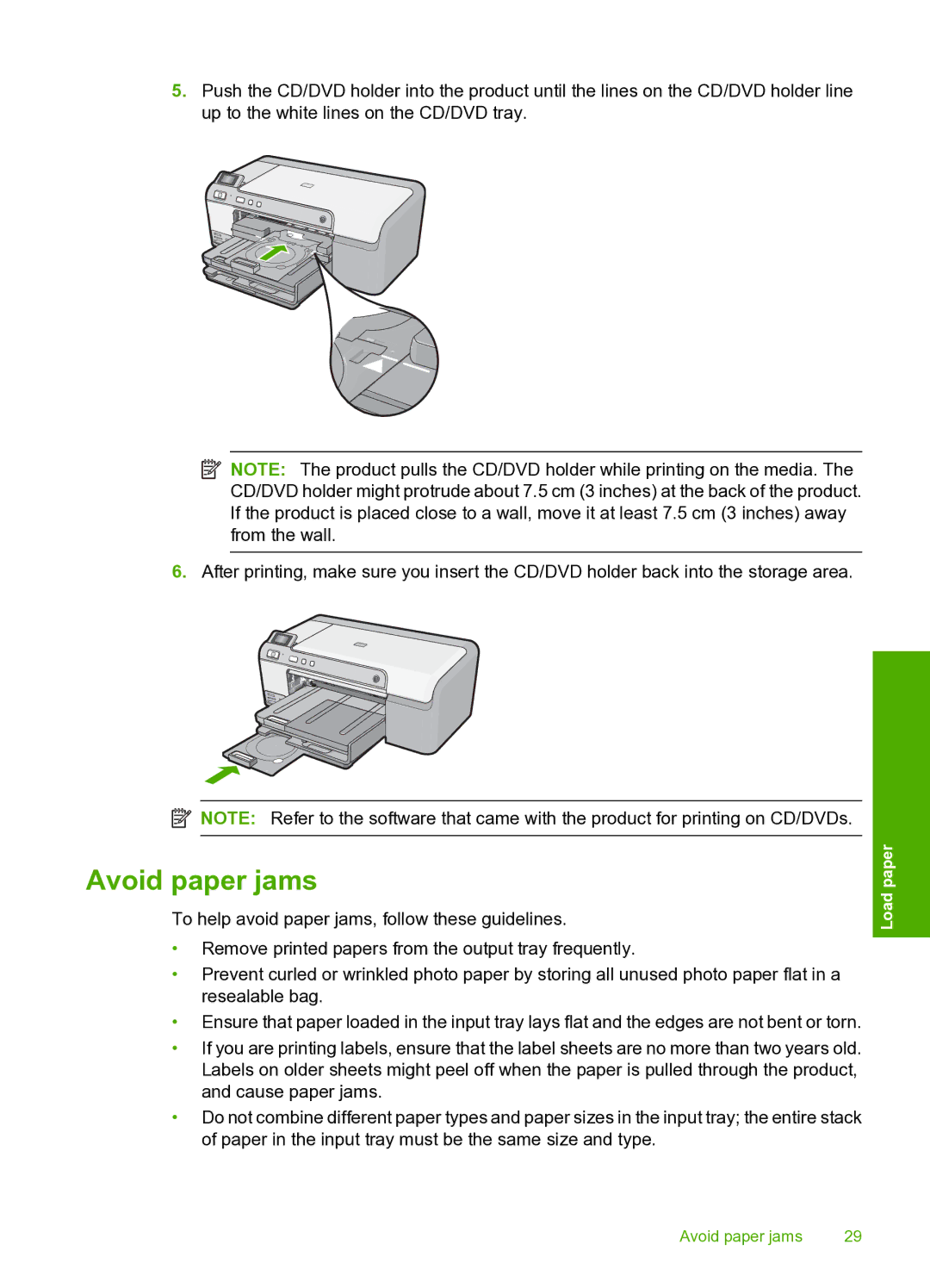5.Push the CD/DVD holder into the product until the lines on the CD/DVD holder line up to the white lines on the CD/DVD tray.
![]() NOTE: The product pulls the CD/DVD holder while printing on the media. The CD/DVD holder might protrude about 7.5 cm (3 inches) at the back of the product. If the product is placed close to a wall, move it at least 7.5 cm (3 inches) away from the wall.
NOTE: The product pulls the CD/DVD holder while printing on the media. The CD/DVD holder might protrude about 7.5 cm (3 inches) at the back of the product. If the product is placed close to a wall, move it at least 7.5 cm (3 inches) away from the wall.
6.After printing, make sure you insert the CD/DVD holder back into the storage area.
![]() NOTE: Refer to the software that came with the product for printing on CD/DVDs.
NOTE: Refer to the software that came with the product for printing on CD/DVDs.
Avoid paper jams
To help avoid paper jams, follow these guidelines.
•Remove printed papers from the output tray frequently.
•Prevent curled or wrinkled photo paper by storing all unused photo paper flat in a resealable bag.
•Ensure that paper loaded in the input tray lays flat and the edges are not bent or torn.
•If you are printing labels, ensure that the label sheets are no more than two years old. Labels on older sheets might peel off when the paper is pulled through the product, and cause paper jams.
•Do not combine different paper types and paper sizes in the input tray; the entire stack of paper in the input tray must be the same size and type.
Load paper
Avoid paper jams | 29 |