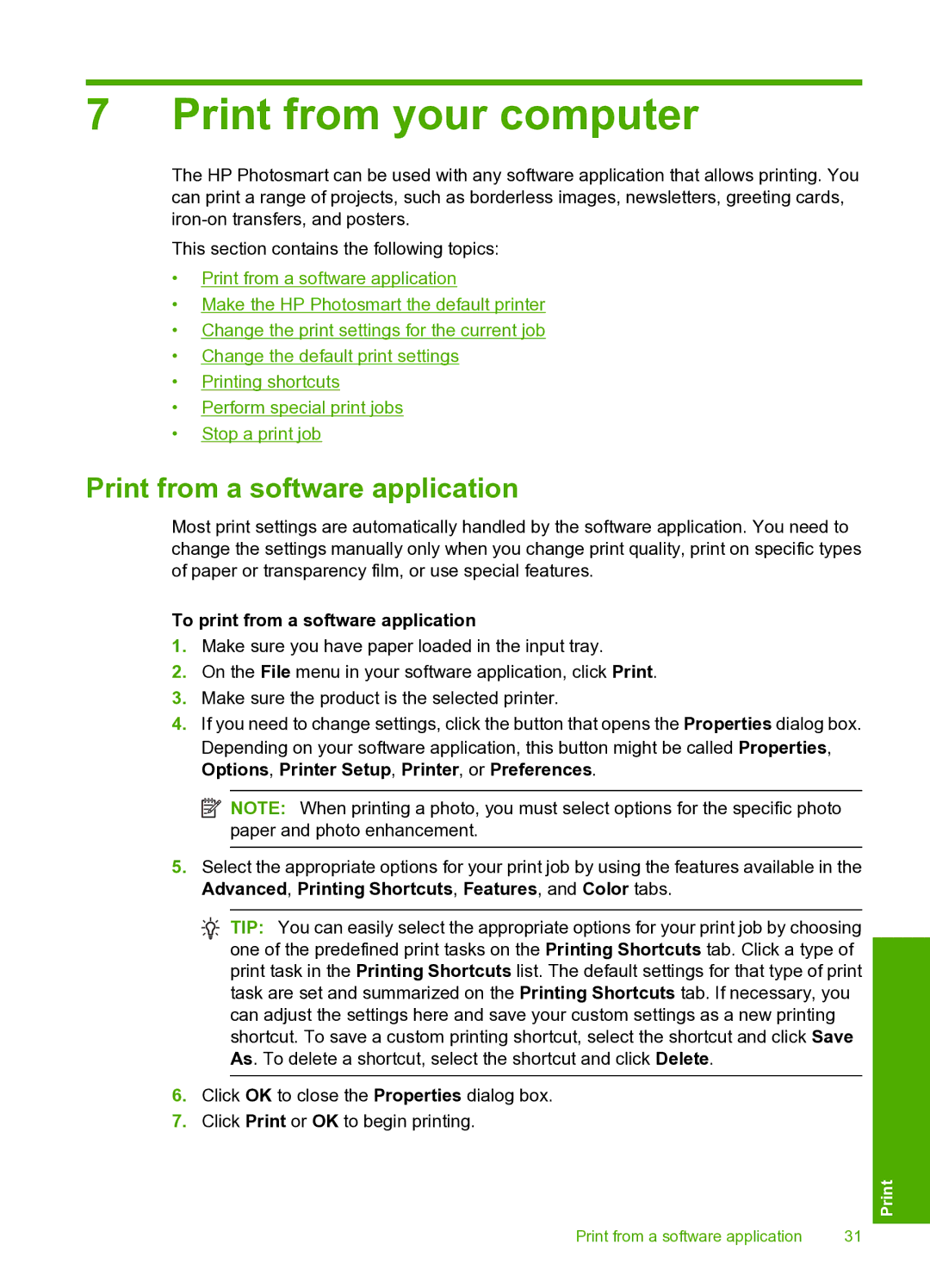7 Print from your computer
The HP Photosmart can be used with any software application that allows printing. You can print a range of projects, such as borderless images, newsletters, greeting cards,
This section contains the following topics:
•Print from a software application
•Make the HP Photosmart the default printer
•Change the print settings for the current job
•Change the default print settings
•Printing shortcuts
•Perform special print jobs
•Stop a print job
Print from a software application
Most print settings are automatically handled by the software application. You need to change the settings manually only when you change print quality, print on specific types of paper or transparency film, or use special features.
To print from a software application
1.Make sure you have paper loaded in the input tray.
2.On the File menu in your software application, click Print.
3.Make sure the product is the selected printer.
4.If you need to change settings, click the button that opens the Properties dialog box. Depending on your software application, this button might be called Properties, Options, Printer Setup, Printer, or Preferences.
![]() NOTE: When printing a photo, you must select options for the specific photo paper and photo enhancement.
NOTE: When printing a photo, you must select options for the specific photo paper and photo enhancement.
5.Select the appropriate options for your print job by using the features available in the Advanced, Printing Shortcuts, Features, and Color tabs.
![]() TIP: You can easily select the appropriate options for your print job by choosing one of the predefined print tasks on the Printing Shortcuts tab. Click a type of print task in the Printing Shortcuts list. The default settings for that type of print task are set and summarized on the Printing Shortcuts tab. If necessary, you can adjust the settings here and save your custom settings as a new printing shortcut. To save a custom printing shortcut, select the shortcut and click Save As. To delete a shortcut, select the shortcut and click Delete.
TIP: You can easily select the appropriate options for your print job by choosing one of the predefined print tasks on the Printing Shortcuts tab. Click a type of print task in the Printing Shortcuts list. The default settings for that type of print task are set and summarized on the Printing Shortcuts tab. If necessary, you can adjust the settings here and save your custom settings as a new printing shortcut. To save a custom printing shortcut, select the shortcut and click Save As. To delete a shortcut, select the shortcut and click Delete.
6.Click OK to close the Properties dialog box.
7.Click Print or OK to begin printing.
Print from a software application | 31 |