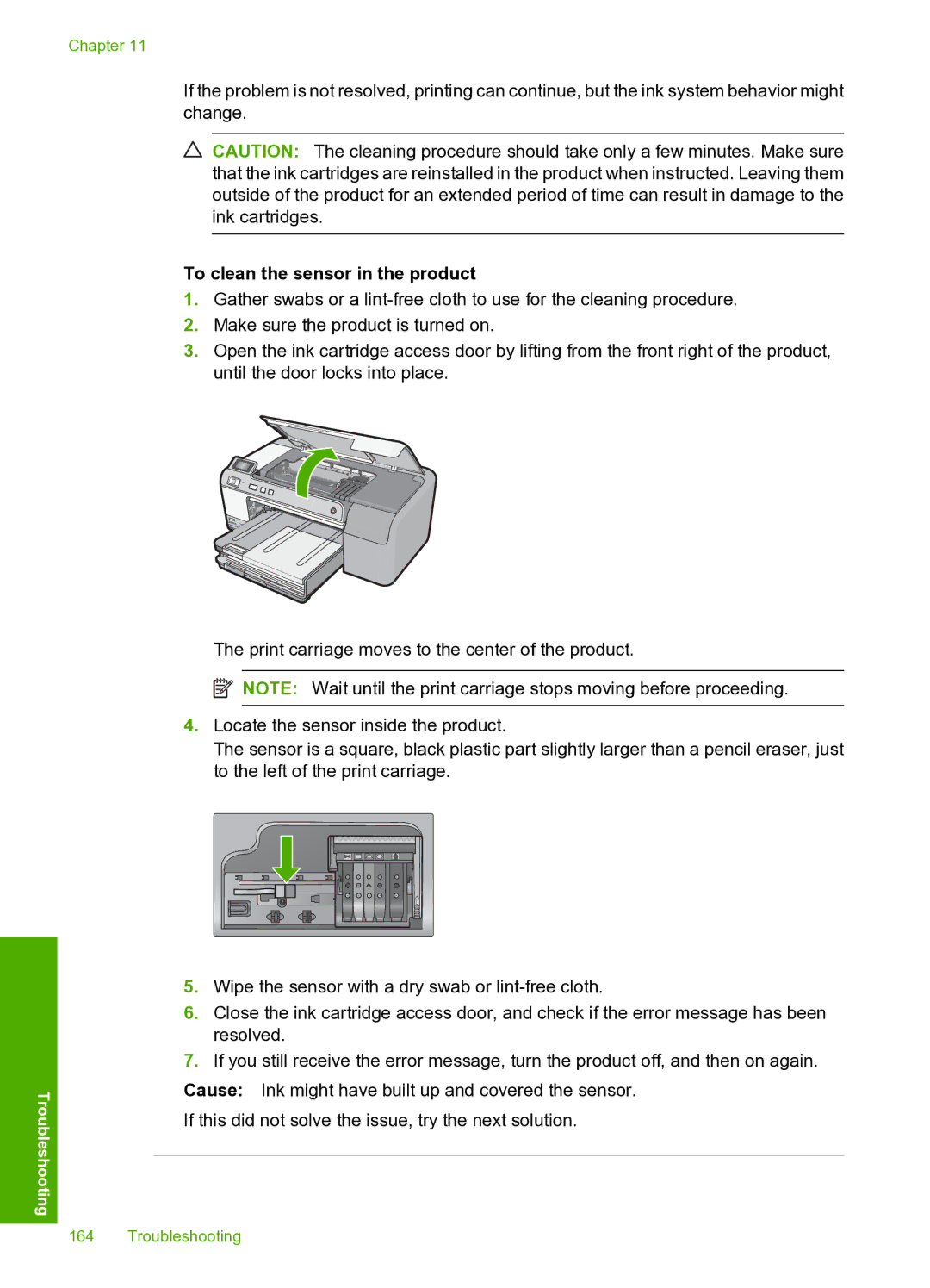Troubleshooting
Chapter 11
If the problem is not resolved, printing can continue, but the ink system behavior might change.
CAUTION: The cleaning procedure should take only a few minutes. Make sure that the ink cartridges are reinstalled in the product when instructed. Leaving them outside of the product for an extended period of time can result in damage to the ink cartridges.
To clean the sensor in the product
1.Gather swabs or a
2.Make sure the product is turned on.
3.Open the ink cartridge access door by lifting from the front right of the product, until the door locks into place.
The print carriage moves to the center of the product.
![]() NOTE: Wait until the print carriage stops moving before proceeding.
NOTE: Wait until the print carriage stops moving before proceeding.
4.Locate the sensor inside the product.
The sensor is a square, black plastic part slightly larger than a pencil eraser, just to the left of the print carriage.
5.Wipe the sensor with a dry swab or
6.Close the ink cartridge access door, and check if the error message has been resolved.
7.If you still receive the error message, turn the product off, and then on again.
Cause: Ink might have built up and covered the sensor.
If this did not solve the issue, try the next solution.
164 Troubleshooting