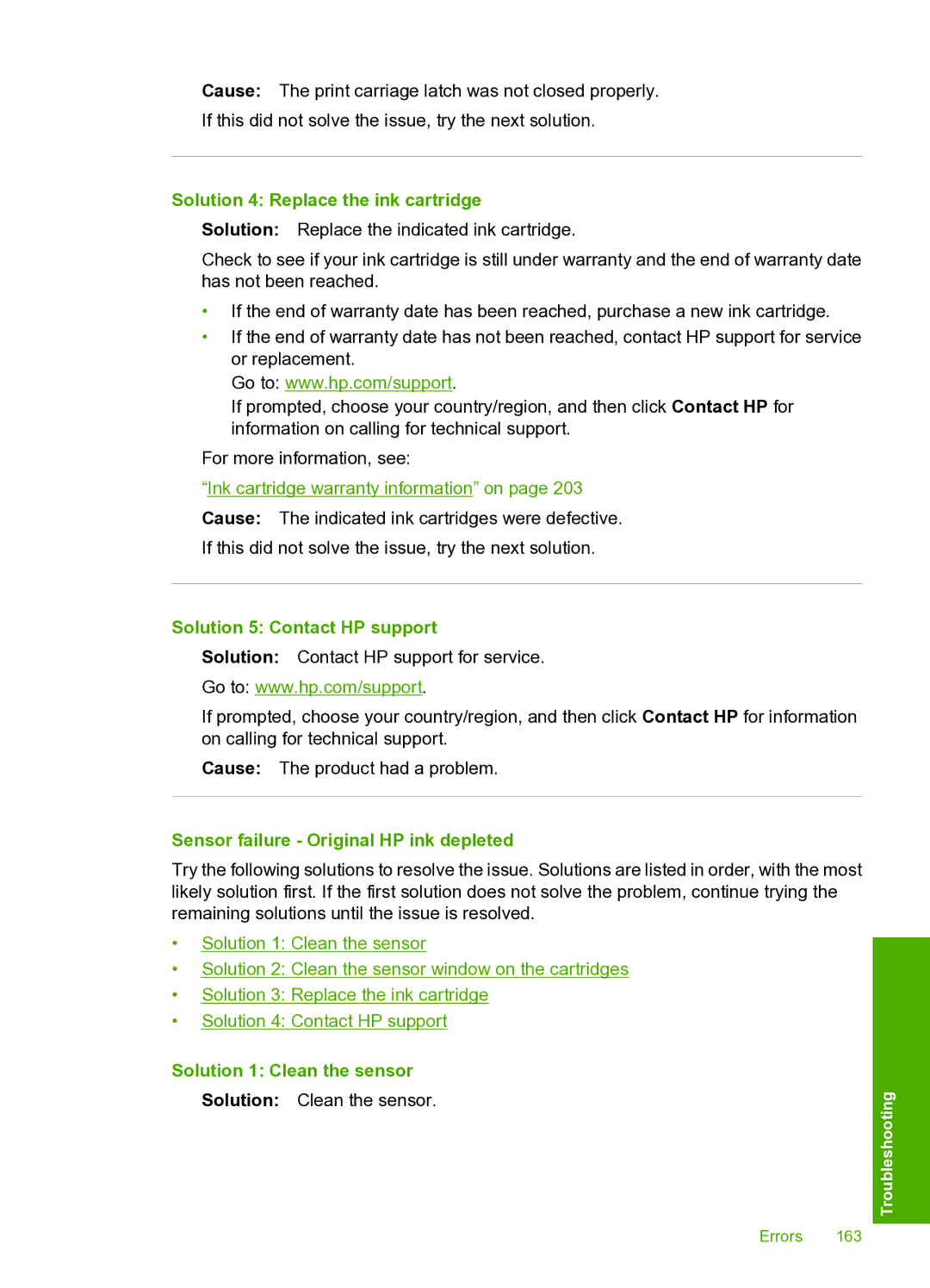Cause: The print carriage latch was not closed properly.
If this did not solve the issue, try the next solution.
Solution 4: Replace the ink cartridge
Solution: Replace the indicated ink cartridge.
Check to see if your ink cartridge is still under warranty and the end of warranty date has not been reached.
•If the end of warranty date has been reached, purchase a new ink cartridge.
•If the end of warranty date has not been reached, contact HP support for service or replacement.
Go to: www.hp.com/support.
If prompted, choose your country/region, and then click Contact HP for information on calling for technical support.
For more information, see:
“Ink cartridge warranty information” on page 203
Cause: The indicated ink cartridges were defective.
If this did not solve the issue, try the next solution.
Solution 5: Contact HP support
Solution: Contact HP support for service.
Go to: www.hp.com/support.
If prompted, choose your country/region, and then click Contact HP for information on calling for technical support.
Cause: The product had a problem.
Sensor failure - Original HP ink depleted
Try the following solutions to resolve the issue. Solutions are listed in order, with the most likely solution first. If the first solution does not solve the problem, continue trying the remaining solutions until the issue is resolved.
•Solution 1: Clean the sensor
•Solution 2: Clean the sensor window on the cartridges
•Solution 3: Replace the ink cartridge
•Solution 4: Contact HP support
Solution 1: Clean the sensor
Solution: Clean the sensor.
Errors 163