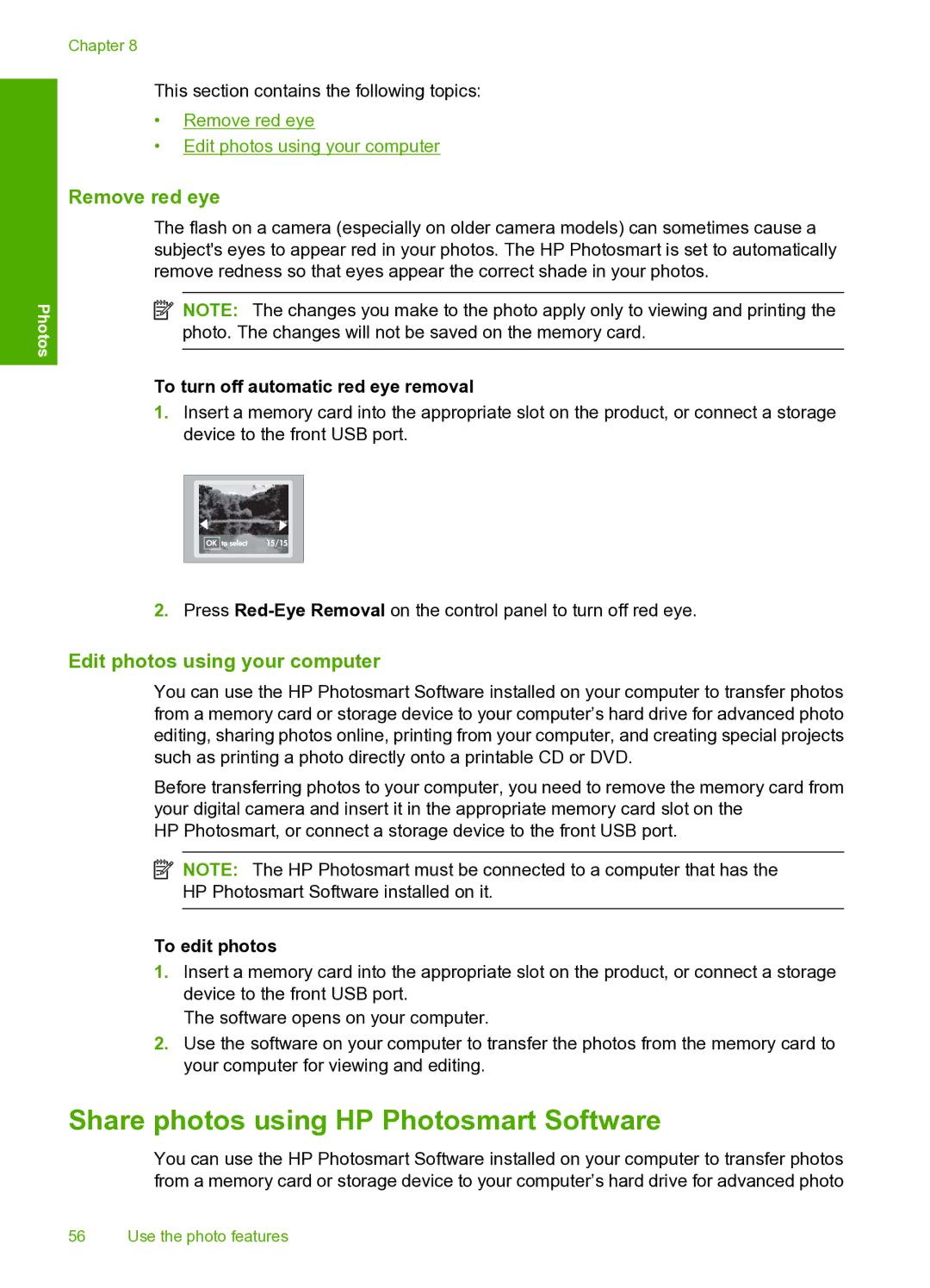Photos
Chapter 8
This section contains the following topics:
•Remove red eye
•Edit photos using your computer
Remove red eye
The flash on a camera (especially on older camera models) can sometimes cause a subject's eyes to appear red in your photos. The HP Photosmart is set to automatically remove redness so that eyes appear the correct shade in your photos.
![]() NOTE: The changes you make to the photo apply only to viewing and printing the photo. The changes will not be saved on the memory card.
NOTE: The changes you make to the photo apply only to viewing and printing the photo. The changes will not be saved on the memory card.
To turn off automatic red eye removal
1.Insert a memory card into the appropriate slot on the product, or connect a storage device to the front USB port.
2.Press
Edit photos using your computer
You can use the HP Photosmart Software installed on your computer to transfer photos from a memory card or storage device to your computer’s hard drive for advanced photo editing, sharing photos online, printing from your computer, and creating special projects such as printing a photo directly onto a printable CD or DVD.
Before transferring photos to your computer, you need to remove the memory card from your digital camera and insert it in the appropriate memory card slot on the
HP Photosmart, or connect a storage device to the front USB port.
![]() NOTE: The HP Photosmart must be connected to a computer that has the HP Photosmart Software installed on it.
NOTE: The HP Photosmart must be connected to a computer that has the HP Photosmart Software installed on it.
To edit photos
1.Insert a memory card into the appropriate slot on the product, or connect a storage device to the front USB port.
The software opens on your computer.
2.Use the software on your computer to transfer the photos from the memory card to your computer for viewing and editing.
Share photos using HP Photosmart Software
You can use the HP Photosmart Software installed on your computer to transfer photos from a memory card or storage device to your computer’s hard drive for advanced photo
56 Use the photo features