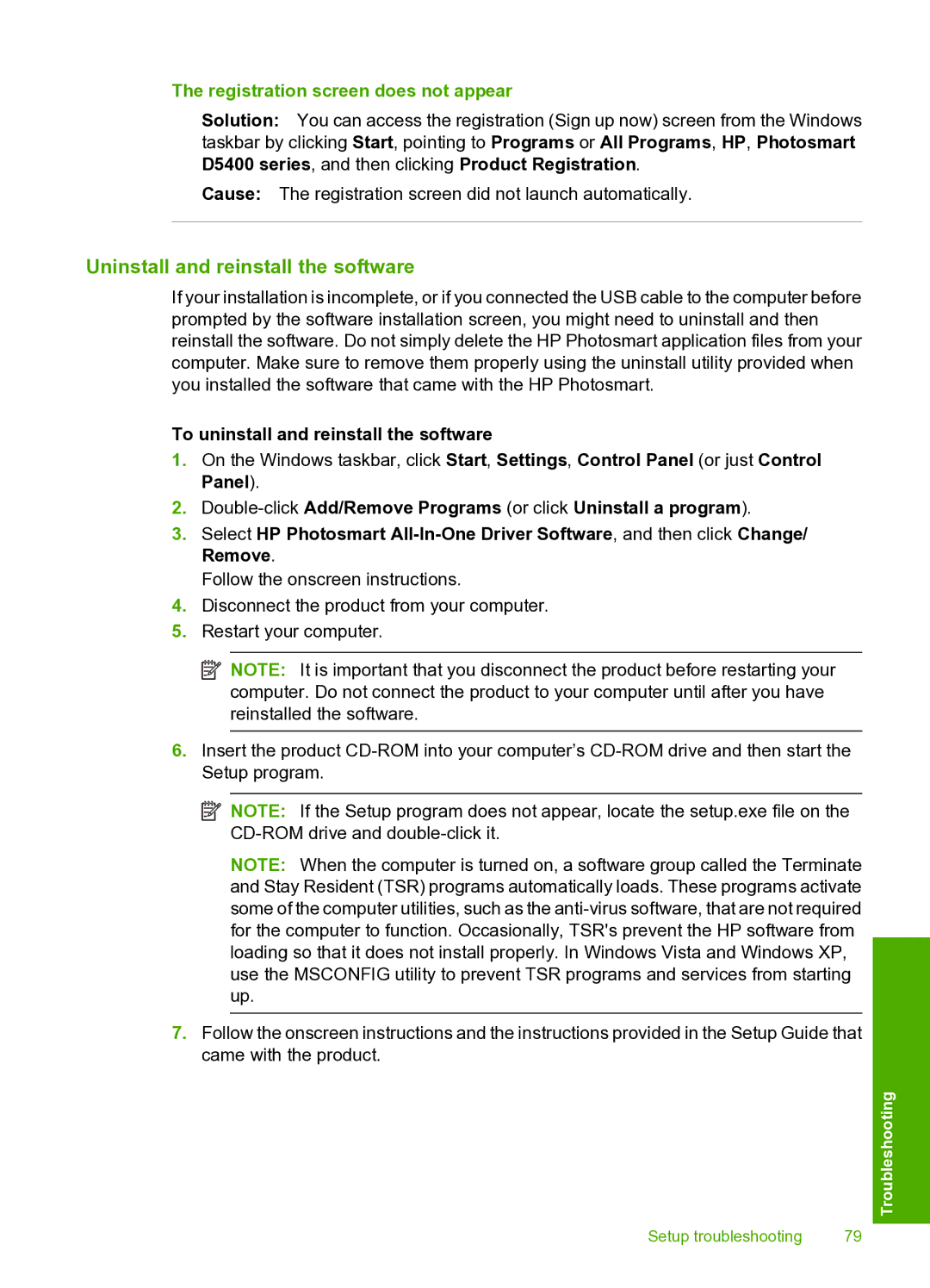The registration screen does not appear
Solution: You can access the registration (Sign up now) screen from the Windows taskbar by clicking Start, pointing to Programs or All Programs, HP, Photosmart D5400 series, and then clicking Product Registration.
Cause: The registration screen did not launch automatically.
Uninstall and reinstall the software
If your installation is incomplete, or if you connected the USB cable to the computer before prompted by the software installation screen, you might need to uninstall and then reinstall the software. Do not simply delete the HP Photosmart application files from your computer. Make sure to remove them properly using the uninstall utility provided when you installed the software that came with the HP Photosmart.
To uninstall and reinstall the software
1.On the Windows taskbar, click Start, Settings, Control Panel (or just Control Panel).
2.
3.Select HP Photosmart
Follow the onscreen instructions.
4.Disconnect the product from your computer.
5.Restart your computer.
![]() NOTE: It is important that you disconnect the product before restarting your computer. Do not connect the product to your computer until after you have reinstalled the software.
NOTE: It is important that you disconnect the product before restarting your computer. Do not connect the product to your computer until after you have reinstalled the software.
6.Insert the product
![]() NOTE: If the Setup program does not appear, locate the setup.exe file on the
NOTE: If the Setup program does not appear, locate the setup.exe file on the
NOTE: When the computer is turned on, a software group called the Terminate and Stay Resident (TSR) programs automatically loads. These programs activate some of the computer utilities, such as the
7.Follow the onscreen instructions and the instructions provided in the Setup Guide that came with the product.
Troubleshooting
Setup troubleshooting | 79 |