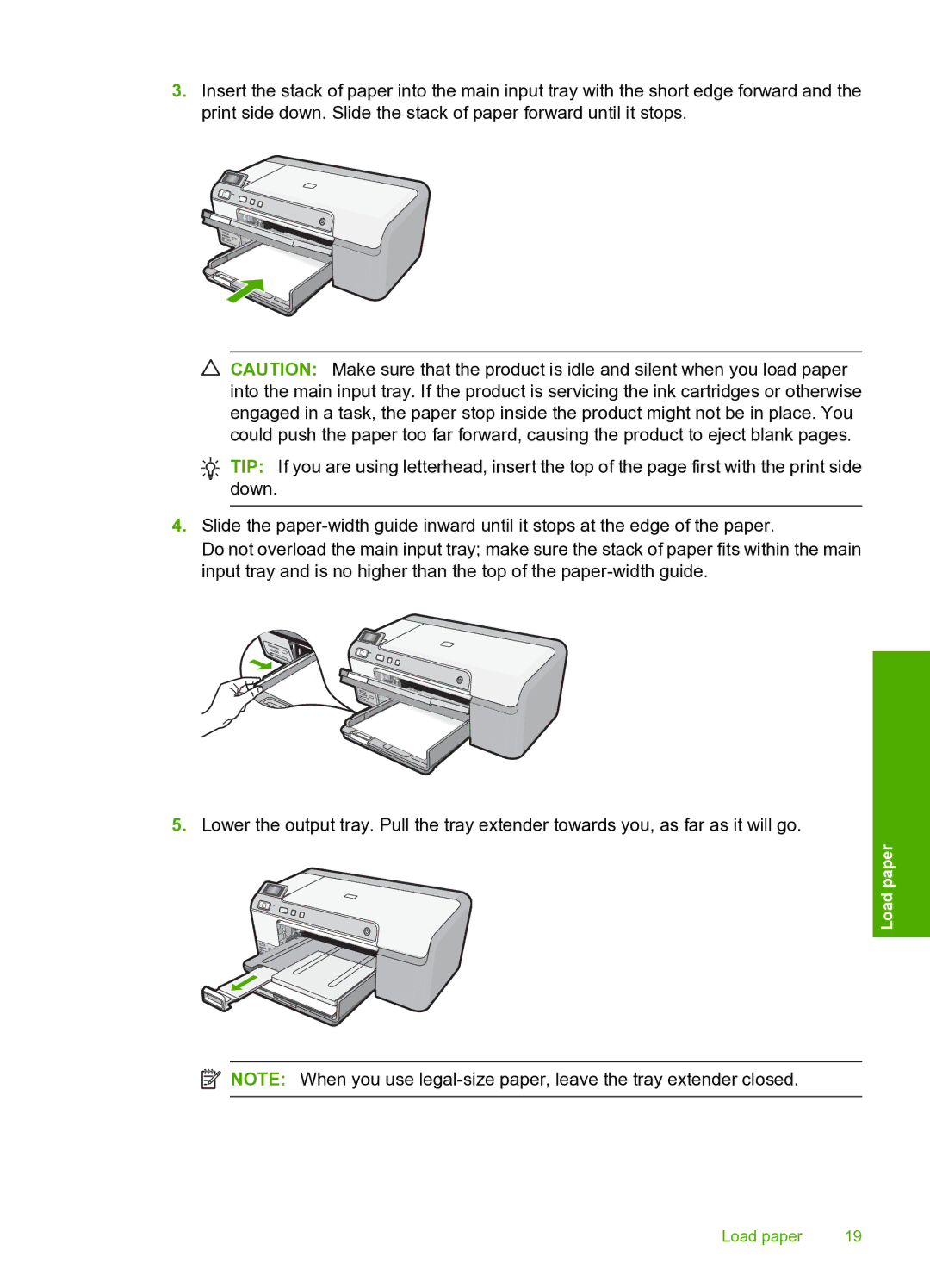3.Insert the stack of paper into the main input tray with the short edge forward and the print side down. Slide the stack of paper forward until it stops.
![]() CAUTION: Make sure that the product is idle and silent when you load paper into the main input tray. If the product is servicing the ink cartridges or otherwise engaged in a task, the paper stop inside the product might not be in place. You could push the paper too far forward, causing the product to eject blank pages.
CAUTION: Make sure that the product is idle and silent when you load paper into the main input tray. If the product is servicing the ink cartridges or otherwise engaged in a task, the paper stop inside the product might not be in place. You could push the paper too far forward, causing the product to eject blank pages.
![]() TIP: If you are using letterhead, insert the top of the page first with the print side down.
TIP: If you are using letterhead, insert the top of the page first with the print side down.
4.Slide the
Do not overload the main input tray; make sure the stack of paper fits within the main input tray and is no higher than the top of the
5.Lower the output tray. Pull the tray extender towards you, as far as it will go.
Load paper
![]() NOTE: When you use
NOTE: When you use
Load paper | 19 |