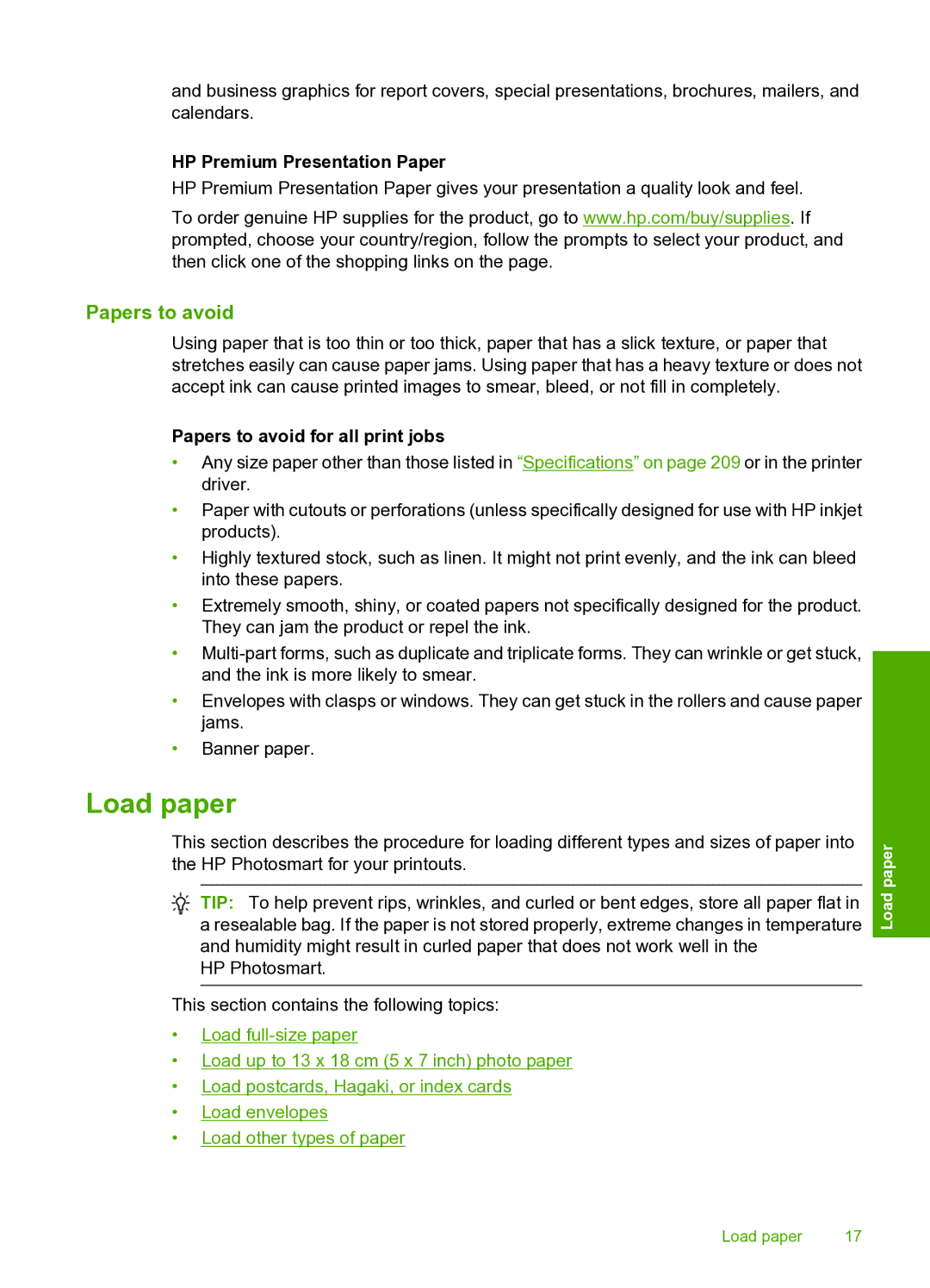and business graphics for report covers, special presentations, brochures, mailers, and calendars.
HP Premium Presentation Paper
HP Premium Presentation Paper gives your presentation a quality look and feel.
To order genuine HP supplies for the product, go to www.hp.com/buy/supplies. If prompted, choose your country/region, follow the prompts to select your product, and then click one of the shopping links on the page.
Papers to avoid
Using paper that is too thin or too thick, paper that has a slick texture, or paper that stretches easily can cause paper jams. Using paper that has a heavy texture or does not accept ink can cause printed images to smear, bleed, or not fill in completely.
Papers to avoid for all print jobs
•Any size paper other than those listed in “Specifications” on page 209 or in the printer driver.
•Paper with cutouts or perforations (unless specifically designed for use with HP inkjet products).
•Highly textured stock, such as linen. It might not print evenly, and the ink can bleed into these papers.
•Extremely smooth, shiny, or coated papers not specifically designed for the product. They can jam the product or repel the ink.
•
•Envelopes with clasps or windows. They can get stuck in the rollers and cause paper jams.
•Banner paper.
Load paper
This section describes the procedure for loading different types and sizes of paper into the HP Photosmart for your printouts.
![]() TIP: To help prevent rips, wrinkles, and curled or bent edges, store all paper flat in a resealable bag. If the paper is not stored properly, extreme changes in temperature and humidity might result in curled paper that does not work well in the
TIP: To help prevent rips, wrinkles, and curled or bent edges, store all paper flat in a resealable bag. If the paper is not stored properly, extreme changes in temperature and humidity might result in curled paper that does not work well in the
HP Photosmart.
This section contains the following topics:
•Load
•Load up to 13 x 18 cm (5 x 7 inch) photo paper
•Load postcards, Hagaki, or index cards
•Load envelopes
•Load other types of paper
Load paper
Load paper | 17 |