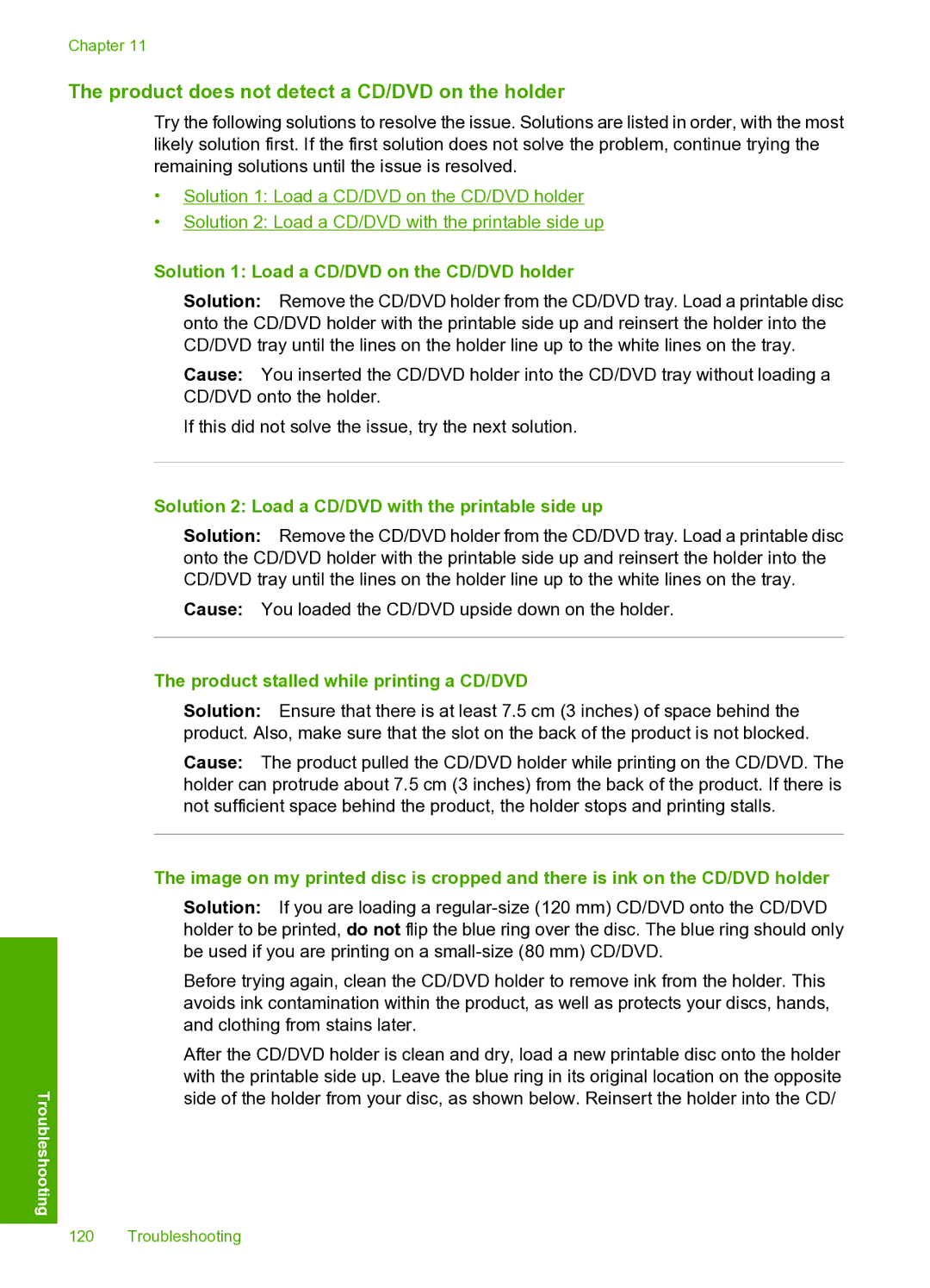Chapter 11
The product does not detect a CD/DVD on the holder
Try the following solutions to resolve the issue. Solutions are listed in order, with the most likely solution first. If the first solution does not solve the problem, continue trying the remaining solutions until the issue is resolved.
•Solution 1: Load a CD/DVD on the CD/DVD holder
•Solution 2: Load a CD/DVD with the printable side up
Troubleshooting
Solution 1: Load a CD/DVD on the CD/DVD holder
Solution: Remove the CD/DVD holder from the CD/DVD tray. Load a printable disc onto the CD/DVD holder with the printable side up and reinsert the holder into the CD/DVD tray until the lines on the holder line up to the white lines on the tray.
Cause: You inserted the CD/DVD holder into the CD/DVD tray without loading a CD/DVD onto the holder.
If this did not solve the issue, try the next solution.
Solution 2: Load a CD/DVD with the printable side up
Solution: Remove the CD/DVD holder from the CD/DVD tray. Load a printable disc onto the CD/DVD holder with the printable side up and reinsert the holder into the CD/DVD tray until the lines on the holder line up to the white lines on the tray.
Cause: You loaded the CD/DVD upside down on the holder.
The product stalled while printing a CD/DVD
Solution: Ensure that there is at least 7.5 cm (3 inches) of space behind the product. Also, make sure that the slot on the back of the product is not blocked.
Cause: The product pulled the CD/DVD holder while printing on the CD/DVD. The holder can protrude about 7.5 cm (3 inches) from the back of the product. If there is not sufficient space behind the product, the holder stops and printing stalls.
The image on my printed disc is cropped and there is ink on the CD/DVD holder
Solution: If you are loading a
Before trying again, clean the CD/DVD holder to remove ink from the holder. This avoids ink contamination within the product, as well as protects your discs, hands, and clothing from stains later.
After the CD/DVD holder is clean and dry, load a new printable disc onto the holder with the printable side up. Leave the blue ring in its original location on the opposite side of the holder from your disc, as shown below. Reinsert the holder into the CD/
120 Troubleshooting