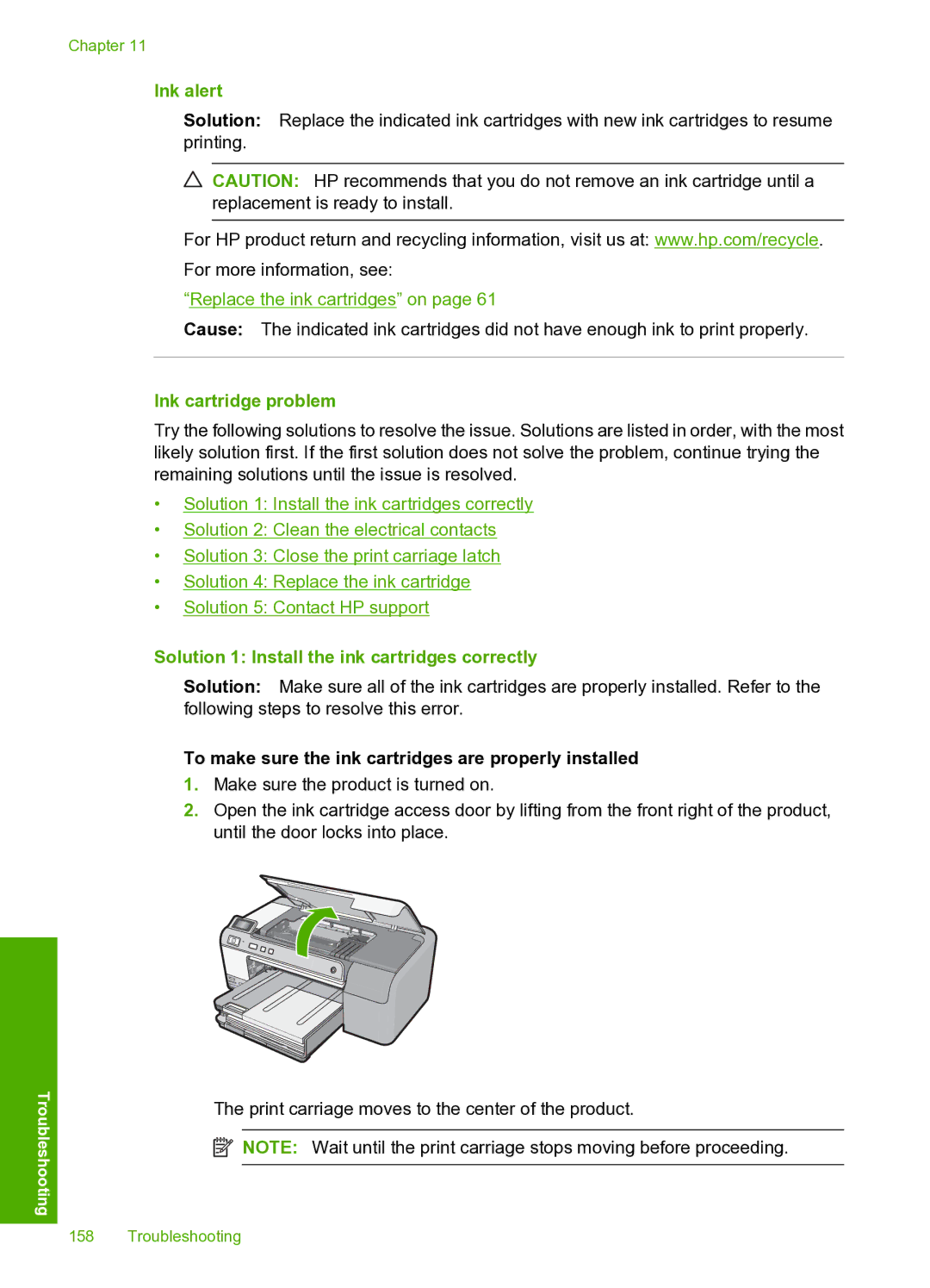Chapter 11
Ink alert
Solution: Replace the indicated ink cartridges with new ink cartridges to resume printing.
CAUTION: HP recommends that you do not remove an ink cartridge until a replacement is ready to install.
For HP product return and recycling information, visit us at: www.hp.com/recycle. For more information, see:
“Replace the ink cartridges” on page 61
Cause: The indicated ink cartridges did not have enough ink to print properly.
Ink cartridge problem
Try the following solutions to resolve the issue. Solutions are listed in order, with the most likely solution first. If the first solution does not solve the problem, continue trying the remaining solutions until the issue is resolved.
•Solution 1: Install the ink cartridges correctly
•Solution 2: Clean the electrical contacts
•Solution 3: Close the print carriage latch
•Solution 4: Replace the ink cartridge
•Solution 5: Contact HP support
Troubleshooting
Solution 1: Install the ink cartridges correctly
Solution: Make sure all of the ink cartridges are properly installed. Refer to the following steps to resolve this error.
To make sure the ink cartridges are properly installed
1.Make sure the product is turned on.
2.Open the ink cartridge access door by lifting from the front right of the product, until the door locks into place.
The print carriage moves to the center of the product.
![]() NOTE: Wait until the print carriage stops moving before proceeding.
NOTE: Wait until the print carriage stops moving before proceeding.
158 Troubleshooting