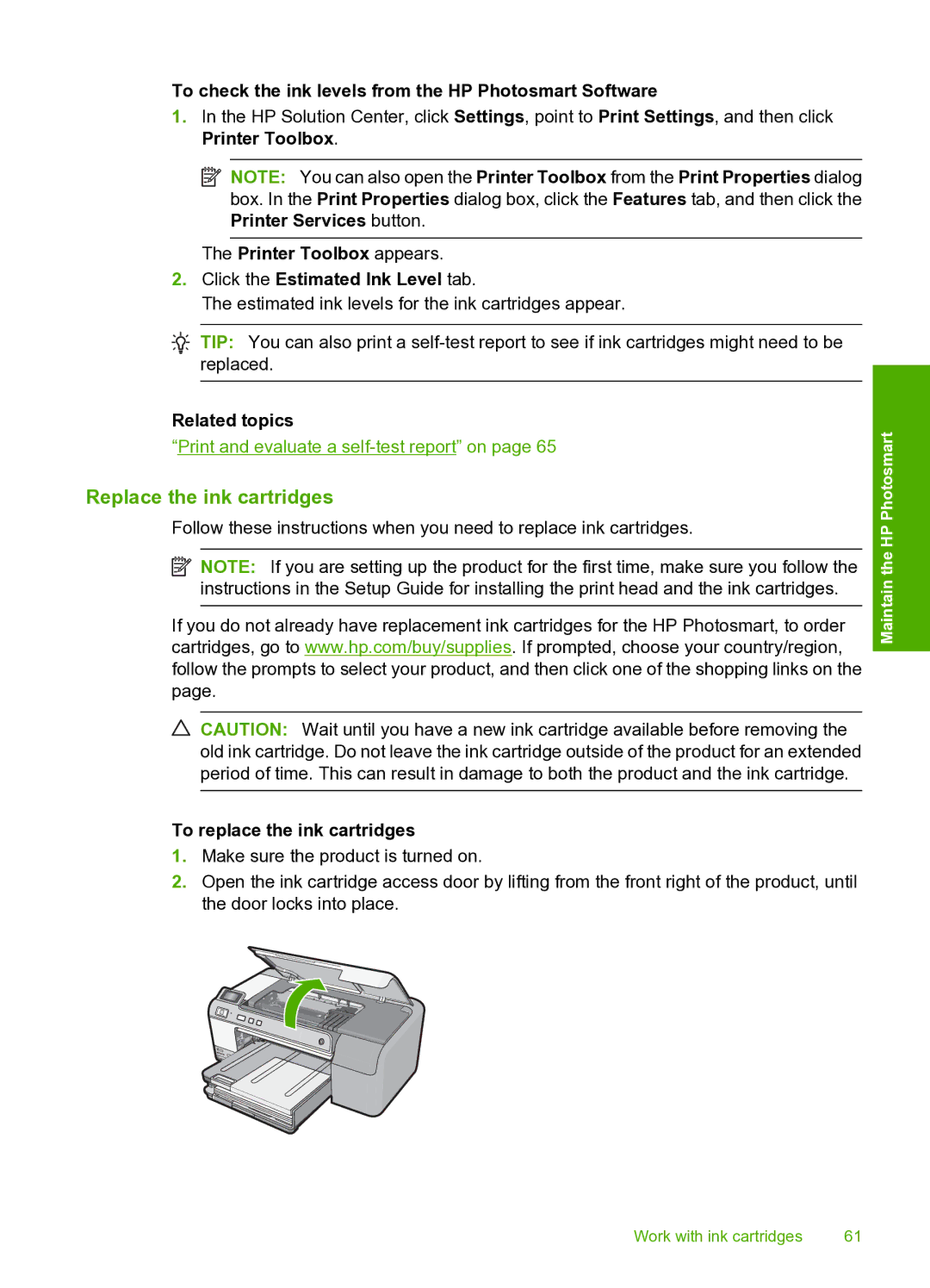To check the ink levels from the HP Photosmart Software
1.In the HP Solution Center, click Settings, point to Print Settings, and then click Printer Toolbox.
![]() NOTE: You can also open the Printer Toolbox from the Print Properties dialog box. In the Print Properties dialog box, click the Features tab, and then click the Printer Services button.
NOTE: You can also open the Printer Toolbox from the Print Properties dialog box. In the Print Properties dialog box, click the Features tab, and then click the Printer Services button.
The Printer Toolbox appears.
2.Click the Estimated Ink Level tab.
The estimated ink levels for the ink cartridges appear.
![]() TIP: You can also print a
TIP: You can also print a
Related topics
“Print and evaluate a
Replace the ink cartridges
Follow these instructions when you need to replace ink cartridges.
![]() NOTE: If you are setting up the product for the first time, make sure you follow the instructions in the Setup Guide for installing the print head and the ink cartridges.
NOTE: If you are setting up the product for the first time, make sure you follow the instructions in the Setup Guide for installing the print head and the ink cartridges.
If you do not already have replacement ink cartridges for the HP Photosmart, to order cartridges, go to www.hp.com/buy/supplies. If prompted, choose your country/region, follow the prompts to select your product, and then click one of the shopping links on the page.
![]() CAUTION: Wait until you have a new ink cartridge available before removing the old ink cartridge. Do not leave the ink cartridge outside of the product for an extended period of time. This can result in damage to both the product and the ink cartridge.
CAUTION: Wait until you have a new ink cartridge available before removing the old ink cartridge. Do not leave the ink cartridge outside of the product for an extended period of time. This can result in damage to both the product and the ink cartridge.
To replace the ink cartridges
1.Make sure the product is turned on.
2.Open the ink cartridge access door by lifting from the front right of the product, until the door locks into place.
Maintain the HP Photosmart
Work with ink cartridges | 61 |