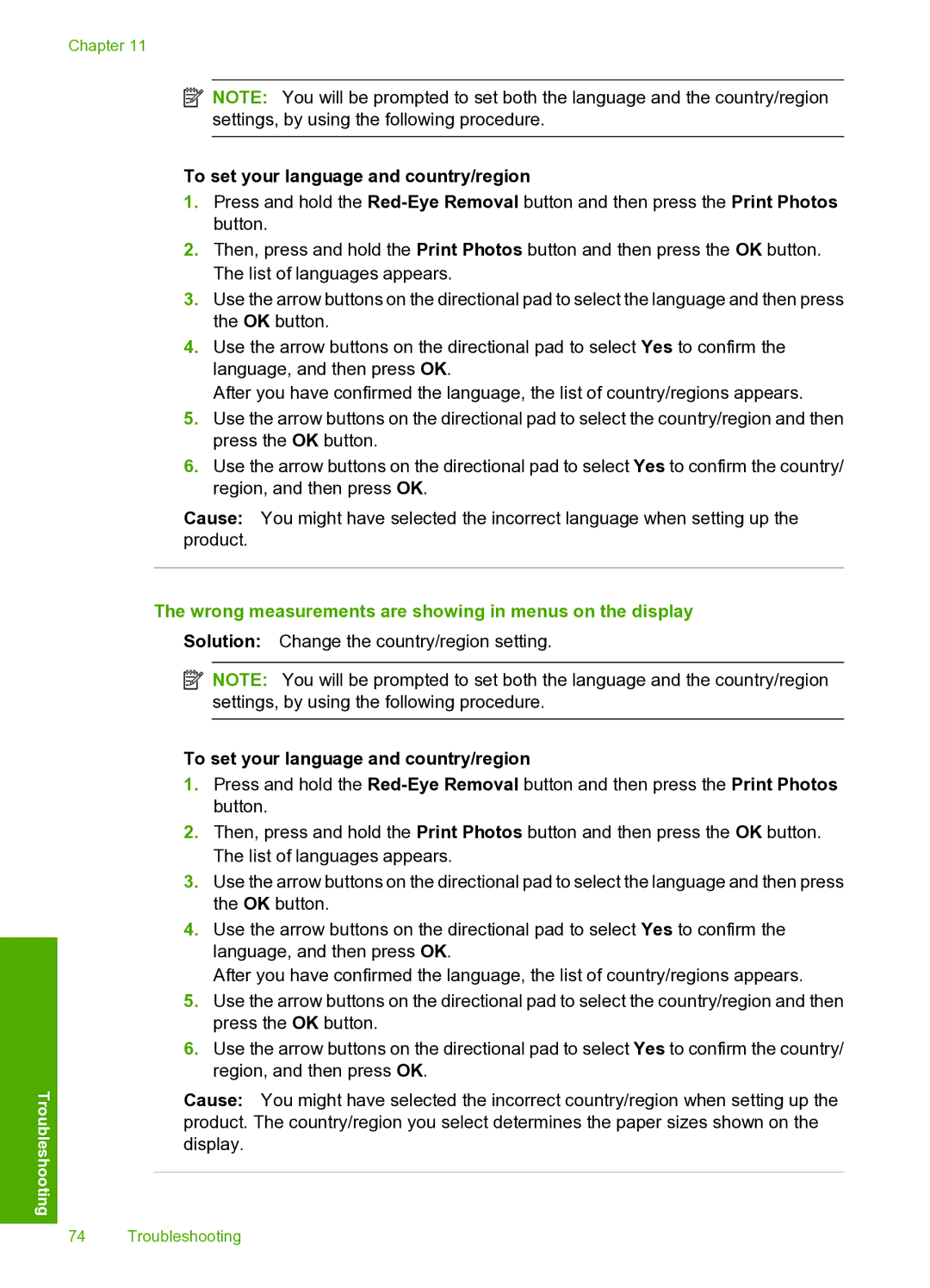Chapter 11
Troubleshooting
![]() NOTE: You will be prompted to set both the language and the country/region settings, by using the following procedure.
NOTE: You will be prompted to set both the language and the country/region settings, by using the following procedure.
To set your language and country/region
1.Press and hold the
2.Then, press and hold the Print Photos button and then press the OK button. The list of languages appears.
3.Use the arrow buttons on the directional pad to select the language and then press the OK button.
4.Use the arrow buttons on the directional pad to select Yes to confirm the language, and then press OK.
After you have confirmed the language, the list of country/regions appears.
5.Use the arrow buttons on the directional pad to select the country/region and then press the OK button.
6.Use the arrow buttons on the directional pad to select Yes to confirm the country/ region, and then press OK.
Cause: You might have selected the incorrect language when setting up the product.
The wrong measurements are showing in menus on the display
Solution: Change the country/region setting.
![]() NOTE: You will be prompted to set both the language and the country/region settings, by using the following procedure.
NOTE: You will be prompted to set both the language and the country/region settings, by using the following procedure.
To set your language and country/region
1.Press and hold the
2.Then, press and hold the Print Photos button and then press the OK button. The list of languages appears.
3.Use the arrow buttons on the directional pad to select the language and then press the OK button.
4.Use the arrow buttons on the directional pad to select Yes to confirm the language, and then press OK.
After you have confirmed the language, the list of country/regions appears.
5.Use the arrow buttons on the directional pad to select the country/region and then press the OK button.
6.Use the arrow buttons on the directional pad to select Yes to confirm the country/ region, and then press OK.
Cause: You might have selected the incorrect country/region when setting up the product. The country/region you select determines the paper sizes shown on the display.
74 Troubleshooting