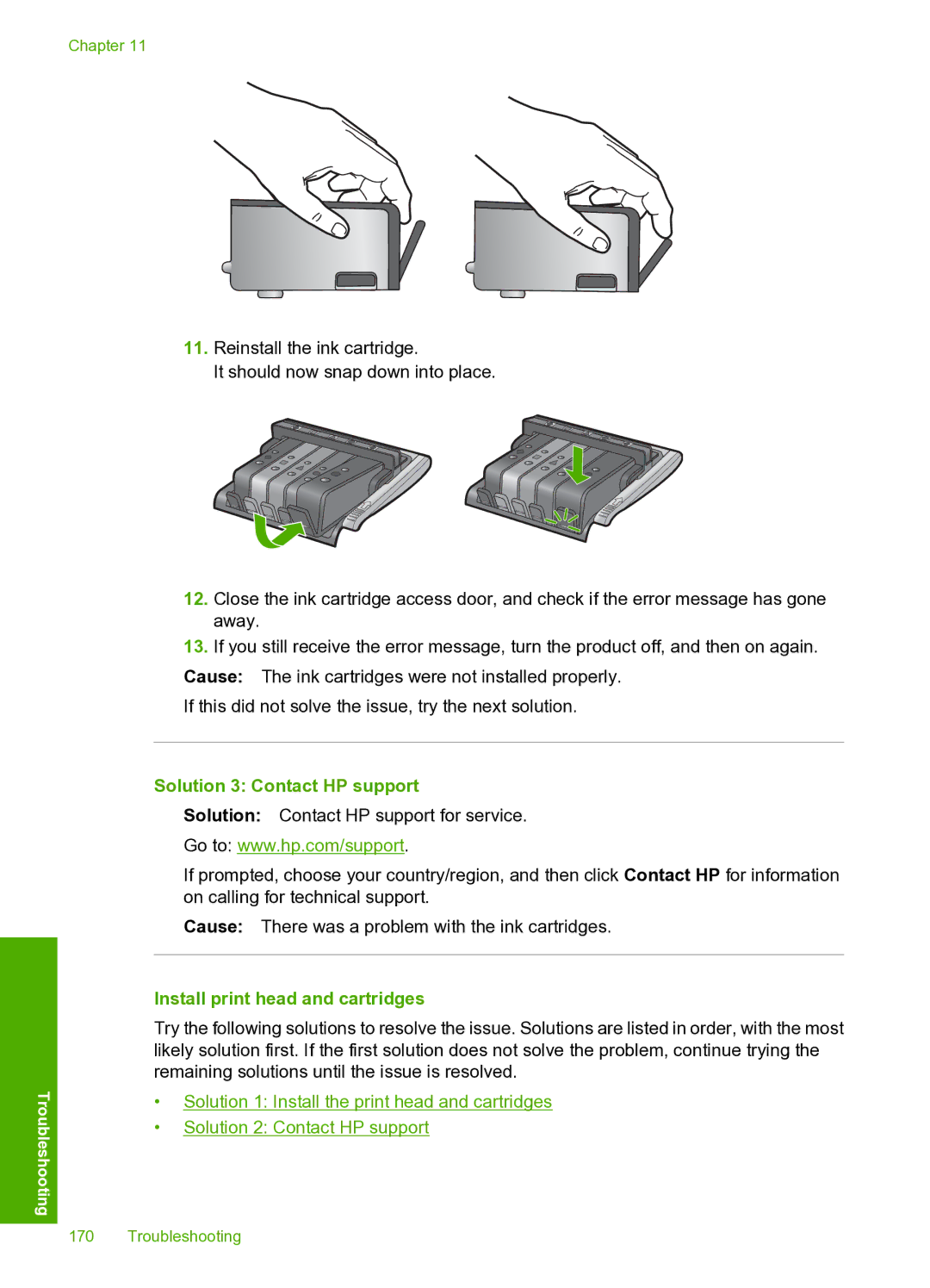Chapter 11
Troubleshooting
11.Reinstall the ink cartridge.
It should now snap down into place.
12.Close the ink cartridge access door, and check if the error message has gone away.
13.If you still receive the error message, turn the product off, and then on again.
Cause: The ink cartridges were not installed properly.
If this did not solve the issue, try the next solution.
Solution 3: Contact HP support
Solution: Contact HP support for service.
Go to: www.hp.com/support.
If prompted, choose your country/region, and then click Contact HP for information on calling for technical support.
Cause: There was a problem with the ink cartridges.
Install print head and cartridges
Try the following solutions to resolve the issue. Solutions are listed in order, with the most likely solution first. If the first solution does not solve the problem, continue trying the remaining solutions until the issue is resolved.
•Solution 1: Install the print head and cartridges
•Solution 2: Contact HP support
170 Troubleshooting