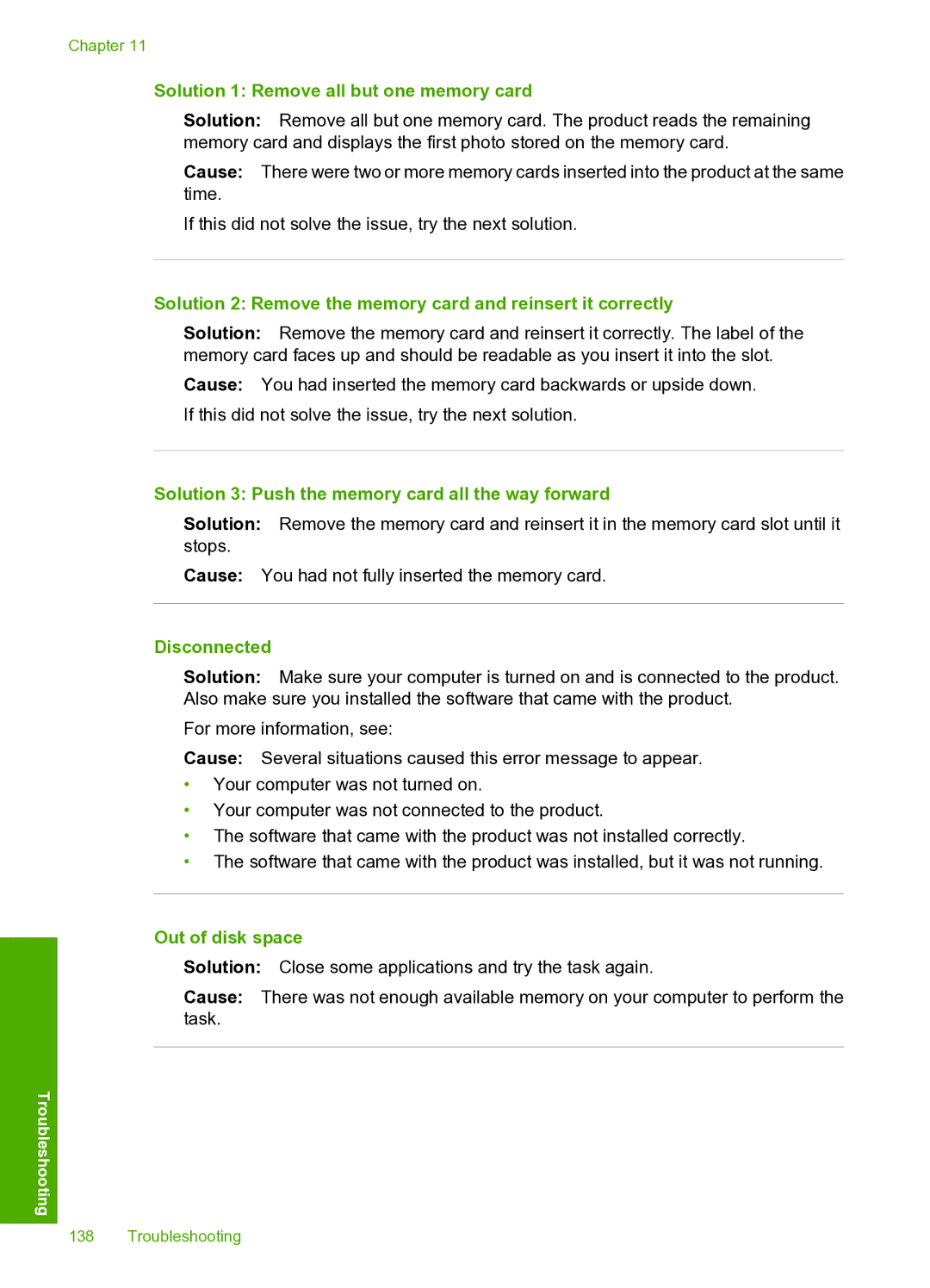Chapter 11
Solution 1: Remove all but one memory card
Solution: Remove all but one memory card. The product reads the remaining memory card and displays the first photo stored on the memory card.
Cause: There were two or more memory cards inserted into the product at the same time.
If this did not solve the issue, try the next solution.
Solution 2: Remove the memory card and reinsert it correctly
Solution: Remove the memory card and reinsert it correctly. The label of the memory card faces up and should be readable as you insert it into the slot.
Cause: You had inserted the memory card backwards or upside down. If this did not solve the issue, try the next solution.
Solution 3: Push the memory card all the way forward
Solution: Remove the memory card and reinsert it in the memory card slot until it stops.
Cause: You had not fully inserted the memory card.
Disconnected
Solution: Make sure your computer is turned on and is connected to the product. Also make sure you installed the software that came with the product.
For more information, see:
Cause: Several situations caused this error message to appear.
•Your computer was not turned on.
•Your computer was not connected to the product.
•The software that came with the product was not installed correctly.
•The software that came with the product was installed, but it was not running.
Out of disk space
Solution: Close some applications and try the task again.
Cause: There was not enough available memory on your computer to perform the task.
Troubleshooting
138 Troubleshooting