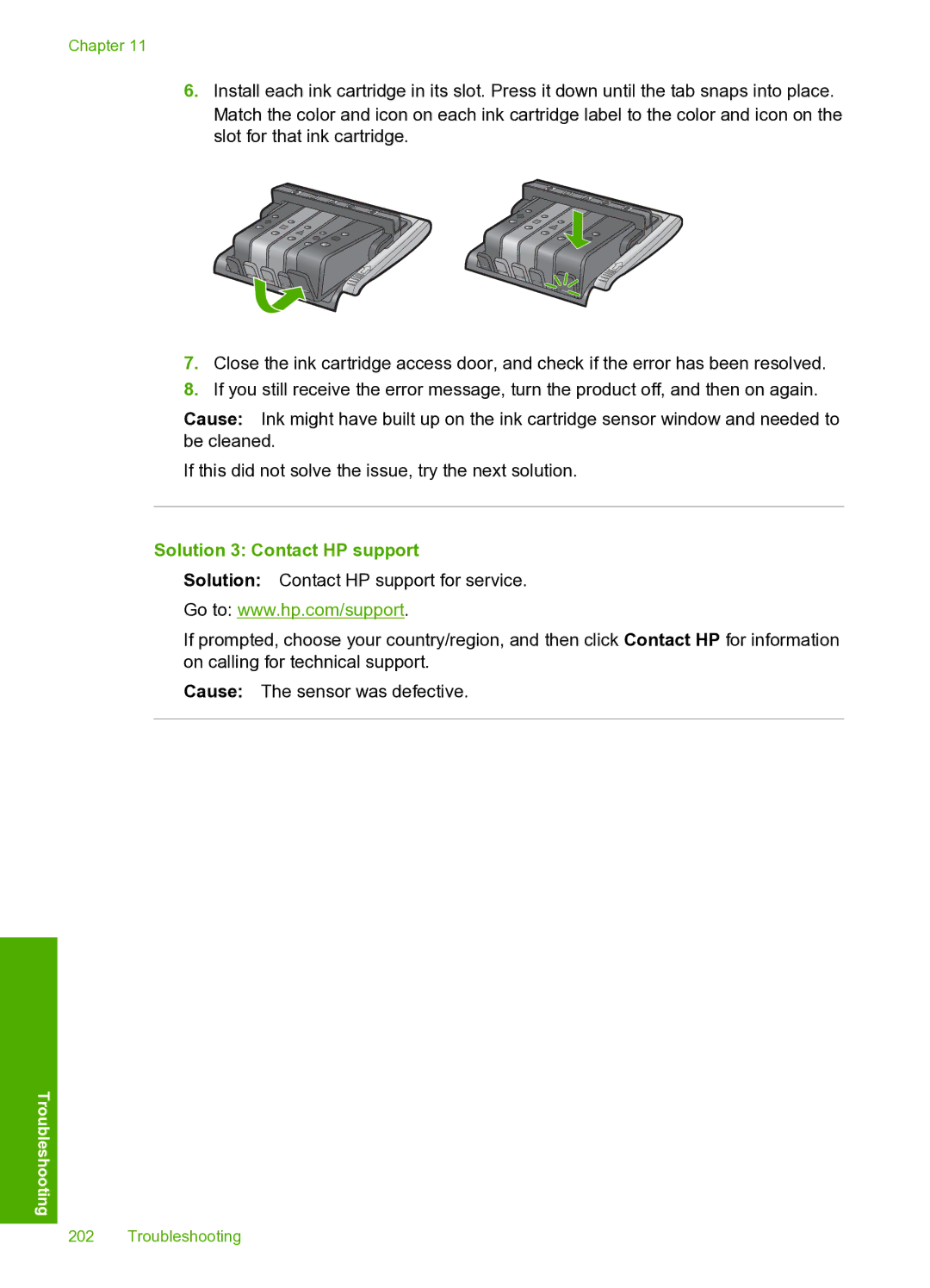Chapter 11
6.Install each ink cartridge in its slot. Press it down until the tab snaps into place. Match the color and icon on each ink cartridge label to the color and icon on the slot for that ink cartridge.
7.Close the ink cartridge access door, and check if the error has been resolved.
8.If you still receive the error message, turn the product off, and then on again.
Cause: Ink might have built up on the ink cartridge sensor window and needed to be cleaned.
If this did not solve the issue, try the next solution.
Solution 3: Contact HP support
Solution: Contact HP support for service.
Go to: www.hp.com/support.
If prompted, choose your country/region, and then click Contact HP for information on calling for technical support.
Cause: The sensor was defective.
Troubleshooting
202 Troubleshooting