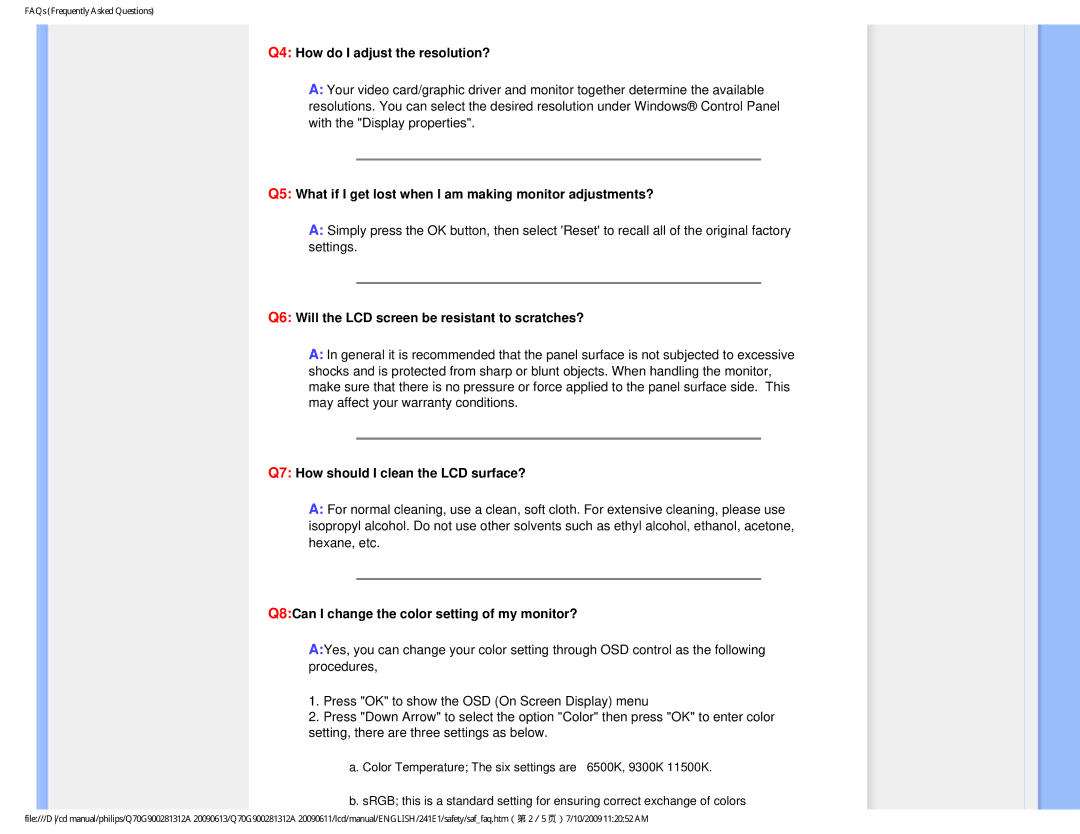FAQs (Frequently Asked Questions)
Q4: How do I adjust the resolution?
A:Your video card/graphic driver and monitor together determine the available resolutions. You can select the desired resolution under Windows® Control Panel with the "Display properties".
Q5: What if I get lost when I am making monitor adjustments?
A:Simply press the OK button, then select 'Reset' to recall all of the original factory settings.
Q6: Will the LCD screen be resistant to scratches?
A:In general it is recommended that the panel surface is not subjected to excessive shocks and is protected from sharp or blunt objects. When handling the monitor, make sure that there is no pressure or force applied to the panel surface side. This may affect your warranty conditions.
Q7: How should I clean the LCD surface?
A:For normal cleaning, use a clean, soft cloth. For extensive cleaning, please use isopropyl alcohol. Do not use other solvents such as ethyl alcohol, ethanol, acetone, hexane, etc.
Q8:Can I change the color setting of my monitor?
A:Yes, you can change your color setting through OSD control as the following procedures,
1.Press "OK" to show the OSD (On Screen Display) menu
2.Press "Down Arrow" to select the option "Color" then press "OK" to enter color setting, there are three settings as below.
a. Color Temperature; The six settings are 6500K, 9300K 11500K.
b. sRGB; this is a standard setting for ensuring correct exchange of colors
file:///D/cd manual/philips/Q70G900281312A 20090613/Q70G900281312A 20090611/lcd/manual/ENGLISH/241E1/safety/saf_faq.htm(第 2/5 页)7/10/2009 11:20:52 AM