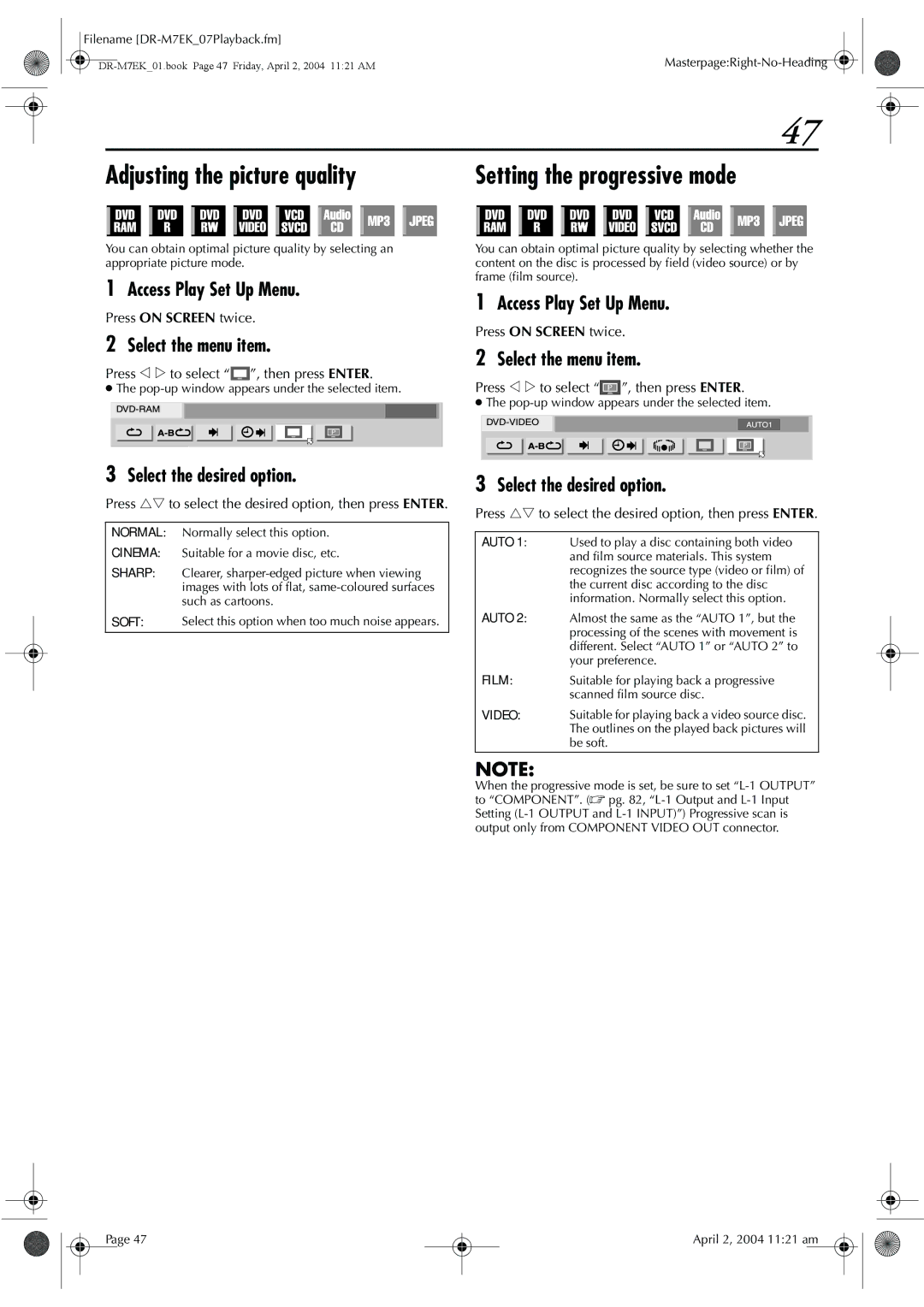Filename |
|
47
Adjusting the picture quality |
|
|
| Setting the progressive mode | ||||||||||||||||||||||||||||
|
|
|
|
|
|
|
|
|
|
|
|
|
|
|
|
|
|
|
|
|
|
|
|
|
|
|
|
|
|
|
|
|
|
|
|
|
|
|
|
|
|
|
|
|
|
|
|
|
|
|
|
|
|
|
|
|
|
|
|
|
|
|
|
|
|
|
|
|
|
|
|
|
|
|
|
|
|
|
|
|
|
|
|
|
|
|
|
|
|
|
|
|
|
|
|
|
|
|
|
|
|
|
|
|
|
|
|
|
|
|
|
|
|
|
|
|
|
|
|
|
|
|
|
|
|
|
|
|
|
|
|
You can obtain optimal picture quality by selecting an appropriate picture mode.
1Access Play Set Up Menu.
Press ON SCREEN twice.
2Select the menu item.
Press w e to select “ ”, then press ENTER.
”, then press ENTER.
●The pop-up window appears under the selected item.
3Select the desired option.
Press rt to select the desired option, then press ENTER.
You can obtain optimal picture quality by selecting whether the content on the disc is processed by field (video source) or by frame (film source).
1Access Play Set Up Menu.
Press ON SCREEN twice.
2Select the menu item.
Press w e to select “ ”, then press ENTER.
”, then press ENTER.
●The
3Select the desired option.
Press rt to select the desired option, then press ENTER.
NORMAL: Normally select this option.
CINEMA: Suitable for a movie disc, etc.
SHARP: Clearer,
SOFT: Select this option when too much noise appears.
AUTO 1: Used to play a disc containing both video and film source materials. This system recognizes the source type (video or film) of the current disc according to the disc information. Normally select this option.
AUTO 2: Almost the same as the “AUTO 1”, but the processing of the scenes with movement is different. Select “AUTO 1” or “AUTO 2” to your preference.
FILM:Suitable for playing back a progressive scanned film source disc.
VIDEO: Suitable for playing back a video source disc. The outlines on the played back pictures will be soft.
NOTE:
When the progressive mode is set, be sure to set
Page 47
April 2, 2004 11:21 am