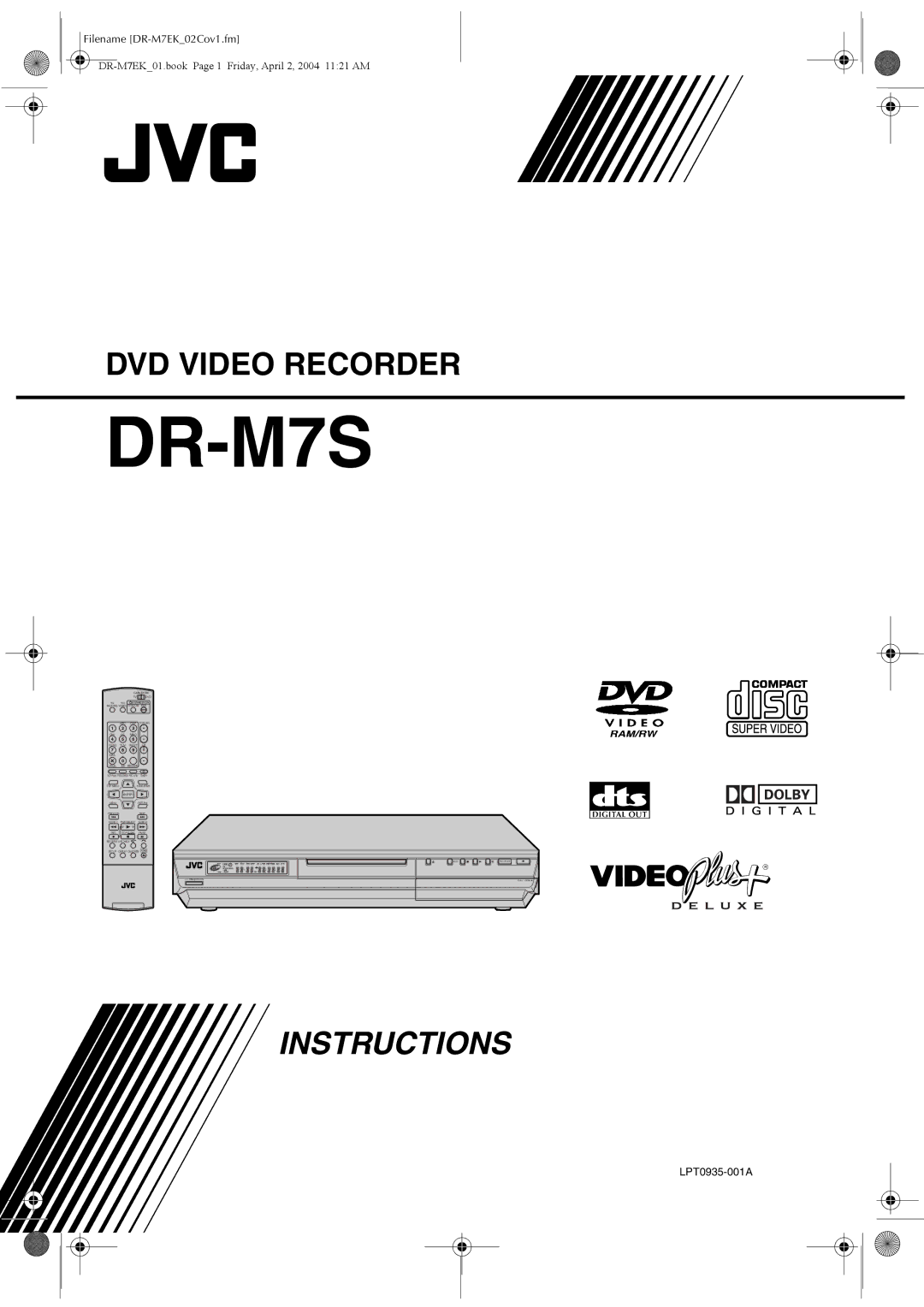Filename |
DVD VIDEO RECORDER
|
|
| CABLE/DBS |
|
|
|
| |
|
|
| TV | DVD |
|
|
|
|
TV |
| TV/ | STANDBY/ON |
|
|
|
| |
MUTING VIDEO TV/CBL/DBS | DVD |
|
|
|
| |||
|
| ABC | DEF | TV VOLUME |
|
|
|
|
GHI |
| JKL | MNO |
|
|
|
|
|
PQRS |
| TUV | WXYZ | CH |
|
|
|
|
DBS |
|
|
|
|
|
|
|
|
CANCEL |
| AUX MEMO/MARK |
|
|
|
|
| |
VCR Plus+ PROG/CHECK REC LINK | TIMER |
|
|
|
| |||
TOP MENU |
| NAVIGATION |
|
|
|
| ||
|
| ENTER |
|
|
|
|
| |
MENU |
|
| RETURN |
|
|
|
| |
PREVIOUS |
|
| NEXT |
|
|
|
| |
SLOW |
| PLAY/SELECT SLOW |
|
|
|
| ||
REC |
| STOP/CLEAR | PAUSE |
|
|
|
| |
REC MODE LIVE CHECK |
|
|
|
|
|
| ||
SET UP | DISPLAY ON SCREEN | OPEN/ |
|
|
|
| ||
CLOSE |
|
|
|
| ||||
|
|
|
|
|
| SAT# |
| REC MODE |
|
|
|
|
| 1 STANDBY/ON |
|
| PULL - OPEN |
|
|
| PROGRESSIVE | F1 |
| DV | DV IN | |
AUDIO | SUBTITLE | ANGLE | SCAN |
| ||||
|
|
|
|
| VIDEO |
| ||
INSTRUCTIONS
EN