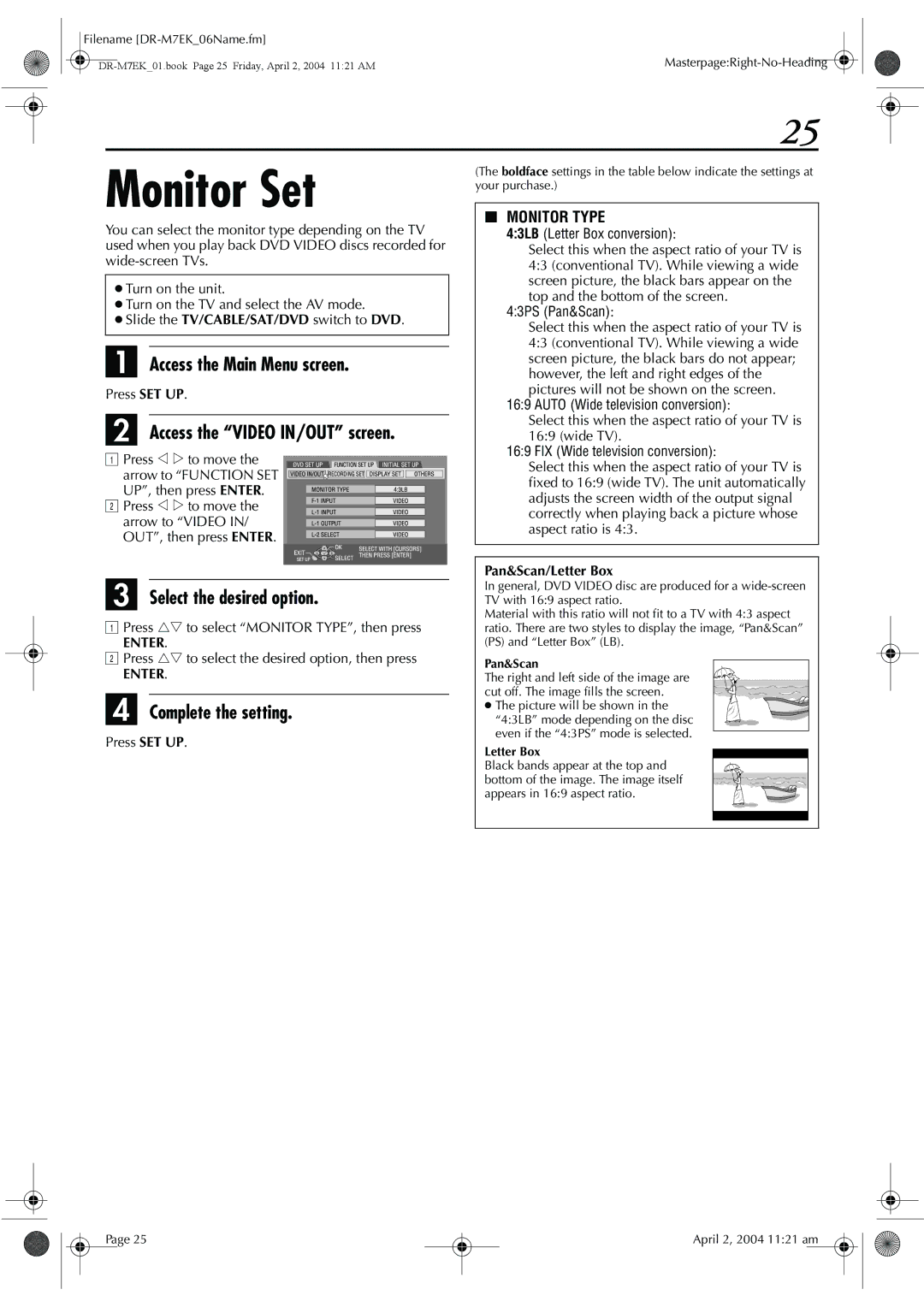Filename |
|
25
Monitor Set
You can select the monitor type depending on the TV used when you play back DVD VIDEO discs recorded for
●Turn on the unit.
●Turn on the TV and select the AV mode.
●Slide the TV/CABLE/SAT/DVD switch to DVD.
A Access the Main Menu screen.
Press SET UP.
B Access the “VIDEO IN/OUT” screen.
APress w e to move the
arrow to “FUNCTION SET UP”, then press ENTER.
B Press w e to move the arrow to “VIDEO IN/ OUT”, then press ENTER.
C Select the desired option.
APress rt to select “MONITOR TYPE”, then press
ENTER.
BPress rt to select the desired option, then press
ENTER.
D Complete the setting.
Press SET UP.
(The boldface settings in the table below indicate the settings at your purchase.)
8MONITOR TYPE
4:3LB (Letter Box conversion):
Select this when the aspect ratio of your TV is 4:3 (conventional TV). While viewing a wide screen picture, the black bars appear on the top and the bottom of the screen.
4:3PS (Pan&Scan):
Select this when the aspect ratio of your TV is 4:3 (conventional TV). While viewing a wide screen picture, the black bars do not appear; however, the left and right edges of the pictures will not be shown on the screen.
16:9 AUTO (Wide television conversion):
Select this when the aspect ratio of your TV is 16:9 (wide TV).
16:9 FIX (Wide television conversion):
Select this when the aspect ratio of your TV is fixed to 16:9 (wide TV). The unit automatically adjusts the screen width of the output signal correctly when playing back a picture whose aspect ratio is 4:3.
Pan&Scan/Letter Box
In general, DVD VIDEO disc are produced for a
Material with this ratio will not fit to a TV with 4:3 aspect ratio. There are two styles to display the image, “Pan&Scan” (PS) and “Letter Box” (LB).
Pan&Scan
The right and left side of the image are cut off. The image fills the screen.
● The picture will be shown in the “4:3LB” mode depending on the disc even if the “4:3PS” mode is selected.
Letter Box
Black bands appear at the top and bottom of the image. The image itself appears in 16:9 aspect ratio.
Page 25
April 2, 2004 11:21 am