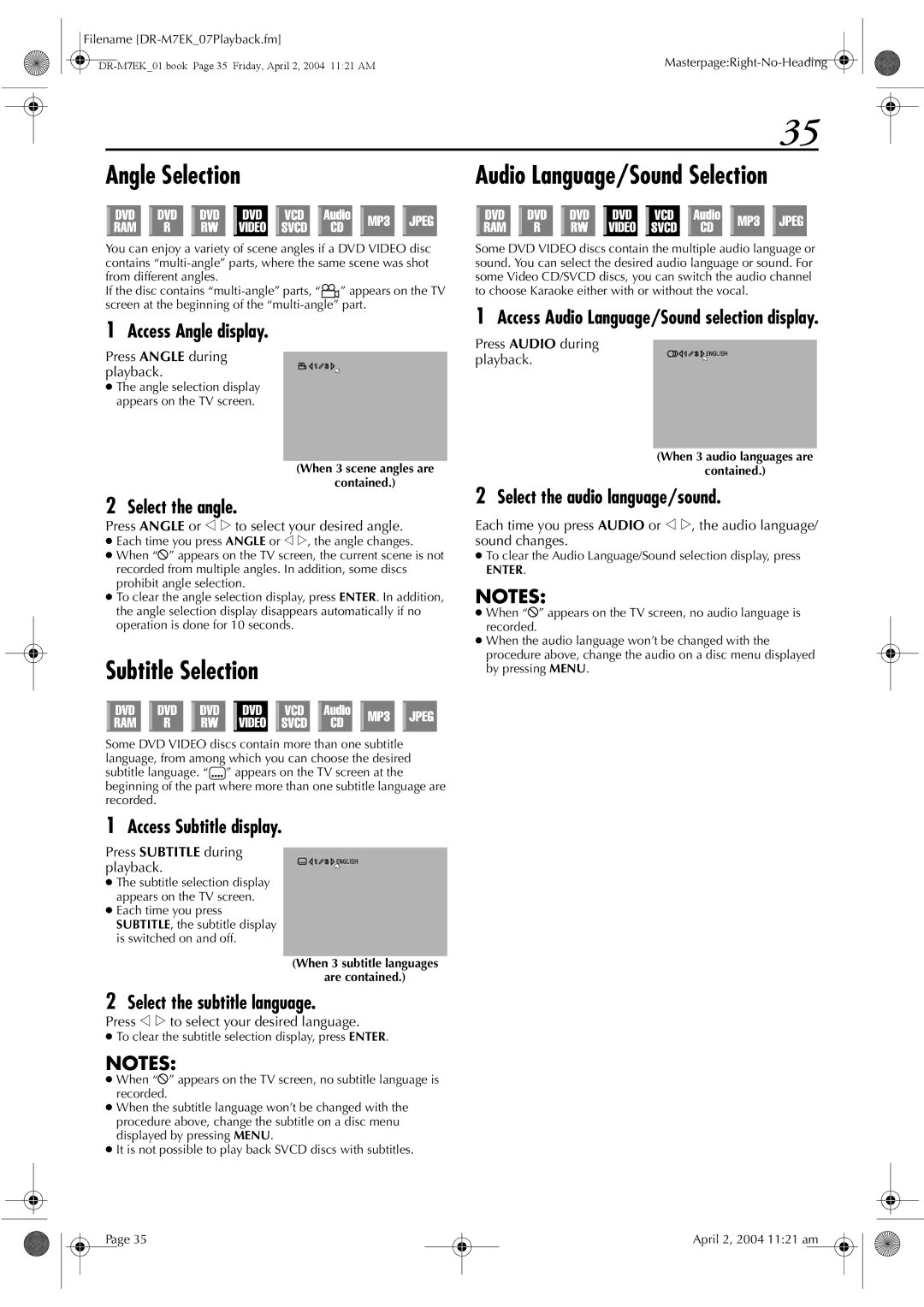Filename |
|
35
Angle Selection |
|
|
|
|
|
|
|
| Audio Language/Sound Selection | ||||||||||||||||||||||||
|
|
|
|
|
|
|
|
|
|
|
|
|
|
|
|
|
|
|
|
|
|
|
|
|
|
|
|
|
|
|
|
|
|
|
|
|
|
|
|
|
|
|
|
|
|
|
|
|
|
|
|
|
|
|
|
|
|
|
|
|
|
|
|
|
|
|
|
|
|
|
|
|
|
|
|
|
|
|
|
|
|
|
|
|
|
|
|
|
|
|
|
|
|
|
|
|
|
|
|
|
|
|
|
|
|
|
|
|
|
|
|
|
|
|
|
|
|
|
|
|
|
|
|
|
|
|
|
|
|
|
|
|
|
|
|
You can enjoy a variety of scene angles if a DVD VIDEO disc contains
If the disc contains ![]() ” appears on the TV screen at the beginning of the
” appears on the TV screen at the beginning of the
1Access Angle display.
Press ANGLE during playback.
●The angle selection display appears on the TV screen.
(When 3 scene angles are
contained.)
2Select the angle.
Press ANGLE or w e to select your desired angle.
●Each time you press ANGLE or w e, the angle changes.
●When “X” appears on the TV screen, the current scene is not recorded from multiple angles. In addition, some discs prohibit angle selection.
●To clear the angle selection display, press ENTER. In addition, the angle selection display disappears automatically if no operation is done for 10 seconds.
Subtitle Selection
Some DVD VIDEO discs contain more than one subtitle language, from among which you can choose the desired subtitle language. “![]() ” appears on the TV screen at the beginning of the part where more than one subtitle language are recorded.
” appears on the TV screen at the beginning of the part where more than one subtitle language are recorded.
Some DVD VIDEO discs contain the multiple audio language or sound. You can select the desired audio language or sound. For some Video CD/SVCD discs, you can switch the audio channel to choose Karaoke either with or without the vocal.
1Access Audio Language/Sound selection display.
Press AUDIO during playback.
(When 3 audio languages are
contained.)
2Select the audio language/sound.
Each time you press AUDIO or w e, the audio language/ sound changes.
●To clear the Audio Language/Sound selection display, press
ENTER.
NOTES:
●When “X” appears on the TV screen, no audio language is recorded.
●When the audio language won’t be changed with the procedure above, change the audio on a disc menu displayed by pressing MENU.
1Access Subtitle display.
Press SUBTITLE during playback.
●The subtitle selection display appears on the TV screen.
●Each time you press SUBTITLE, the subtitle display is switched on and off.
(When 3 subtitle languages
are contained.)
2Select the subtitle language.
Press w e to select your desired language.
●To clear the subtitle selection display, press ENTER.
NOTES:
●When “X” appears on the TV screen, no subtitle language is recorded.
●When the subtitle language won’t be changed with the procedure above, change the subtitle on a disc menu displayed by pressing MENU.
●It is not possible to play back SVCD discs with subtitles.
Page 35
April 2, 2004 11:21 am