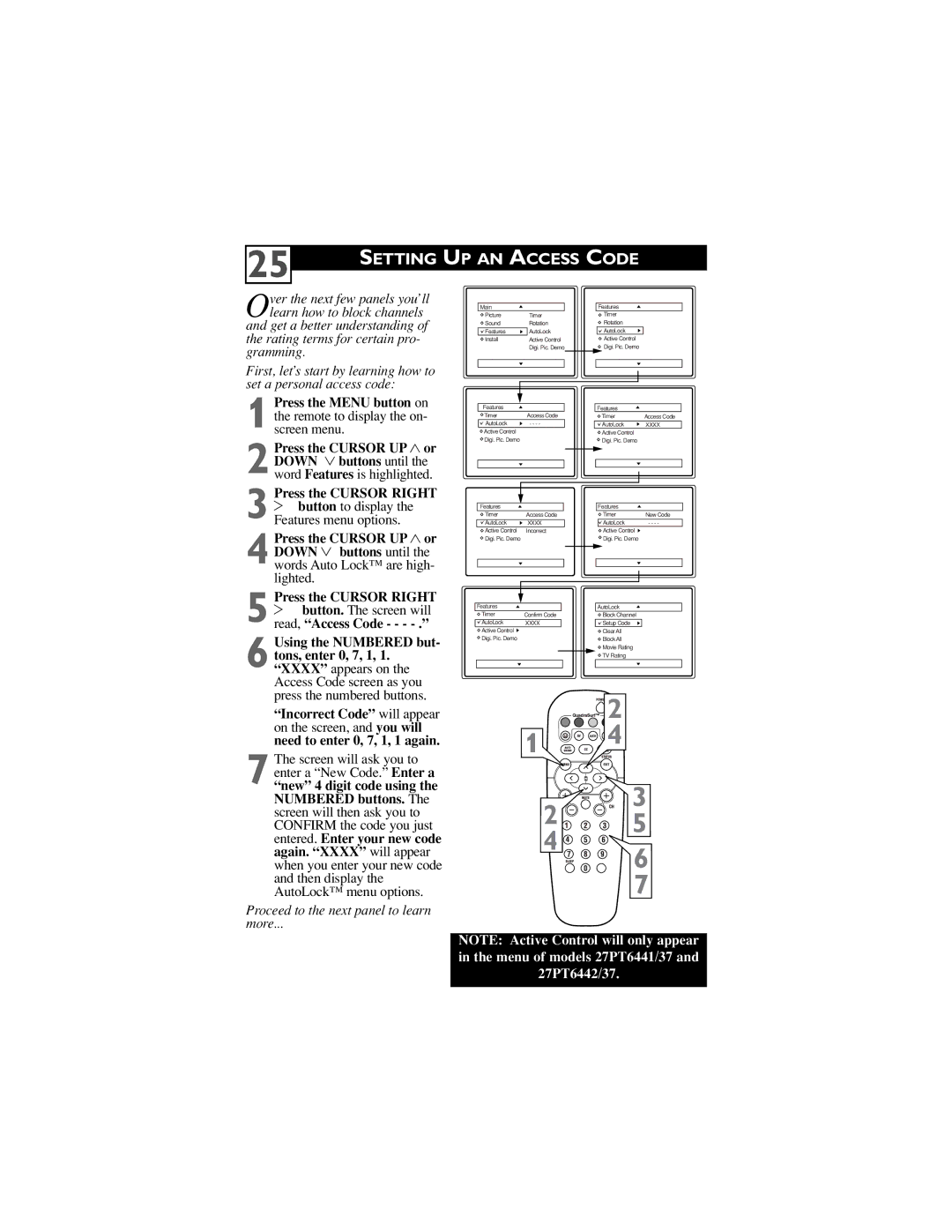25
SETTING UP AN ACCESS CODE
Over the next few panels you’ll learn how to block channels and get a better understanding of
the rating terms for certain pro- gramming.
First, let’s start by learning how to set a personal access code:
1 Press the MENU button on the remote to display the on- screen menu.
2 Press the CURSOR UP 3 or DOWN 4 buttons until the word Features is highlighted.
Press the CURSOR RIGHT
3 2 button to display the Features menu options.
4 Press the CURSOR UP 3 or DOWN 4 buttons until the words Auto Lock™ are high- lighted.
Press the CURSOR RIGHT
5 2 button. The screen will read, “Access Code - - -
6 Using the NUMBERED but- tons, enter 0, 7, 1, 1. “XXXX” appears on the Access Code screen as you press the numbered buttons.
“Incorrect Code” will appear on the screen, and you will need to enter 0, 7, 1, 1 again.
7 The screen will ask you to enter a “New Code.” Enter a “new” 4 digit code using the NUMBERED buttons. The screen will then ask you to CONFIRM the code you just entered. Enter your new code again. “XXXX” will appear when you enter your new code and then display the AutoLock™ menu options.
Proceed to the next panel to learn
more...
Main |
| Features |
|
Picture | Timer | Timer | Timer |
Sound | Rotation | Rotation | Start Time |
Features | AutoLock | AutoLock | Stop Time |
Install | Active Control | Active Control | Channel |
| Digi. Pic. Demo | Digi. Pic. Demo | Activate |
|
|
| Display |
Features |
| Features |
|
Timer | Access Code | Timer | Access Code |
AutoLock | - - - - | AutoLock | XXXX |
Active Control |
| Active Control |
|
Digi. Pic. Demo |
| Digi. Pic. Demo |
|
Features |
| Features |
|
Timer | Access Code | Timer | New Code |
AutoLock | XXXX | AutoLock | - - - - |
Active Control | Incorrect | Active Control |
|
Digi. Pic. Demo |
| Digi. Pic. Demo |
|
Features |
| AutoLock |
|
Timer | Confirm Code | Block Channel |
|
AutoLock | XXXX | Setup Code | OffStop Time |
Active Control |
| Clear All | Channel |
Digi. Pic. Demo |
| Block All | Activate |
|
| Movie Rating | Display |
|
| TV Rating |
|
|
| 2 |
1 |
| 4 |
|
| |
| 2 | 3 |
| 5 | |
| 4 | |
| 6 | |
|
| |
|
| 7 |
NOTE: Active Control will only appear in the menu of models 27PT6441/37 and 27PT6442/37.