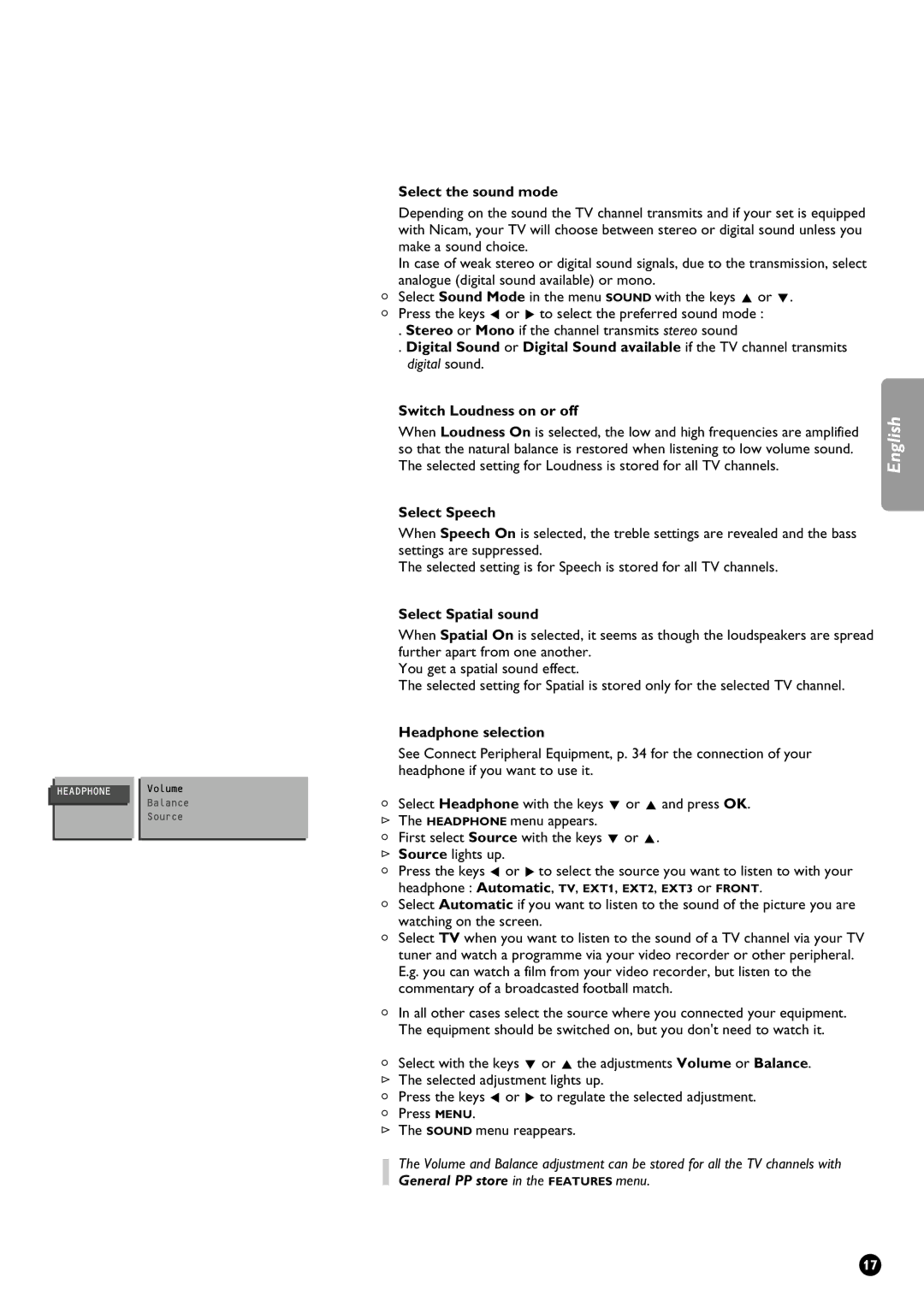HEADPHONE Volume
Balance
Source
| Select the sound mode |
|
| Depending on the sound the TV channel transmits and if your set is equipped |
|
| with Nicam, your TV will choose between stereo or digital sound unless you |
|
| make a sound choice. |
|
| In case of weak stereo or digital sound signals, due to the transmission, select |
|
4 | analogue (digital sound available) or mono. |
|
Select Sound Mode in the menu SOUND with the keys V or W. |
| |
4 | Press the keys C or B to select the preferred sound mode : |
|
| . Stereo or Mono if the channel transmits stereo sound |
|
| . Digital Sound or Digital Sound available if the TV channel transmits |
|
| digital sound. |
|
| Switch Loudness on or off | English |
| The selected setting for Loudness is stored for all TV channels. | |
| When Loudness On is selected, the low and high frequencies are amplified |
|
| so that the natural balance is restored when listening to low volume sound. |
|
| Select Speech |
|
| When Speech On is selected, the treble settings are revealed and the bass |
|
| settings are suppressed. |
|
| The selected setting is for Speech is stored for all TV channels. |
|
| Select Spatial sound |
|
| When Spatial On is selected, it seems as though the loudspeakers are spread |
|
| further apart from one another. |
|
| You get a spatial sound effect. |
|
| The selected setting for Spatial is stored only for the selected TV channel. |
|
| Headphone selection |
|
| See Connect Peripheral Equipment, p. 34 for the connection of your |
|
| headphone if you want to use it. |
|
4 | Select Headphone with the keys W or V and press OK. |
|
5 | The HEADPHONE menu appears. |
|
4 | First select Source with the keys W or V. |
|
5 | Source lights up. |
|
4 | Press the keys C or B to select the source you want to listen to with your |
|
4 | headphone : Automatic, TV, EXT1, EXT2, EXT3 or FRONT. |
|
Select Automatic if you want to listen to the sound of the picture you are |
| |
4 | watching on the screen. |
|
Select TV when you want to listen to the sound of a TV channel via your TV |
| |
| tuner and watch a programme via your video recorder or other peripheral. |
|
| E.g. you can watch a film from your video recorder, but listen to the |
|
| commentary of a broadcasted football match. |
|
4 | In all other cases select the source where you connected your equipment. |
|
| The equipment should be switched on, but you don't need to watch it. |
|
4 | Select with the keys W or V the adjustments Volume or Balance. |
|
5 | The selected adjustment lights up. |
|
4 | Press the keys C or B to regulate the selected adjustment. |
|
4 | Press MENU. |
|
5 | The SOUND menu reappears. |
|
The Volume and Balance adjustment can be stored for all the TV channels with General PP store in the FEATURES menu.
17