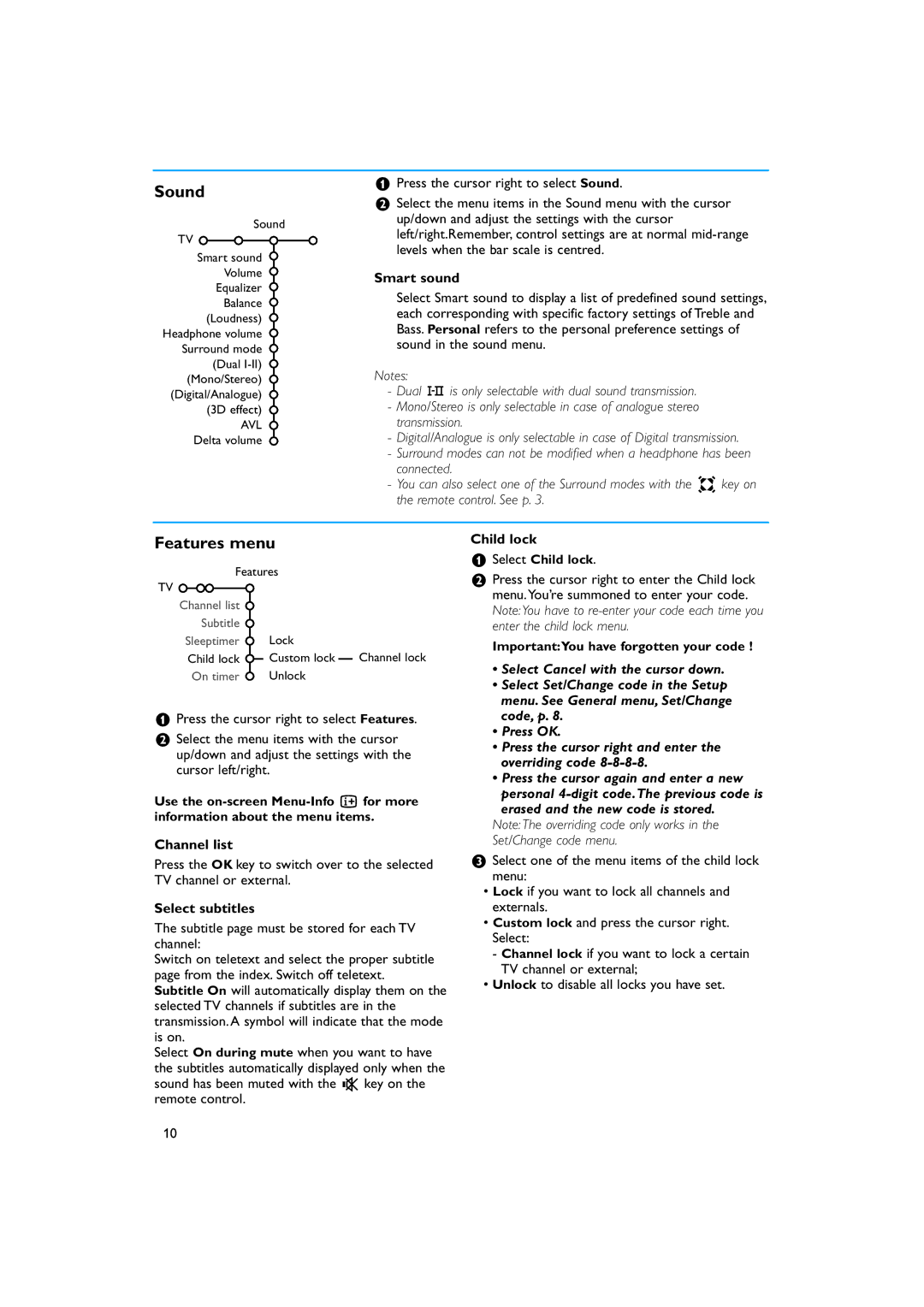Sound
Sound
TV
Smart sound Volume Equalizer Balance (Loudness)
Headphone volume Surround mode (Dual
AVL Delta volume
&Press the cursor right to select Sound.
éSelect the menu items in the Sound menu with the cursor up/down and adjust the settings with the cursor left/right.Remember, control settings are at normal
Smart sound
Select Smart sound to display a list of predefined sound settings, each corresponding with specific factory settings of Treble and Bass. Personal refers to the personal preference settings of sound in the sound menu.
Notes:
-Dual X is only selectable with dual sound transmission.
-Mono/Stereo is only selectable in case of analogue stereo transmission.
-Digital/Analogue is only selectable in case of Digital transmission.
-Surround modes can not be modified when a headphone has been connected.
-You can also select one of the Surround modes with the Q key on the remote control. See p. 3.
Features menu
Features
TV ![]()
Channel list |
|
|
Subtitle |
|
|
Sleeptimer | Lock |
|
Child lock | Custom lock | Channel lock |
On timer | Unlock |
|
&Press the cursor right to select Features.
éSelect the menu items with the cursor up/down and adjust the settings with the cursor left/right.
Use the
Channel list
Press the OK key to switch over to the selected TV channel or external.
Select subtitles
The subtitle page must be stored for each TV channel:
Switch on teletext and select the proper subtitle page from the index. Switch off teletext.
Subtitle On will automatically display them on the selected TV channels if subtitles are in the transmission. A symbol will indicate that the mode is on.
Select On during mute when you want to have the subtitles automatically displayed only when the sound has been muted with the ¬ key on the remote control.
Child lock
&Select Child lock.
éPress the cursor right to enter the Child lock menu.You’re summoned to enter your code. Note:You have to
Important:You have forgotten your code !
•Select Cancel with the cursor down.
•Select Set/Change code in the Setup menu. See General menu, Set/Change code, p. 8.
•Press OK.
•Press the cursor right and enter the overriding code
•Press the cursor again and enter a new
personal
Note:The overriding code only works in the Set/Change code menu.
“Select one of the menu items of the child lock menu:
•Lock if you want to lock all channels and externals.
•Custom lock and press the cursor right. Select:
-Channel lock if you want to lock a certain TV channel or external;
•Unlock to disable all locks you have set.
10