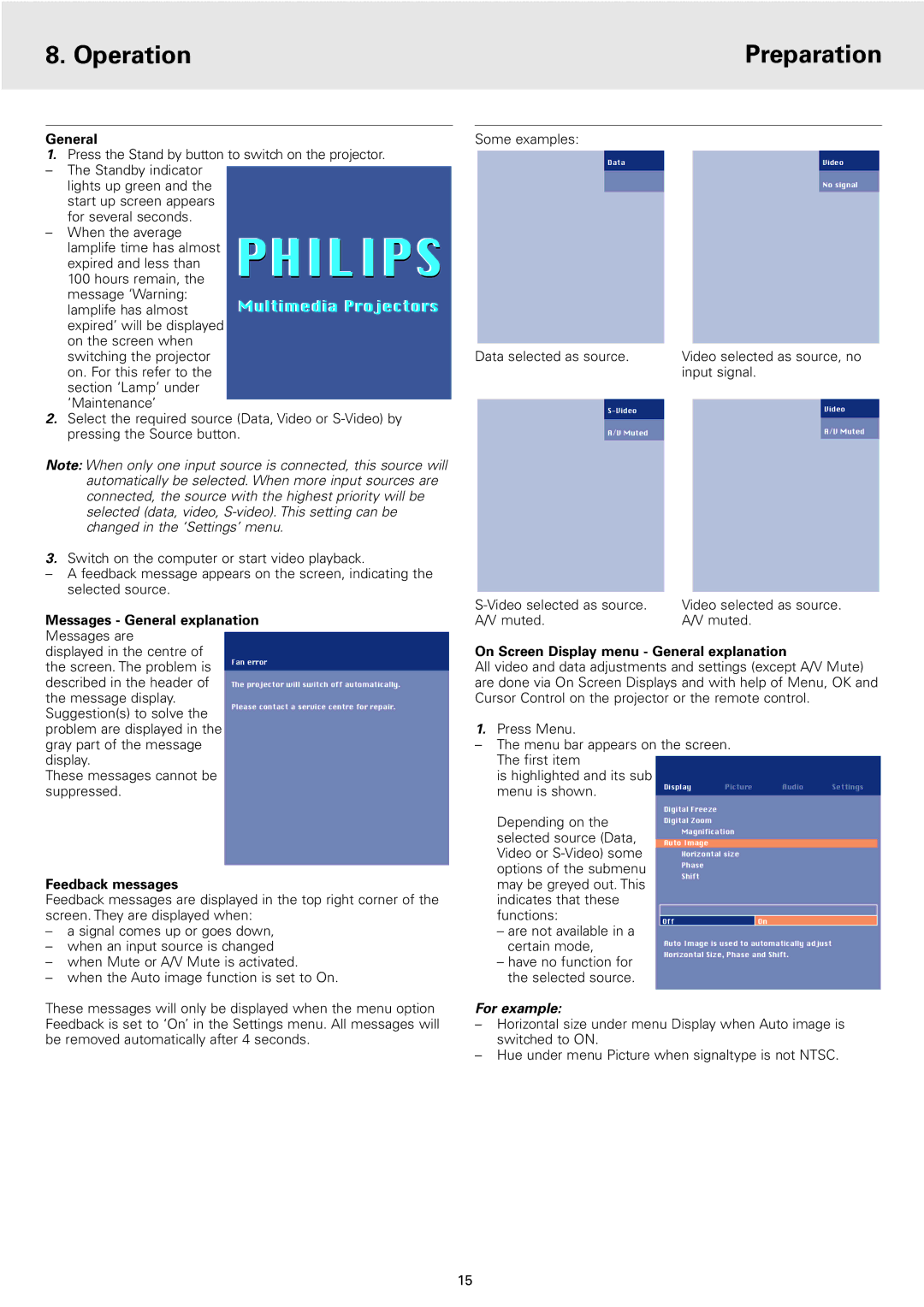8. Operation | Preparation |
|
|
General
1.Press the Stand by button to switch on the projector.
– The Standby indicator lights up green and the
start up screen appears for several seconds.
–When the average
lamplife time has almost PHILIPS expired and less than
Some examples:
Data |
| Video |
|
| No signal |
100 hours remain, the message ‘Warning: lamplife has almost expired’ will be displayed on the screen when switching the projector on. For this refer to the section ‘Lamp’ under ‘Maintenance’
2.Select the required source (Data, Video or
Note: When only one input source is connected, this source will automatically be selected. When more input sources are connected, the source with the highest priority will be selected (data, video,
3.Switch on the computer or start video playback.
–A feedback message appears on the screen, indicating the selected source.
Messages - General explanation
Messages are
Data selected as source.
A/V Muted
Video selected as source, no input signal.
Video
A/V Muted
Video selected as source. A/V muted.
displayed in the centre of the screen. The problem is described in the header of the message display. Suggestion(s) to solve the problem are displayed in the gray part of the message display.
These messages cannot be suppressed.
On Screen Display menu - General explanation
All video and data adjustments and settings (except A/V Mute) are done via On Screen Displays and with help of Menu, OK and Cursor Control on the projector or the remote control.
1.Press Menu.
–The menu bar appears on the screen. The first item
is highlighted and its sub
menu is shown. | Display | Picture | Audio | Settings |
|
|
|
|
Feedback messages
Feedback messages are displayed in the top right corner of the screen. They are displayed when:
–a signal comes up or goes down,
–when an input source is changed
–when Mute or A/V Mute is activated.
–when the Auto image function is set to On.
Depending on the selected source (Data, Video or
–are not available in a certain mode,
–have no function for the selected source.
Digital Freeze
Digital Zoom
Magnification
Auto Image
Horizontal size
Phase
Shift
Off | On |
Auto Image is used to automatically adjust Horizontal Size, Phase and Shift.
These messages will only be displayed when the menu option Feedback is set to ‘On’ in the Settings menu. All messages will be removed automatically after 4 seconds.
For example:
–Horizontal size under menu Display when Auto image is switched to ON.
–Hue under menu Picture when signaltype is not NTSC.
15