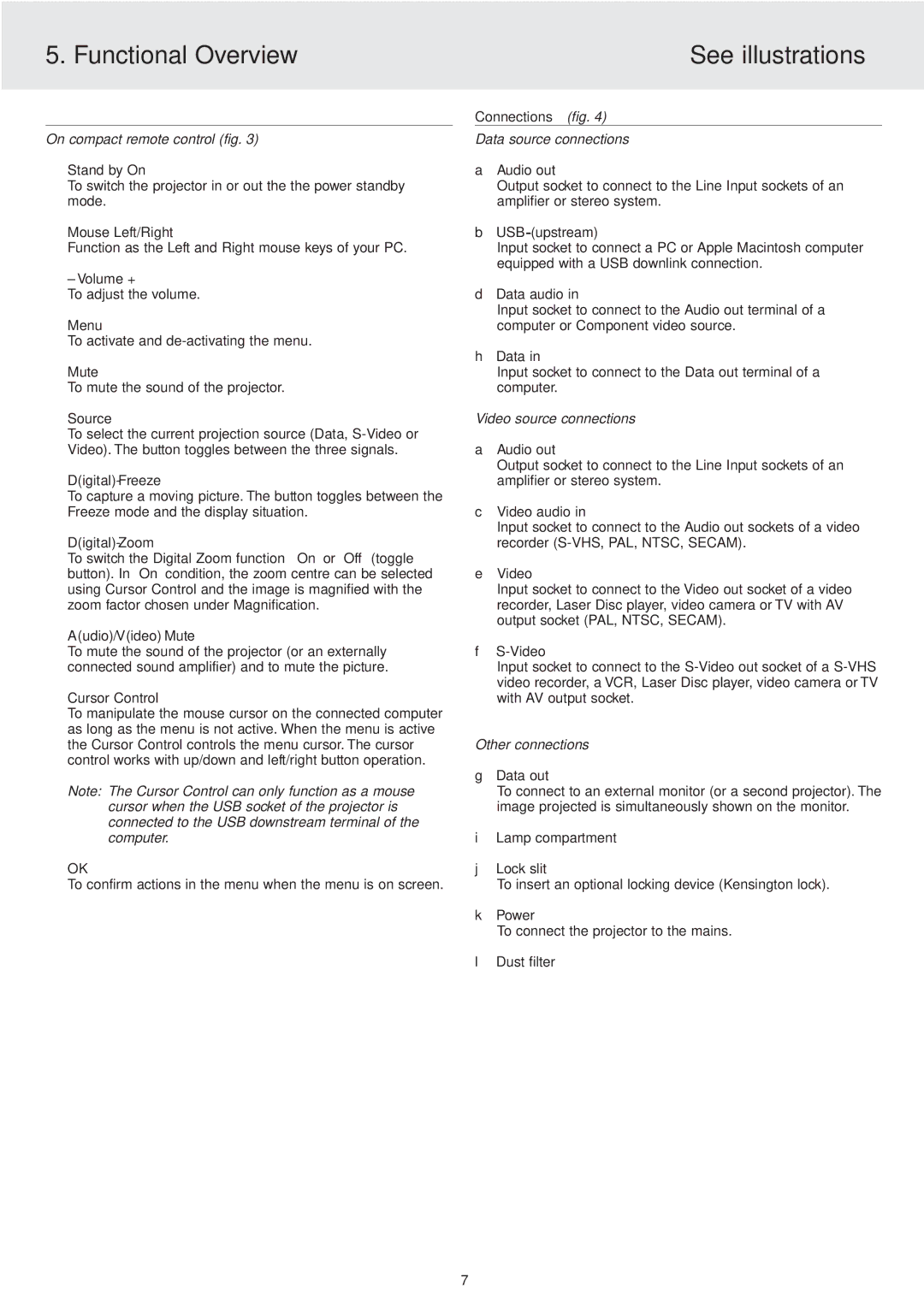5. Functional Overview | See illustrations |
|
|
On compact remote control (fig. 3)
1Stand by On
To switch the projector in or out the the power standby mode.
2Mouse Left/Right
Function as the Left and Right mouse keys of your PC.
3– Volume +
To adjust the volume.
4Menu
To activate and
5Mute
To mute the sound of the projector.
6Source
To select the current projection source (Data,
7
To capture a moving picture. The button toggles between the Freeze mode and the display situation.
8
To switch the Digital Zoom function ‘On’ or ‘Off’ (toggle button). In ‘On’ condition, the zoom centre can be selected using Cursor Control and the image is magnified with the zoom factor chosen under Magnification.
9A(udio)/V(ideo) Mute
To mute the sound of the projector (or an externally connected sound amplifier) and to mute the picture.
0Cursor Control
To manipulate the mouse cursor on the connected computer as long as the menu is not active. When the menu is active the Cursor Control controls the menu cursor. The cursor control works with up/down and left/right button operation.
Note: The Cursor Control can only function as a mouse cursor when the USB socket of the projector is connected to the USB downstream terminal of the computer.
!OK
To confirm actions in the menu when the menu is on screen.
Connections (fig. 4)
Data source connections
aAudio out
Output socket to connect to the Line Input sockets of an amplifier or stereo system.
bUSB (upstream)
Input socket to connect a PC or Apple Macintosh computer equipped with a USB downlink connection.
dData audio in
Input socket to connect to the Audio out terminal of a computer or Component video source.
hData in
Input socket to connect to the Data out terminal of a computer.
Video source connections
aAudio out
Output socket to connect to the Line Input sockets of an amplifier or stereo system.
cVideo audio in
Input socket to connect to the Audio out sockets of a video recorder
eVideo
Input socket to connect to the Video out socket of a video recorder, Laser Disc player, video camera or TV with AV output socket (PAL, NTSC, SECAM).
f
Input socket to connect to the
Other connections
gData out
To connect to an external monitor (or a second projector). The image projected is simultaneously shown on the monitor.
iLamp compartment
jLock slit
To insert an optional locking device (Kensington lock).
kPower
To connect the projector to the mains.
l Dust filter
7