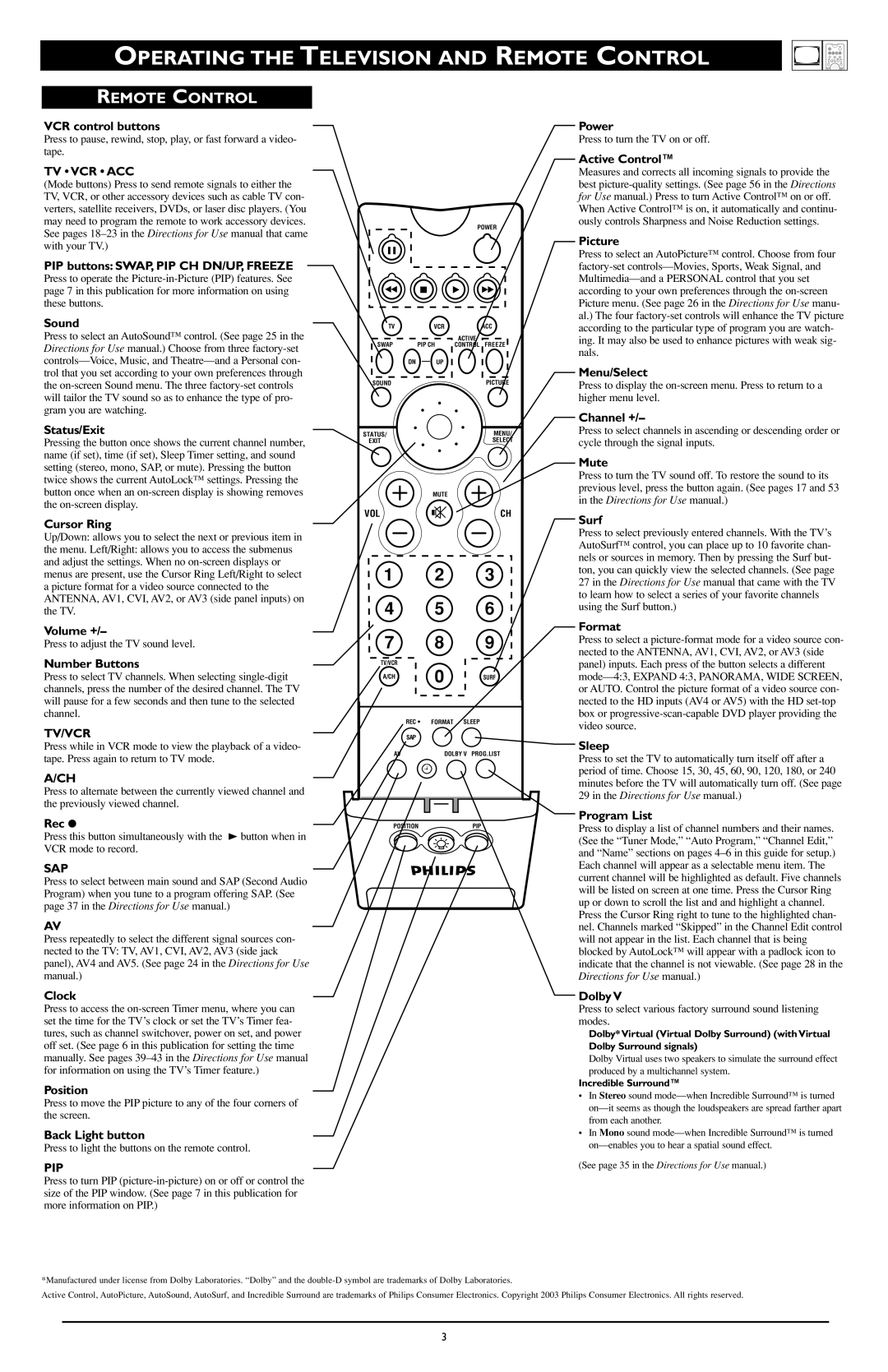REMOTE CONTROL
VCR control buttons
Press to pause, rewind, stop, play, or fast forward a video- tape.
TV • VCR • ACC
(Mode buttons) Press to send remote signals to either the TV, VCR, or other accessory devices such as cable TV con- verters, satellite receivers, DVDs, or laser disc players. (You may need to program the remote to work accessory devices. See pages 18–23 in the Directions for Use manual that came with your TV.)
PIP buttons: SWAP, PIP CH DN/UP, FREEZE
Press to operate the Picture-in-Picture (PIP) features. See page 7 in this publication for more information on using these buttons.
Sound
Press to select an AutoSound™ control. (See page 25 in the Directions for Use manual.) Choose from three factory-set controls—Voice, Music, and Theatre—and a Personal con- trol that you set according to your own preferences through the on-screen Sound menu. The three factory-set controls will tailor the TV sound so as to enhance the type of pro- gram you are watching.
Status/Exit
Pressing the button once shows the current channel number, name (if set), time (if set), Sleep Timer setting, and sound setting (stereo, mono, SAP, or mute). Pressing the button twice shows the current AutoLock™ settings. Pressing the button once when an on-screen display is showing removes the on-screen display.
Cursor Ring
Up/Down: allows you to select the next or previous item in
the menu. Left/Right: allows you to access the submenus and adjust the settings. When no on-screen displays or menus are present, use the Cursor Ring Left/Right to select a picture format for a video source connected to the ANTENNA, AV1, CVI, AV2, or AV3 (side panel inputs) on the TV.
Volume +/–
Press to adjust the TV sound level.
Number Buttons
Press to select TV channels. When selecting single-digit channels, press the number of the desired channel. The TV will pause for a few seconds and then tune to the selected channel.
TV/VCR
Press while in VCR mode to view the playback of a video- tape. Press again to return to TV mode.
A/CH
Press to alternate between the currently viewed channel and the previously viewed channel.
Rec ¶
Press this button simultaneously with the 3 button when in VCR mode to record.
SAP
Press to select between main sound and SAP (Second Audio Program) when you tune to a program offering SAP. (See page 37 in the Directions for Use manual.)
AV
Press repeatedly to select the different signal sources con- nected to the TV: TV, AV1, CVI, AV2, AV3 (side jack panel), AV4 and AV5. (See page 24 in the Directions for Use manual.)
Clock
Press to access the on-screen Timer menu, where you can set the time for the TV’s clock or set the TV’s Timer fea- tures, such as channel switchover, power on set, and power off set. (See page 6 in this publication for setting the time manually. See pages 39–43 in the Directions for Use manual for information on using the TV’s Timer feature.)
Position
Press to move the PIP picture to any of the four corners of the screen.
Back Light button
Press to light the buttons on the remote control.
PIP
Press to turn PIP (picture-in-picture) on or off or control the size of the PIP window. (See page 7 in this publication for more information on PIP.)
Power
Press to turn the TV on or off.
Active Control™
Measures and corrects all incoming signals to provide the best picture-quality settings. (See page 56 in the Directions for Use manual.) Press to turn Active Control™ on or off. When Active Control™ is on, it automatically and continu- ously controls Sharpness and Noise Reduction settings.
Picture
Press to select an AutoPicture™ control. Choose from four factory-set controls—Movies, Sports, Weak Signal, and Multimedia—and a PERSONAL control that you set according to your own preferences through the on-screen Picture menu. (See page 26 in the Directions for Use manu- al.) The four factory-set controls will enhance the TV picture according to the particular type of program you are watch- ing. It may also be used to enhance pictures with weak sig- nals.
Menu/Select
Press to display the on-screen menu. Press to return to a higher menu level.
Channel +/–
Press to select channels in ascending or descending order or cycle through the signal inputs.
Mute
Press to turn the TV sound off. To restore the sound to its previous level, press the button again. (See pages 17 and 53 in the Directions for Use manual.)
Surf
Press to select previously entered channels. With the TV’s AutoSurf™ control, you can place up to 10 favorite chan- nels or sources in memory. Then by pressing the Surf but- ton, you can quickly view the selected channels. (See page 27 in the Directions for Use manual that came with the TV to learn how to select a series of your favorite channels using the Surf button.)
Format
Press to select a picture-format mode for a video source con- nected to the ANTENNA, AV1, CVI, AV2, or AV3 (side panel) inputs. Each press of the button selects a different mode—4:3, EXPAND 4:3, PANORAMA, WIDE SCREEN, or AUTO. Control the picture format of a video source con- nected to the HD inputs (AV4 or AV5) with the HD set-top box or progressive-scan-capable DVD player providing the video source.
Sleep
Press to set the TV to automatically turn itself off after a period of time. Choose 15, 30, 45, 60, 90, 120, 180, or 240 minutes before the TV will automatically turn off. (See page 29 in the Directions for Use manual.)
Program List
Press to display a list of channel numbers and their names. (See the “Tuner Mode,” “Auto Program,” “Channel Edit,” and “Name” sections on pages 4–6 in this guide for setup.) Each channel will appear as a selectable menu item. The current channel will be highlighted as default. Five channels will be listed on screen at one time. Press the Cursor Ring up or down to scroll the list and and highlight a channel. Press the Cursor Ring right to tune to the highlighted chan- nel. Channels marked “Skipped” in the Channel Edit control will not appear in the list. Each channel that is being blocked by AutoLock™ will appear with a padlock icon to indicate that the channel is not viewable. (See page 28 in the Directions for Use manual.)
Dolby V
Press to select various factory surround sound listening modes.
Dolby* Virtual (Virtual Dolby Surround) (with Virtual Dolby Surround signals)
Dolby Virtual uses two speakers to simulate the surround effect produced by a multichannel system.
Incredible Surround™
•In Stereo sound mode—when Incredible Surround™ is turned on—it seems as though the loudspeakers are spread farther apart from each another.
•In Mono sound mode—when Incredible Surround™ is turned on—enables you to hear a spatial sound effect.
(See page 35 in the Directions for Use manual.)