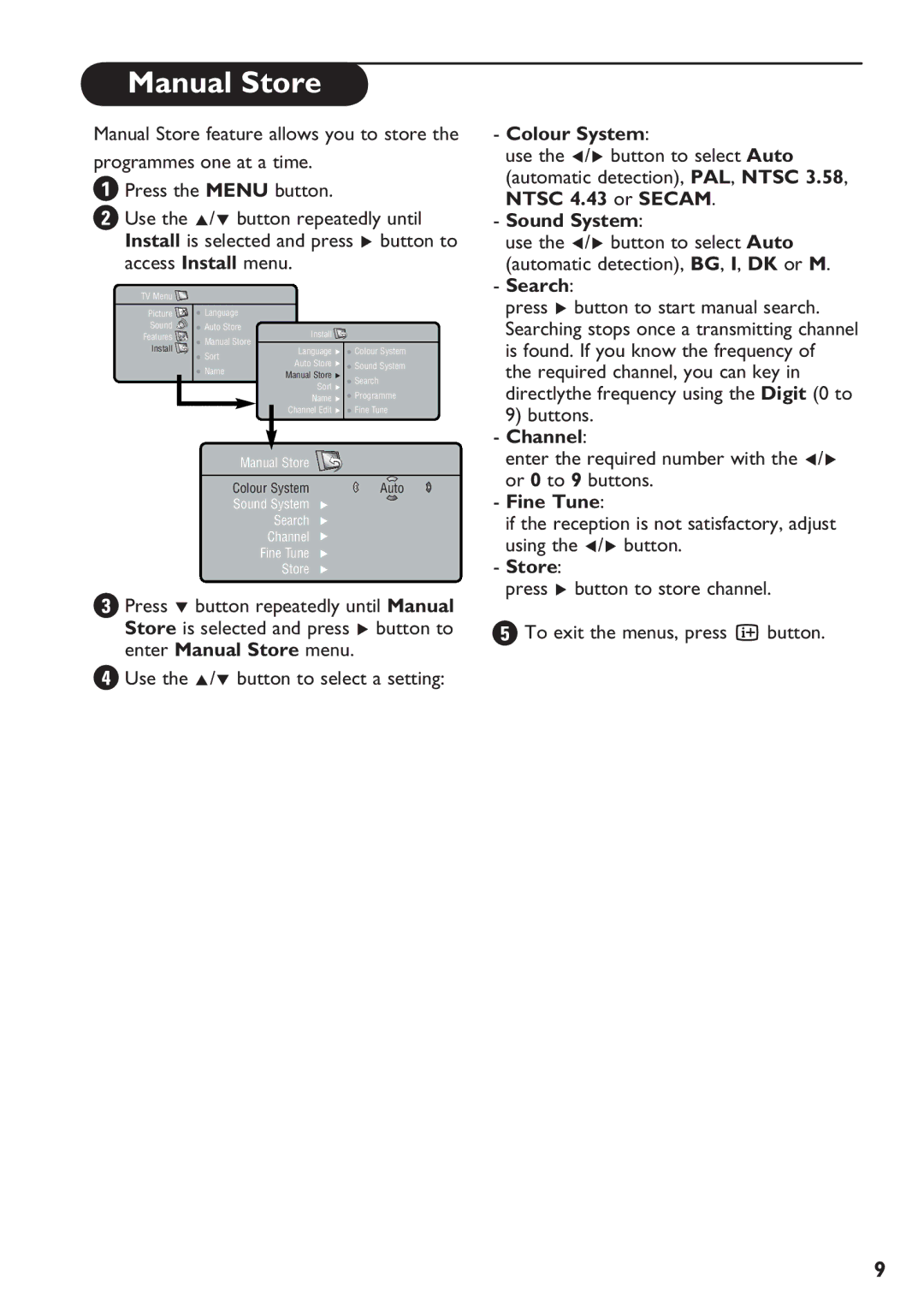Manual Store
Manual Store feature allows you to store the programmes one at a time.
![]() Press the MENU button.
Press the MENU button.
Use the Î/ï button repeatedly until Install is selected and press Æ button to access Install menu.
TV Menu |
|
|
| |
Picture | · Language |
|
| |
Sound | · Auto Store | Install |
| |
Features | · Manual Store |
| ||
Install | Language Æ · Colour System | |||
· Sort | ||||
| ||||
| Auto Store Æ | · Sound System | ||
| · Name | |||
| Manual Store Æ | · Search | ||
|
| |||
|
| Sort Æ | ||
|
| Name Æ · Programme | ||
|
| Channel Edit Æ · Fine Tune | ||
Manual Store ![]()
Colour System | Auto |
Sound System | Æ |
Search | Æ |
Channel | Æ |
Fine Tune | Æ |
Store | Æ |
Press ï button repeatedly until Manual Store is selected and press Æ button to enter Manual Store menu.
![]() Use the Î/ï button to select a setting:
Use the Î/ï button to select a setting:
-Colour System:
use the Í/Æ button to select Auto (automatic detection), PAL, NTSC 3.58, NTSC 4.43 or SECAM.
-Sound System:
use the Í/Æ button to select Auto (automatic detection), BG, I, DK or M.
-Search:
press Æ button to start manual search. Searching stops once a transmitting channel is found. If you know the frequency of the required channel, you can key in directlythe frequency using the Digit (0 to 9) buttons.
-Channel:
enter the required number with the Í/Æ or 0 to 9 buttons.
-Fine Tune:
if the reception is not satisfactory, adjust using the Í/Æ button.
-Store:
press Æ button to store channel.
![]() To exit the menus, press Ë button.
To exit the menus, press Ë button.
9