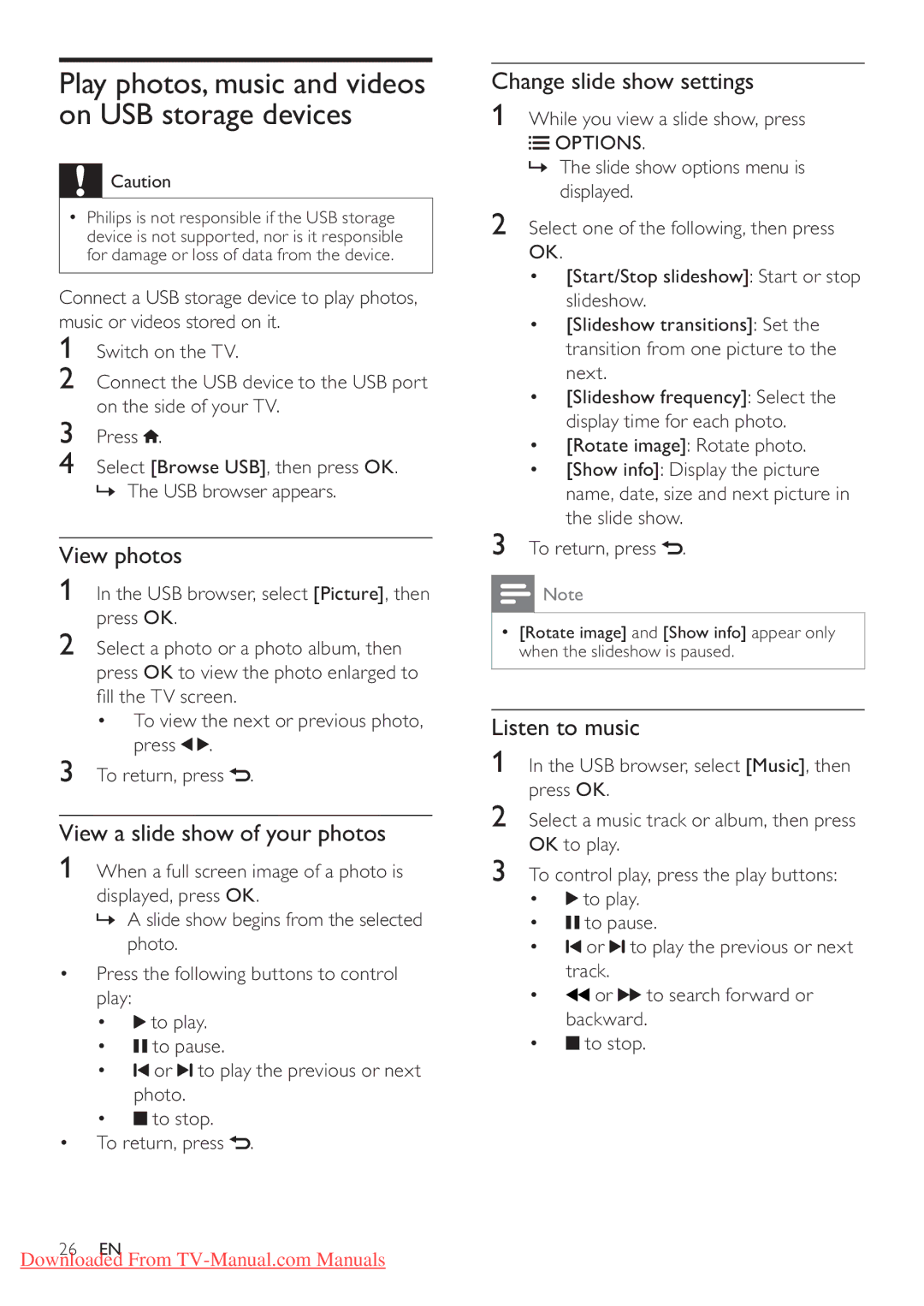42PFL4606H, 40PFL5606H, 37PFL4606H, 47PFL4606H, 32PFL4606H specifications
The Philips 32PFL3506H, 32PFL3606H, 42PFL3606H, 32PFL5406H, and 32PFL3406H are part of a distinctive lineup of LCD televisions that combine cutting-edge technology with user-friendly features, making them appealing options for home entertainment.These models utilize Philips’ Pixel Plus HD technology, which enhances picture quality by optimizing sharpness, color, and contrast. With this technology, viewers can enjoy crisp and clear images, whether they are watching movies, sports, or playing video games. The high-definition resolution ensures that every detail is captured, providing an immersive viewing experience.
In terms of design, these Philips models exhibit a sleek aesthetic that fits seamlessly into any living space. The thin bezels maximize the screen size, allowing for an engaging viewing experience without overwhelming the room’s decor. The 42PFL3606H stands out with its larger screen size, catering to those who prefer a more cinematic feel at home.
Connectivity is another strong point for these televisions. They are equipped with multiple HDMI ports, USB connections, and composite video inputs, allowing users to connect various devices such as gaming consoles, Blu-ray players, and streaming devices with ease. The inclusion of a built-in digital tuner ensures that viewers can access a multitude of channels without the need for additional equipment.
These models also incorporate innovative sound technologies that enhance audio performance. The Nicam Stereo system delivers clear and balanced sound, allowing viewers to enjoy the full audio experience that complements the high-quality visuals.
Energy efficiency is an important characteristic of the Philips lineup. Many of these models come with energy-saving features that help reduce power consumption while maintaining optimal performance, aligning with environmentally-conscious practices.
Moreover, user-friendly interfaces make it easy for anyone to navigate through the television’s features. The intuitive remote control simplifies searching for content, adjusting settings, and accessing smart features for a seamless experience.
In summary, the Philips 32PFL3506H, 32PFL3606H, 42PFL3606H, 32PFL5406H, and 32PFL3406H are distinguished by their advanced display technologies, versatile connectivity options, sleek designs, and powerful sound systems. These televisions deliver an exceptional viewing experience for all types of content, making them excellent choices for consumers seeking quality and performance in their home entertainment systems.