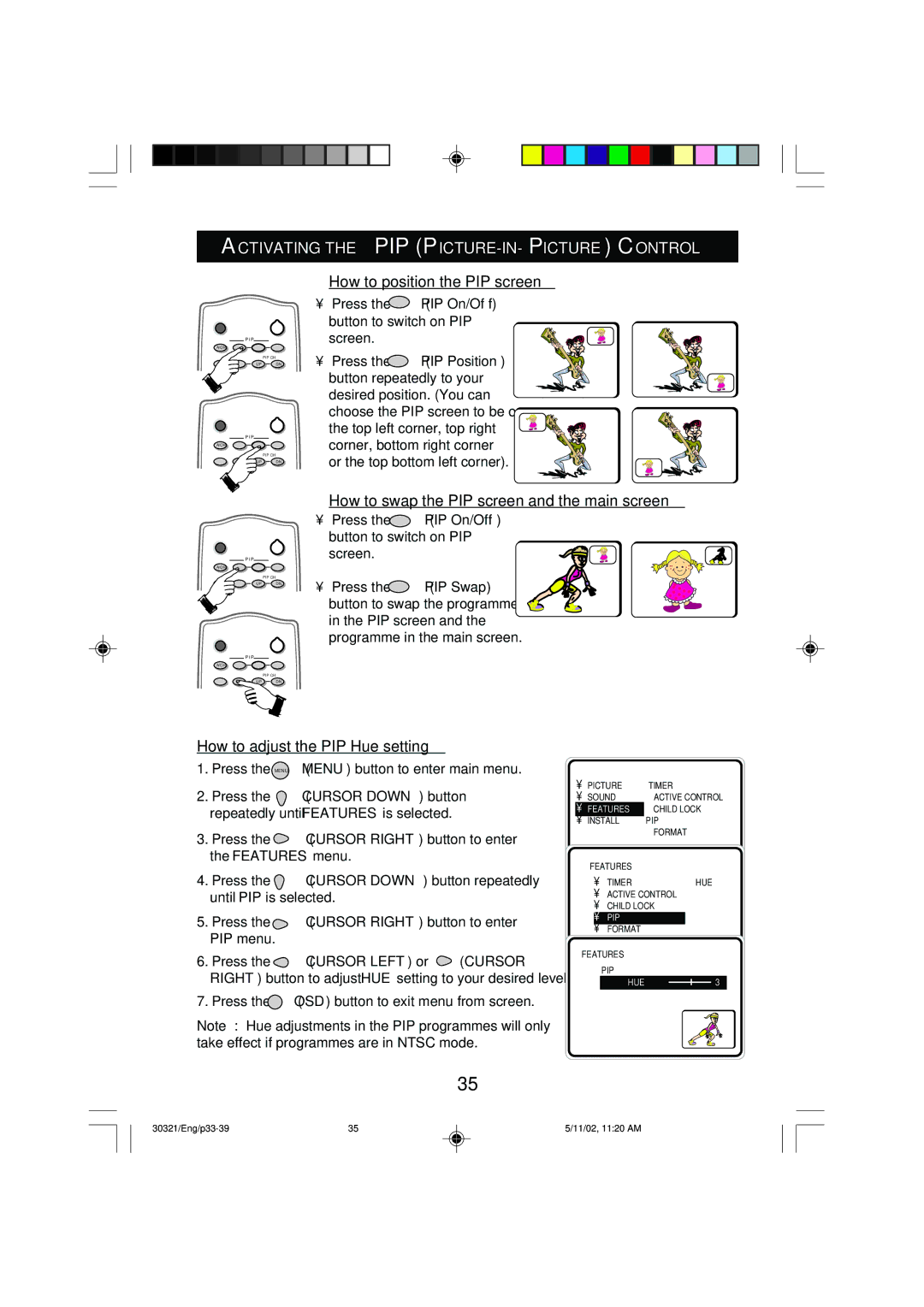ACTIVATING THE PIP (PICTURE-IN-PICTURE) CONTROL
DB
P I P | S |
| |
A/CH æ ß ê | |
| PIP CH |
q ![]() © UP DN
© UP DN
DB
P I P | S |
| |
A/CH æ ß ê | |
| PIP CH |
q © UP DN
How to position the PIP screen
• | Press the | æ | (PIP On/Off) |
|
| button to switch on PIP |
| ||
| screen. |
|
|
|
• | Press the | ß | (PIP Position) | ➠ |
button repeatedly to your |
| |
desired position. (You can | ➠ | |
choose the PIP screen to be on | ||
| ||
the top left corner, top right |
| |
corner, bottom right corner | ➠ | |
or the top bottom left corner). |
|
➠
DB
|
| P I P | S |
A/CH | æ | ß | ê |
|
|
| PIP CH |
q | © | UP | DN |
DB
|
| P I P | S |
A/CH | æ | ß | ê |
|
|
| PIP CH |
q | © | UP | DN |
How to swap the PIP screen and the main screen
• | Press the | æ | (PIP On/Off) |
|
| button to switch on PIP |
| ||
| screen. |
|
|
|
|
|
|
| ➠ |
• | Press the | © | (PIP Swap) | ➠ |
| button to swap the programme |
| ||
in the PIP screen and the programme in the main screen.
How to adjust the PIP Hue setting
1.Press the MENU (MENU) button to enter main menu.
2.Press the ![]() (CURSOR DOWN) button repeatedly until FEATURES is selected.
(CURSOR DOWN) button repeatedly until FEATURES is selected.
3.Press the ![]() (CURSOR RIGHT) button to enter the FEATURES menu.
(CURSOR RIGHT) button to enter the FEATURES menu.
•PICTURE
•SOUND
▲
•ÉFEATURES
▼
•INSTALL
FEATURES
TIMER
ACTIVE CONTROL CHILD LOCK PIP
FORMAT
4. Press the ![]() (CURSOR DOWN) button repeatedly until PIP is selected.
(CURSOR DOWN) button repeatedly until PIP is selected.
5.Press the ![]() (CURSOR RIGHT) button to enter PIP menu.
(CURSOR RIGHT) button to enter PIP menu.
6.Press the ![]() (CURSOR LEFT) or
(CURSOR LEFT) or ![]() (CURSOR RIGHT) button to adjust HUE setting to your desired level.
(CURSOR RIGHT) button to adjust HUE setting to your desired level.
7.Press the i (OSD) button to exit menu from screen.
Note : Hue adjustments in the PIP programmes will only take effect if programmes are in NTSC mode.
35
• TIMER | HUE |
•ACTIVE CONTROL
•CHILD LOCK
•▲É PIP
▼
•FORMAT
FEATURES
PIP ▲
Ñ | HUE | 3 |
|
|
|
35 | 5/11/02, 11:20 AM |